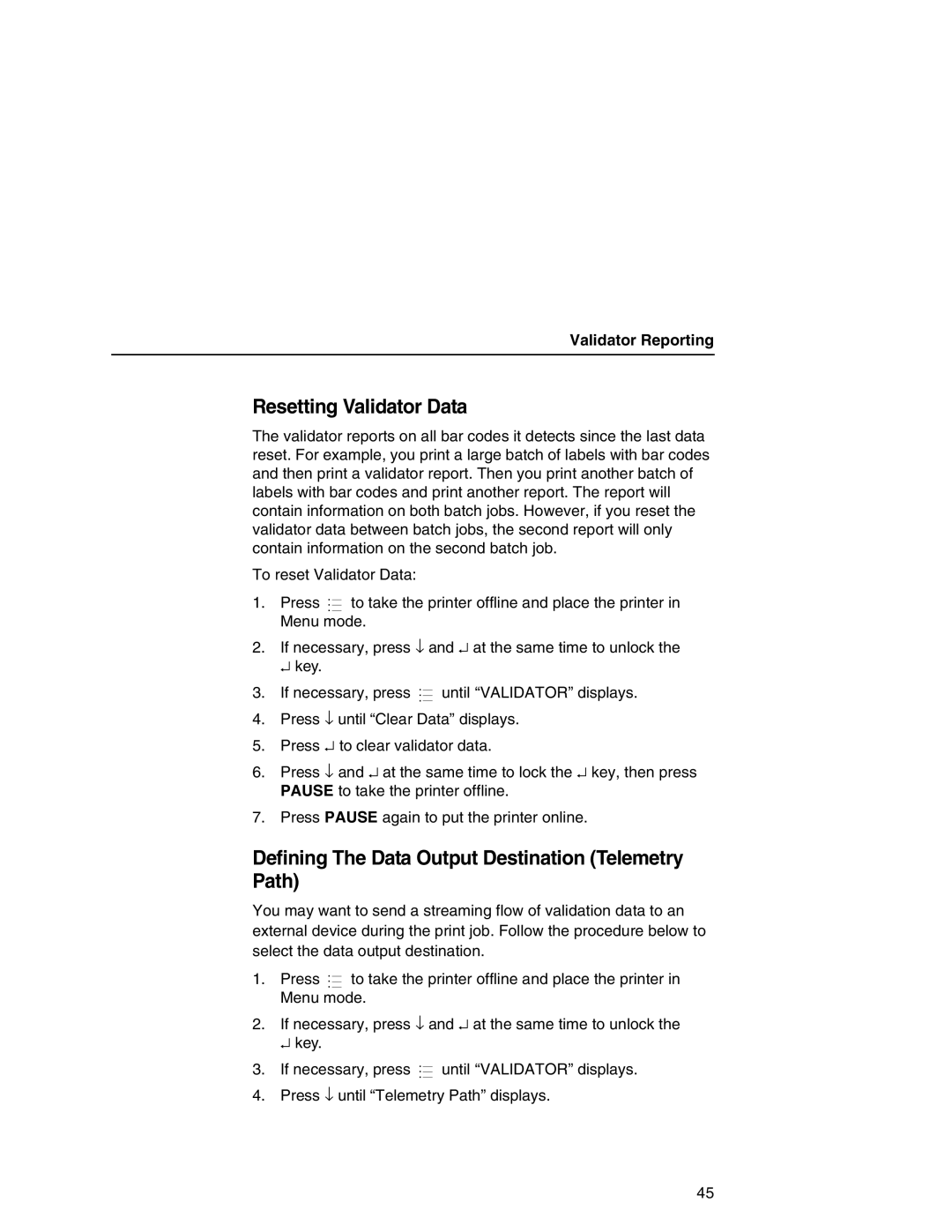Validator Reporting
Resetting Validator Data
The validator reports on all bar codes it detects since the last data reset. For example, you print a large batch of labels with bar codes and then print a validator report. Then you print another batch of labels with bar codes and print another report. The report will contain information on both batch jobs. However, if you reset the validator data between batch jobs, the second report will only contain information on the second batch job.
To reset Validator Data:
.
1. Press ..![]() to take the printer offline and place the printer in Menu mode.
to take the printer offline and place the printer in Menu mode.
2. If necessary, press ↓ and ↵ at the same time to unlock the ↵ key.
.
3. If necessary, press ..![]() until “VALIDATOR” displays.
until “VALIDATOR” displays.
4. Press ↓ until “Clear Data” displays.
5. Press ↵ to clear validator data.
6. Press ↓ and ↵ at the same time to lock the ↵ key, then press PAUSE to take the printer offline.
7. Press PAUSE again to put the printer online.
Defining The Data Output Destination (Telemetry Path)
You may want to send a streaming flow of validation data to an external device during the print job. Follow the procedure below to select the data output destination.
.
1. Press ..![]() to take the printer offline and place the printer in Menu mode.
to take the printer offline and place the printer in Menu mode.
2. If necessary, press ↓ and ↵ at the same time to unlock the ↵ key.
.
3. If necessary, press ..![]() until “VALIDATOR” displays.
until “VALIDATOR” displays.
4. Press ↓ until “Telemetry Path” displays.
45