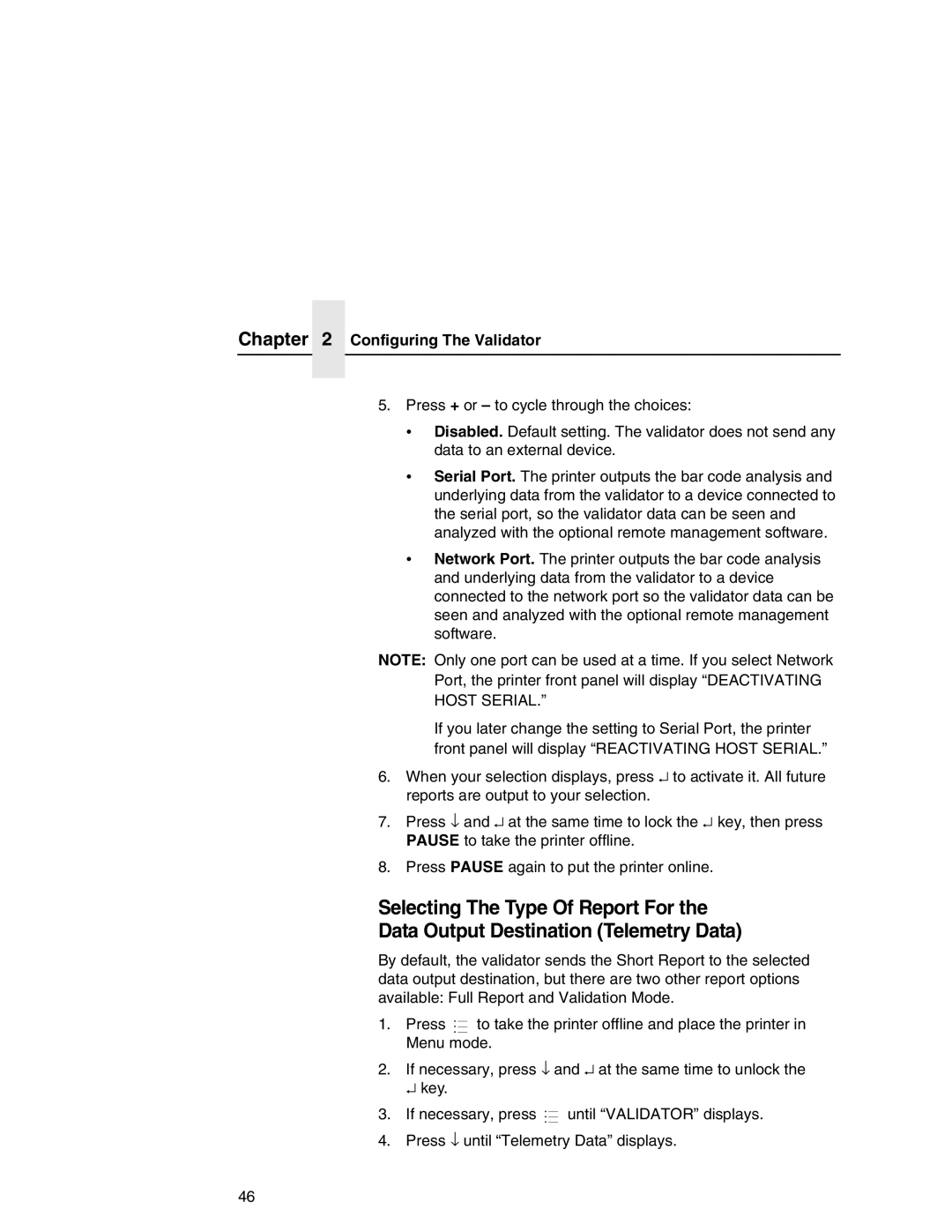Chapter 2 Configuring The Validator
5.Press + or – to cycle through the choices:
•Disabled. Default setting. The validator does not send any data to an external device.
•Serial Port. The printer outputs the bar code analysis and underlying data from the validator to a device connected to the serial port, so the validator data can be seen and analyzed with the optional remote management software.
•Network Port. The printer outputs the bar code analysis and underlying data from the validator to a device connected to the network port so the validator data can be seen and analyzed with the optional remote management software.
NOTE: Only one port can be used at a time. If you select Network Port, the printer front panel will display “DEACTIVATING HOST SERIAL.”
If you later change the setting to Serial Port, the printer front panel will display “REACTIVATING HOST SERIAL.”
6.When your selection displays, press ↵ to activate it. All future reports are output to your selection.
7.Press ↓ and ↵ at the same time to lock the ↵ key, then press PAUSE to take the printer offline.
8.Press PAUSE again to put the printer online.
Selecting The Type Of Report For the Data Output Destination (Telemetry Data)
By default, the validator sends the Short Report to the selected data output destination, but there are two other report options available: Full Report and Validation Mode.
.
1. Press ..![]() to take the printer offline and place the printer in Menu mode.
to take the printer offline and place the printer in Menu mode.
2. If necessary, press ↓ and ↵ at the same time to unlock the ↵ key.
.
3. If necessary, press ..![]() until “VALIDATOR” displays.
until “VALIDATOR” displays.
4. Press ↓ until “Telemetry Data” displays.
46