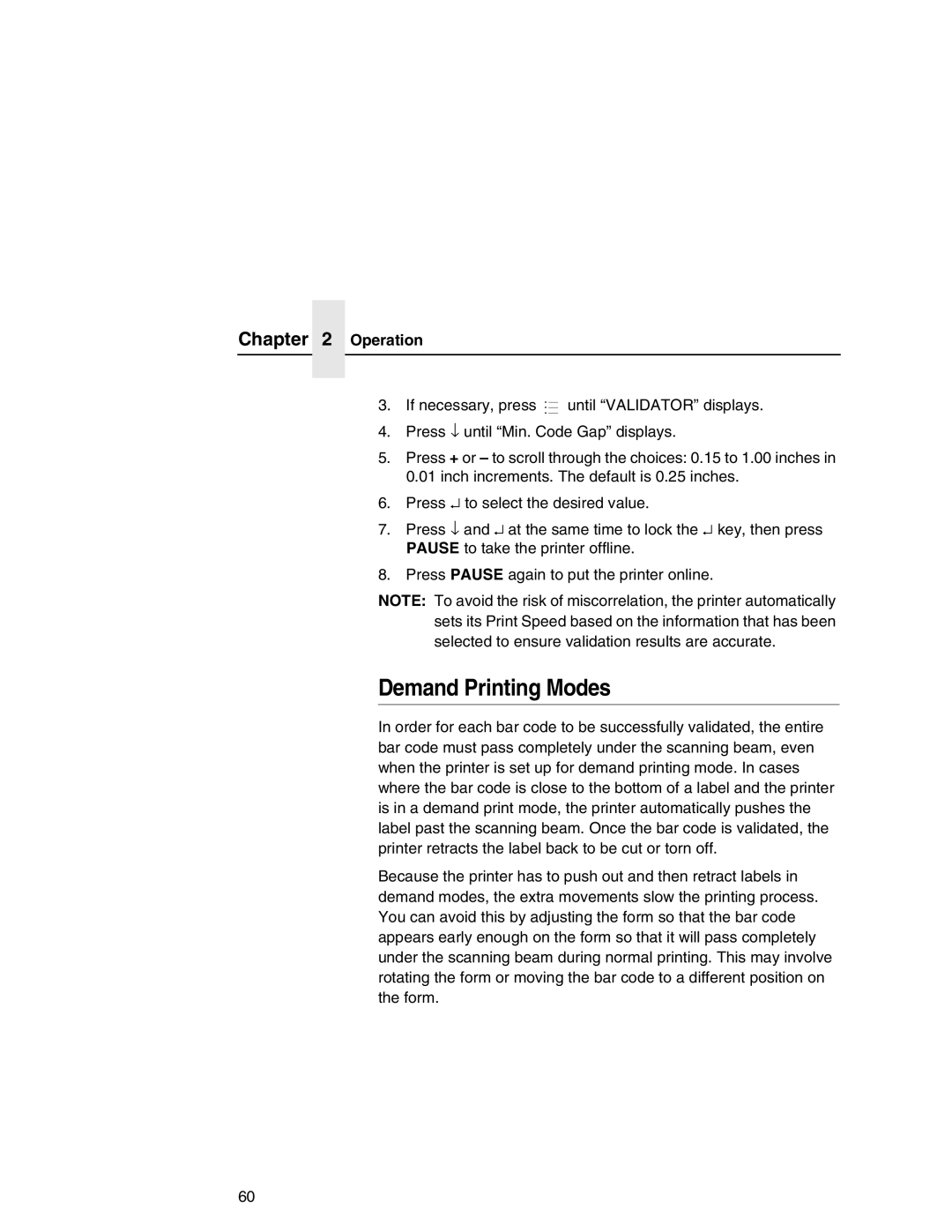Chapter 2 Operation
.
3. If necessary, press ..![]() until “VALIDATOR” displays.
until “VALIDATOR” displays.
4. Press ↓ until “Min. Code Gap” displays.
5. Press + or – to scroll through the choices: 0.15 to 1.00 inches in 0.01 inch increments. The default is 0.25 inches.
6. Press ↵ to select the desired value.
7. Press ↓ and ↵ at the same time to lock the ↵ key, then press PAUSE to take the printer offline.
8. Press PAUSE again to put the printer online.
NOTE: To avoid the risk of miscorrelation, the printer automatically sets its Print Speed based on the information that has been selected to ensure validation results are accurate.
Demand Printing Modes
In order for each bar code to be successfully validated, the entire bar code must pass completely under the scanning beam, even when the printer is set up for demand printing mode. In cases where the bar code is close to the bottom of a label and the printer is in a demand print mode, the printer automatically pushes the label past the scanning beam. Once the bar code is validated, the printer retracts the label back to be cut or torn off.
Because the printer has to push out and then retract labels in demand modes, the extra movements slow the printing process. You can avoid this by adjusting the form so that the bar code appears early enough on the form so that it will pass completely under the scanning beam during normal printing. This may involve rotating the form or moving the bar code to a different position on the form.
60