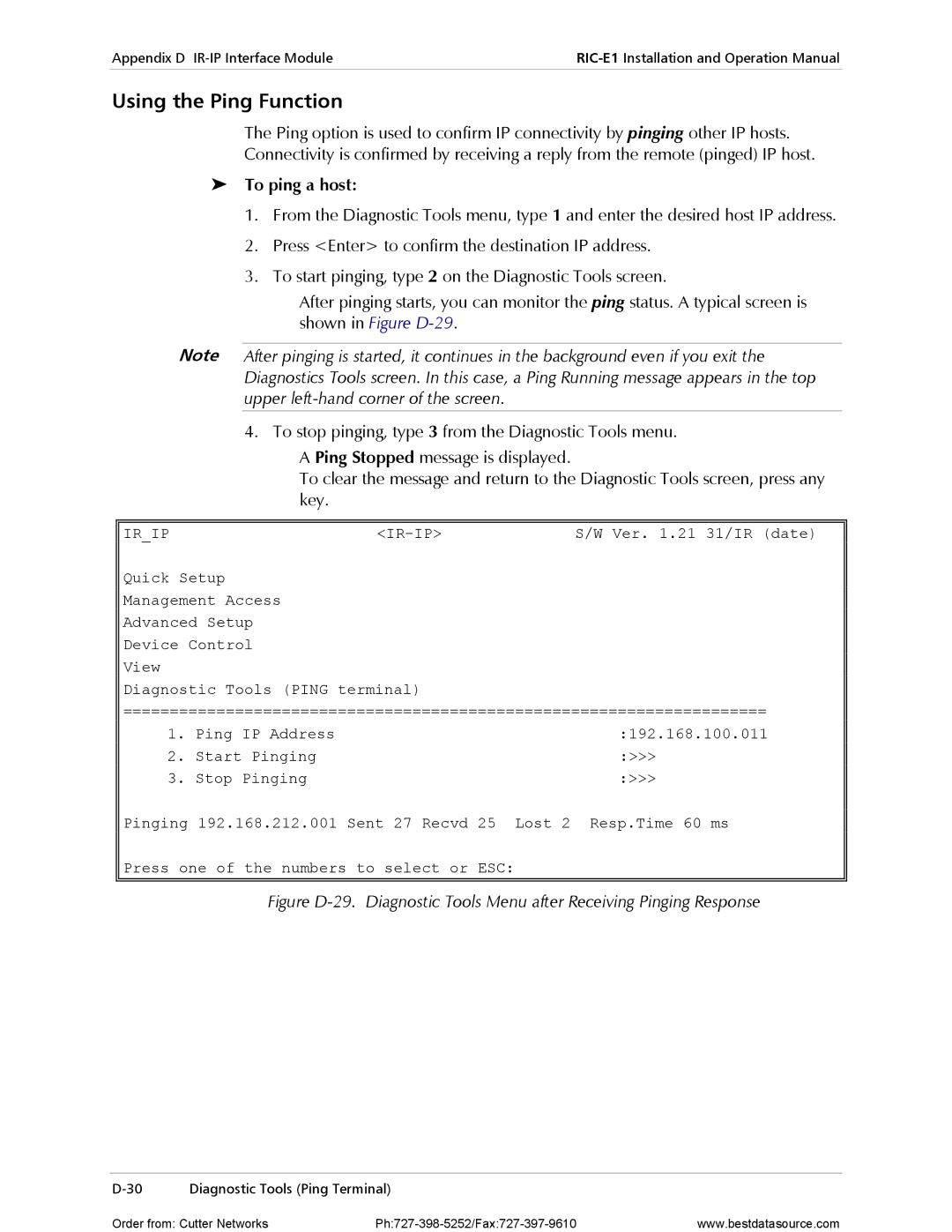RIC-E1
Order from Cutter Networks Ph727-398-5252/Fax727-397-9610
RIC-E1
International Headquarters RAD Data Communications Inc
Limited Warranty
General Safety Instructions
Please observe the following precautions
Connection of DC Mains
General Safety Practices
Connection of AC Mains
Ports Safety Status
Isdn
Electromagnetic Compatibility EMC
Canadian Emission Requirements
Product Names
Safety
Manufacturers Name Manufacturers Address
Supplementary Information
Jumper Description Values Default Setting
Installing RIC-E1
Setting the Internal Jumpers
Quick Start Guide
To connect cables
Connecting the Cables
Operating RIC-E1
Contents
List of Figures
Overview
Power Supply
Chapter Introduction
Versions
Physical Description
Application
Functional Description
Functional Block Diagram
Diagnostics
Timing Reference
Derived from three alternative sources
Technical Specifications
Receive, derived from the received signal
Internal oscillator
Physical
Diagnostics
Power
Environment
Technical Specifications
Site Requirements and Prerequisites
Chapter Installation and Setup
Package Contents
To install RIC-E1
Configuring RIC-E1
Setting the Jumpers
To set the jumpers
RIC-E1 Jumper Locations RIC-E1 Jumper Settings
Selecting the Impedance
Connecting the Interfaces
Connecting the E1 Line
Closing the RIC-E1 Case
Connecting the AC Power
Connecting the Power
Connecting the DTE
Connecting the DC Power
Installation and Setup
Designation Color Function
Front Panel Indicators
Chapter Operation
Operating RIC-E1
Operating Instructions
Turning On
Turning Off
Activating Local Analog Loopback
Chapter Troubleshooting Diagnostics
Performing Local Analog Loopback
Deactivating Local Analog Loopback
Troubleshooting
RIC-E1 Troubleshooting
To activate the local analog loopback from RIC-E1/R
Technical Support
Technical Support
Chapter RIC-E1/R Card
Line Connector
DTE Connector
ASM-MN-214 Card Cage
ASM-MN-214 Rear Panel
AC Supply
Power Supply
Power Supply with Redundancy
DC Supply
RIC-E1/R Front Panel
IR-ETH or IR-ETH
ASM-MN-214 Front Panel
RIC-E1/R PCB Layout RIC-E1/R Jumper Settings
Installing the RIC-E1/R Card
Setting Internal Jumpers and Switches
Installing RIC-E1/R into the ASM-MN-214 Card Cage
To install the RIC-E1/R card in the ASM-MN-214 card cage
RIC-E1/R Card
Appendix a Interface Connector Wiring
V.35, X.21 and RS-530 Interface Connectors
V.36 Interface Connector
Signal Function 36, 37-Pin RS-530, 25-pin Circuit
Signal Function 36, 37-pin RS-530, 25-pin Pin Circuit
Line Interface Connector
Table A-3. RJ-45 Line Interface Connector, Pin Assignment
Pin Function
Appendix a Interface Connector Wiring
Introduction
Contents
Appendix B IR-ETH Interface Module
RIC-E1/R Card
IR-ETH Options
Standalone RIC-E1
Table B-1. RJ-45 Pinout
Figure B-3. RIC-E1/R with IR-ETH
Installation and Operation
Table B-2. DIP Switch Settings
Setting the DIP Switch
LED Indicators
Link
Connecting the LAN
Table B-4. IR-ETH LED Indicators, RIC-E1/R
ACT
Appendix C IR-ETH/V Interface Module
IR-ETH/V Options
RIC-E1
Throughput
For example, MDI in OFF position, MDI is enabled
Mbps full duplex, 285 ∝s
Data 00, 01, 02, …
Moved by the user Table C-3. DIP Switch SW2 Settings
Setting the DIP Switches
Table C-2. DIP SW1 Switch Settings
Section Name Description Possible Settings Factory Setting
Color Function
Table C-4. IR-ETH/V LED Indicators
Backpressure and Flow Control
Appendix D IR-IP Interface Module
Introduction
Appendix D IR-IP Interface Module
Protocols
Connector 10BaseT Shielded RJ-45
Standard Ieee 802.3/Ethernet Data Rate
Frame Relay RFC
RIC-E1/ IP
Table D-1. IR-IP LEDs Functions Standalone RIC-E1
IR-IP LEDs
IR-IP Controls
Table D-2. IR-IP LEDs Functions RIC-E1/R Card
Table D-3. IR-IP Controls
Control Function Values Default Setting
IR-IP Management Subsystem, General
Table D-4 RJ-45 Pinout
Accessing the IR-IP Management Subsystem
Default IP Communication Parameters
Outline of Preliminary Configuration
Performing Preliminary Configuration
Rescue Configuration
To allow the IR-IP configuration
Assigning the Router LAN Interface Address
Connecting the Telnet Host
Preliminary Telnet Host Configuration
IP Learning Mechanism
Assigning a LAN IP Address to a New IR-IP
To view and edit the ARP table contents
To configure the IP router LAN address
What to Do If
Changing the LAN IP Address of a Configured IR-IP
After RIC-E1 is turned on, the ERR indicator does not light
No ping replies from IR-IP
Starting a Management Utility
General Operating Procedures
IR-IP Management Utility
Menu Structure of Management Utility
Quick Setup Menu
To access the Quick Setup menu
LAN IP Mask
Default Gateway
LAN IP Address
WAN IP Address
To configure the IR-IP as a Dhcp relay
Read Protocol from DIP Switches
Operation with Default Gateway
Dhcp Relay
To access the Management Access menu
Management Access Menu
Telnet Password
Protocol
To access the Advanced Setup menu
Advanced Setup Menu
Telnet Inactivity Timeout
To access the Device Identification menu
Device Name
To access the Interface Parameters menu
Interface Parameters Menu
Contact Person
WAN Protocol Parameters Frame Relay Protocol Menu
Header and Control Field Compression
Authentication Protocol
WAN Protocol Parameters PPP Protocol
Protocol Field Compression
Multicast IP
Multicast Forwarding
Figure D-17. Multicast IP Menu
Static Groups
To access the Device Control menu
Device Control
Viewing Error Log Screen
New Software Download Menu
Resetting the Device
Erasing Configuration
Resets Menu
Resetting the LAN Interface
To access the Configuration and Connection screen
Configuration and Connection
To access the View menu
View Menu
To access the ARP Tables screen
ARP Tables
Multicast Groups Table Screen
To access the Multicast Groups Table screen
To access the Statistics menu
Displaying Statistics
Diagnostic Tools Ping Terminal
To access the Diagnostic Tools menu
Using the Ping Function
To ping a host
Erasing IR-IP Software
Erasing User’s Configuration
To erase the user’s configuration
Desired positions, and then turn the RIC-E1 on again
To erase the application software
Erasing Application Software
Downloading New Software
Case, it is recommended to turn RIC-E1 off and then back on
Appendix D IR-IP Interface Module
Appendix E IR-X.21B Interface Module
Rear Panel
EXT Clock Mode
Selecting the IR-X.21B Timing
Buffer
INT/LBT Clock Mode
IR-X.21B
Appendix E IR-X.21B Interface Module
IP-IR
Impedance, 2-4Indicators
Index
IR-ETH
Requirements, 2-1RIC-E1/R Card
IR-IP
LED
Customer Response Form
Excellent Good Fair Poor Very Poor
Error Report
Order from Cutter Networks Ph727-398-5252/Fax727-397-9610
International Headquarters