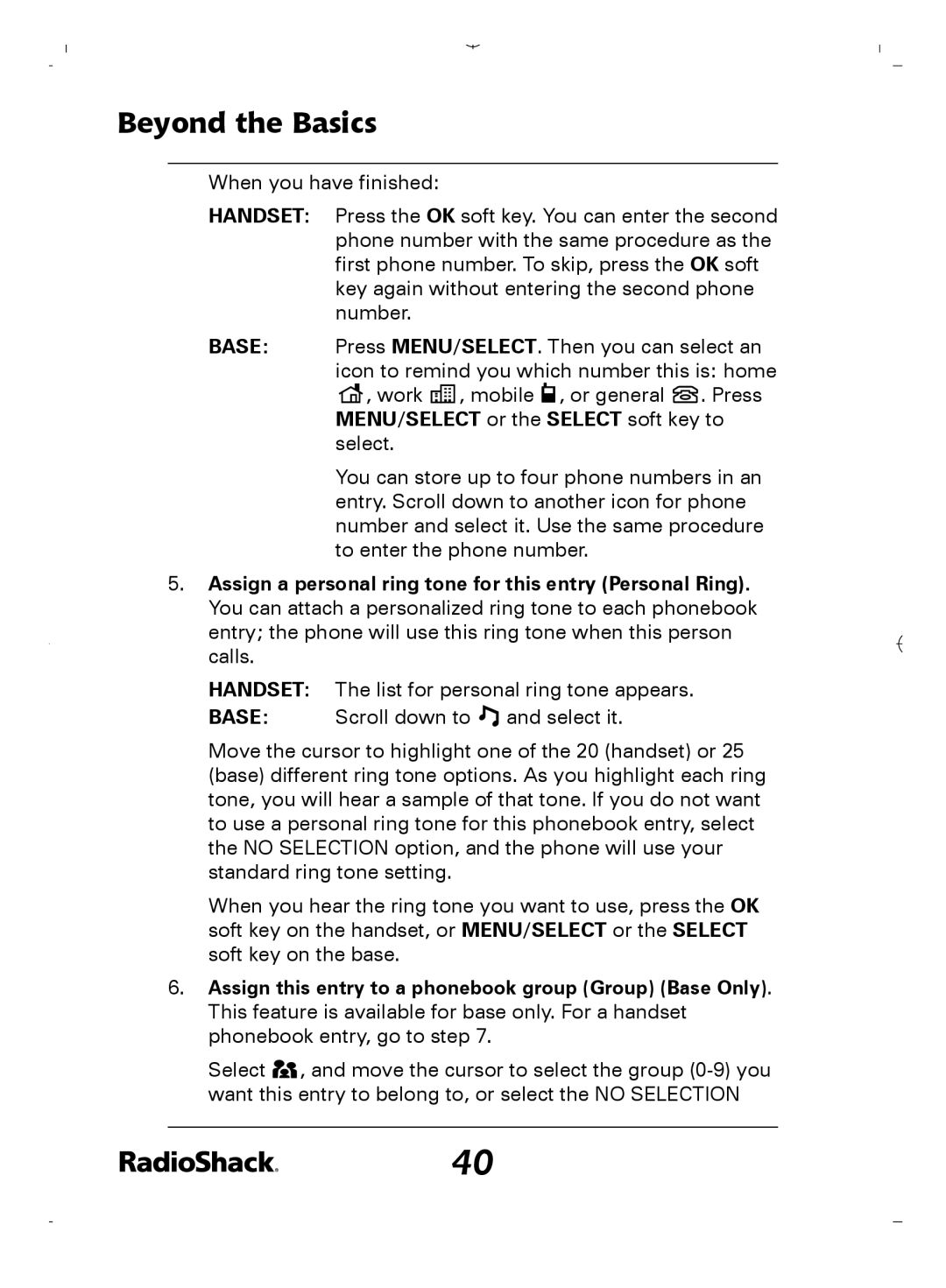Beyond the Basics
When you have finished:
HANDSET: Press the OK soft key. You can enter the second phone number with the same procedure as the first phone number. To skip, press the OK soft key again without entering the second phone number.
BASE: Press MENU/SELECT. Then you can select an icon to remind you which number this is: home ![]() , work
, work ![]()
![]()
![]() , mobile
, mobile ![]() , or general
, or general ![]() . Press MENU/SELECT or the SELECT soft key to select.
. Press MENU/SELECT or the SELECT soft key to select.
You can store up to four phone numbers in an entry. Scroll down to another icon for phone number and select it. Use the same procedure to enter the phone number.
5.Assign a personal ring tone for this entry (Personal Ring). You can attach a personalized ring tone to each phonebook entry; the phone will use this ring tone when this person calls.
HANDSET: The list for personal ring tone appears.
BASE: Scroll down to ![]() and select it.
and select it.
Move the cursor to highlight one of the 20 (handset) or 25
(base) different ring tone options. As you highlight each ring tone, you will hear a sample of that tone. If you do not want to use a personal ring tone for this phonebook entry, select the NO SELECTION option, and the phone will use your standard ring tone setting.
When you hear the ring tone you want to use, press the OK soft key on the handset, or MENU/SELECT or the SELECT soft key on the base.
6.Assign this entry to a phonebook group (Group) (Base Only). This feature is available for base only. For a handset phonebook entry, go to step 7.
Select ![]()
![]() , and move the cursor to select the group
, and move the cursor to select the group
40