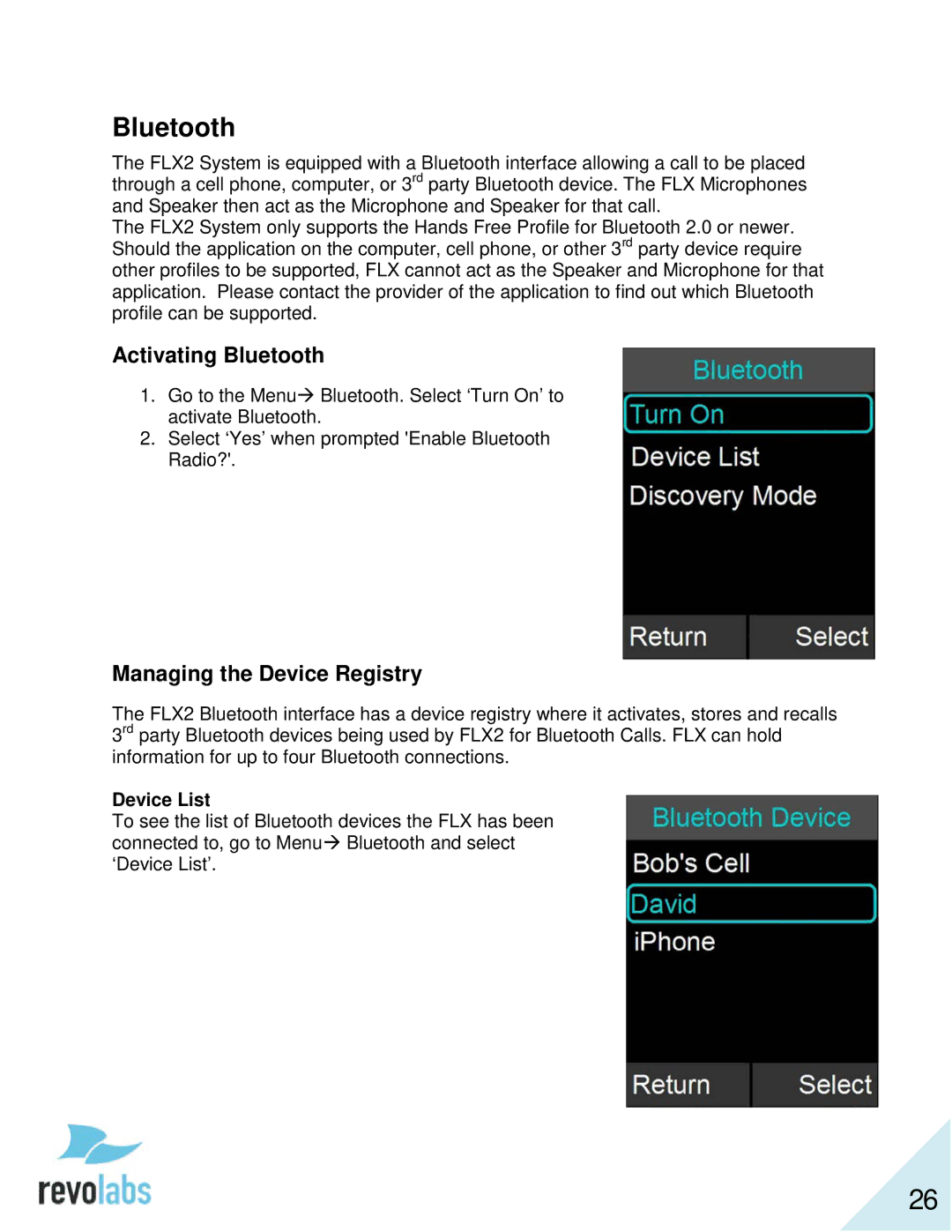Bluetooth
The FLX2 System is equipped with a Bluetooth interface allowing a call to be placed through a cell phone, computer, or 3rd party Bluetooth device. The FLX Microphones and Speaker then act as the Microphone and Speaker for that call.
The FLX2 System only supports the Hands Free Profile for Bluetooth 2.0 or newer. Should the application on the computer, cell phone, or other 3rd party device require other profiles to be supported, FLX cannot act as the Speaker and Microphone for that application. Please contact the provider of the application to find out which Bluetooth profile can be supported.
Activating Bluetooth
1.Go to the Menu Bluetooth. Select ‘Turn On’ to activate Bluetooth.
2.Select ‘Yes’ when prompted 'Enable Bluetooth Radio?'.
Managing the Device Registry
The FLX2 Bluetooth interface has a device registry where it activates, stores and recalls 3rd party Bluetooth devices being used by FLX2 for Bluetooth Calls. FLX can hold information for up to four Bluetooth connections.
Device List
To see the list of Bluetooth devices the FLX has been connected to, go to Menu Bluetooth and select ‘Device List’.
26