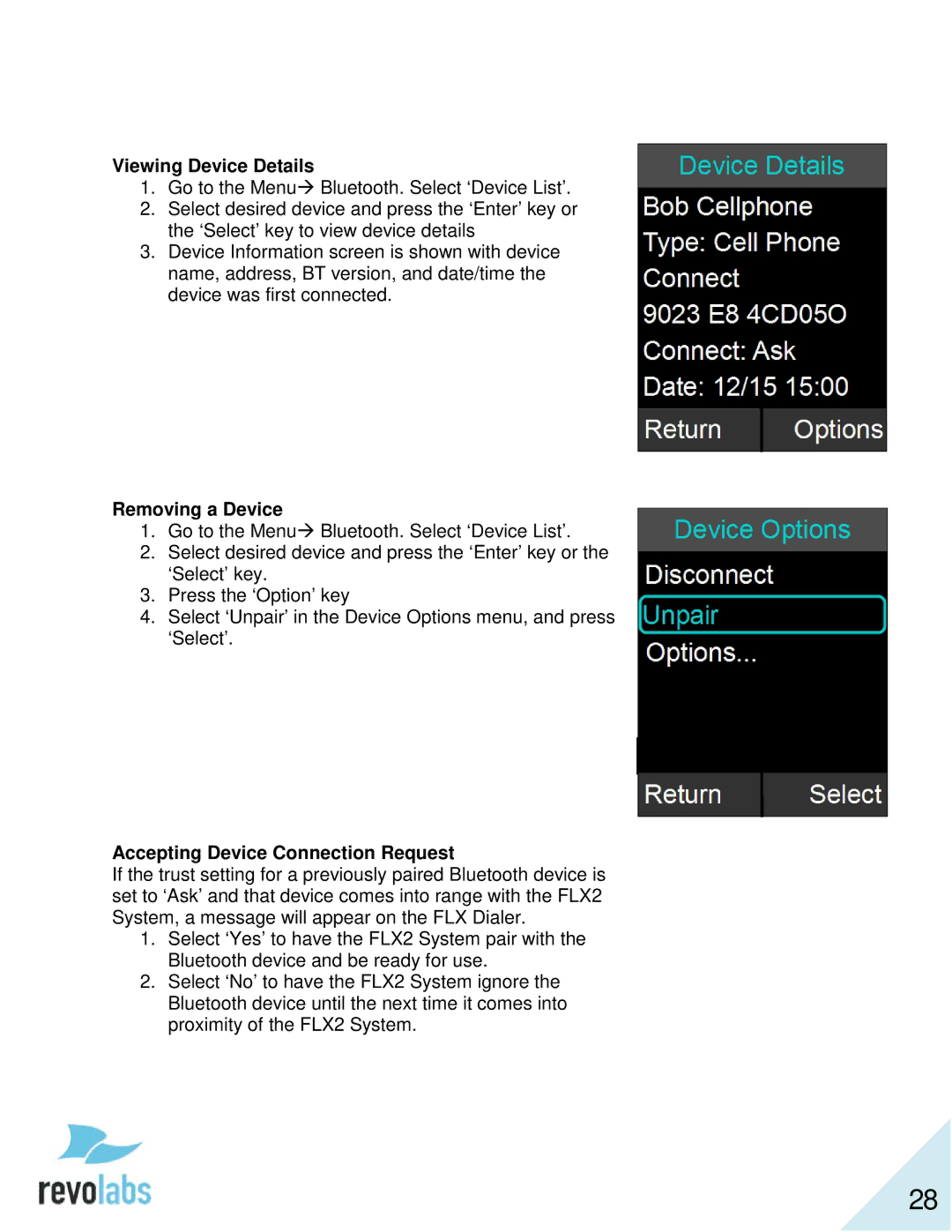Viewing Device Details
1.Go to the Menu Bluetooth. Select ‘Device List’.
2.Select desired device and press the ‘Enter’ key or the ‘Select’ key to view device details
3.Device Information screen is shown with device name, address, BT version, and date/time the device was first connected.
Removing a Device
1.Go to the Menu Bluetooth. Select ‘Device List’.
2.Select desired device and press the ‘Enter’ key or the ‘Select’ key.
3.Press the ‘Option’ key
4.Select ‘Unpair’ in the Device Options menu, and press ‘Select’.
Accepting Device Connection Request
If the trust setting for a previously paired Bluetooth device is set to ‘Ask’ and that device comes into range with the FLX2 System, a message will appear on the FLX Dialer.
1.Select ‘Yes’ to have the FLX2 System pair with the Bluetooth device and be ready for use.
2.Select ‘No’ to have the FLX2 System ignore the Bluetooth device until the next time it comes into proximity of the FLX2 System.
28