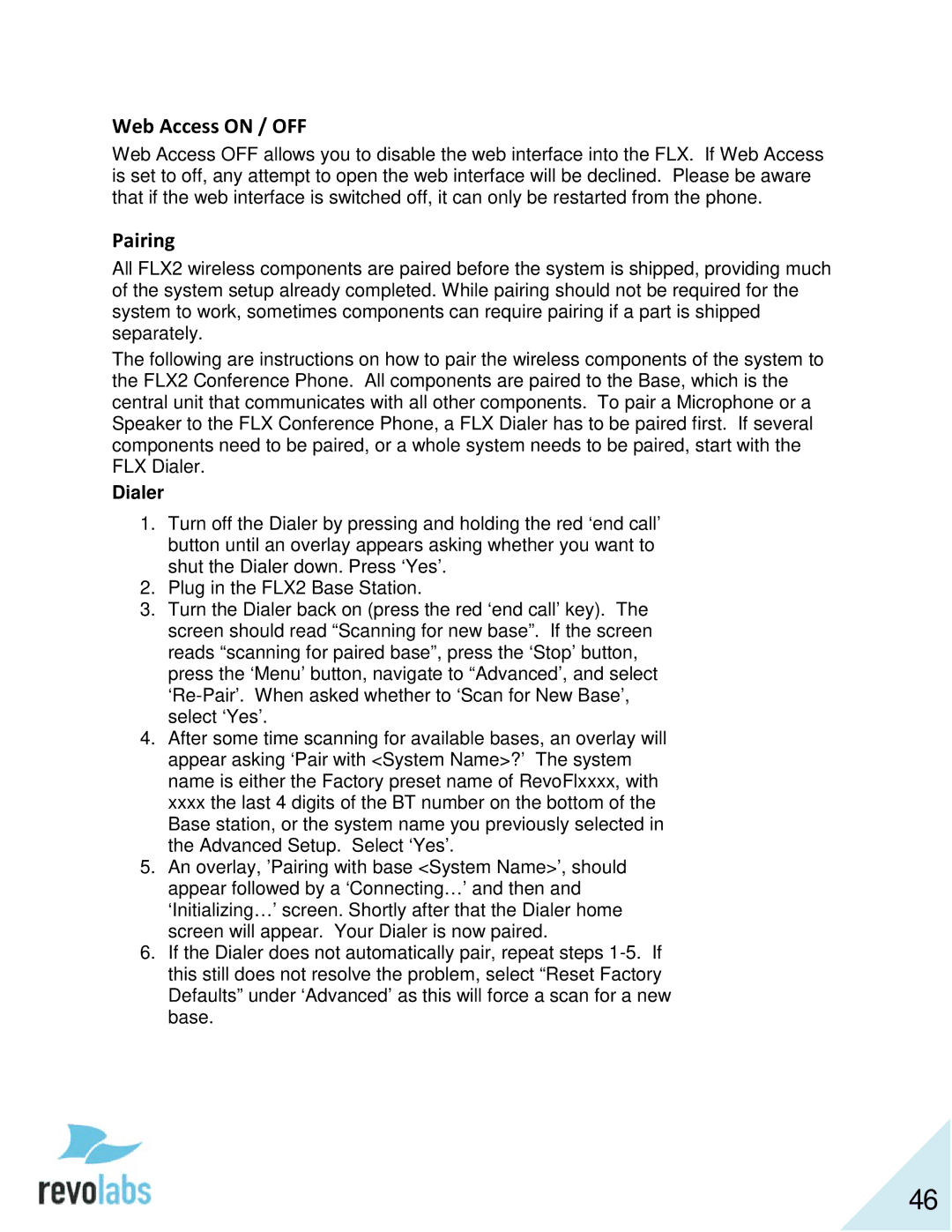Web Access ON / OFF
Web Access OFF allows you to disable the web interface into the FLX. If Web Access is set to off, any attempt to open the web interface will be declined. Please be aware that if the web interface is switched off, it can only be restarted from the phone.
Pairing
All FLX2 wireless components are paired before the system is shipped, providing much of the system setup already completed. While pairing should not be required for the system to work, sometimes components can require pairing if a part is shipped separately.
The following are instructions on how to pair the wireless components of the system to the FLX2 Conference Phone. All components are paired to the Base, which is the central unit that communicates with all other components. To pair a Microphone or a Speaker to the FLX Conference Phone, a FLX Dialer has to be paired first. If several components need to be paired, or a whole system needs to be paired, start with the FLX Dialer.
Dialer
1.Turn off the Dialer by pressing and holding the red ‘end call’ button until an overlay appears asking whether you want to shut the Dialer down. Press ‘Yes’.
2.Plug in the FLX2 Base Station.
3.Turn the Dialer back on (press the red ‘end call’ key). The screen should read “Scanning for new base”. If the screen reads “scanning for paired base”, press the ‘Stop’ button, press the ‘Menu’ button, navigate to “Advanced’, and select
4.After some time scanning for available bases, an overlay will appear asking ‘Pair with <System Name>?’ The system name is either the Factory preset name of RevoFlxxxx, with xxxx the last 4 digits of the BT number on the bottom of the Base station, or the system name you previously selected in the Advanced Setup. Select ‘Yes’.
5.An overlay, ’Pairing with base <System Name>’, should appear followed by a ‘Connecting…’ and then and ‘Initializing…’ screen. Shortly after that the Dialer home screen will appear. Your Dialer is now paired.
6.If the Dialer does not automatically pair, repeat steps
46