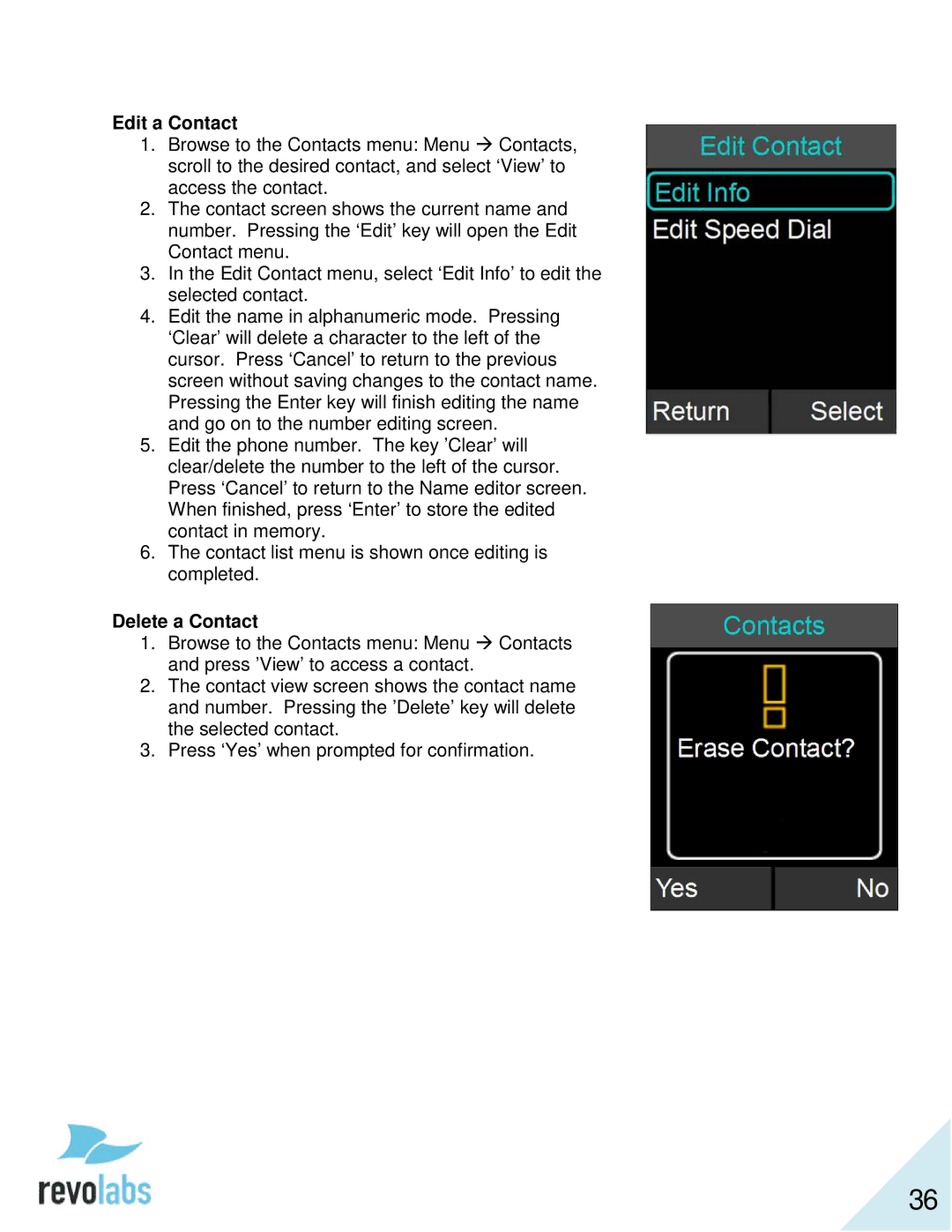Edit a Contact
1.Browse to the Contacts menu: Menu Contacts, scroll to the desired contact, and select ‘View’ to access the contact.
2.The contact screen shows the current name and number. Pressing the ‘Edit’ key will open the Edit Contact menu.
3.In the Edit Contact menu, select ‘Edit Info’ to edit the selected contact.
4.Edit the name in alphanumeric mode. Pressing ‘Clear’ will delete a character to the left of the cursor. Press ‘Cancel’ to return to the previous screen without saving changes to the contact name. Pressing the Enter key will finish editing the name and go on to the number editing screen.
5.Edit the phone number. The key ’Clear’ will clear/delete the number to the left of the cursor. Press ‘Cancel’ to return to the Name editor screen. When finished, press ‘Enter’ to store the edited contact in memory.
6.The contact list menu is shown once editing is completed.
Delete a Contact
1.Browse to the Contacts menu: Menu Contacts and press ’View’ to access a contact.
2.The contact view screen shows the contact name and number. Pressing the ’Delete’ key will delete the selected contact.
3.Press ‘Yes’ when prompted for confirmation.
36