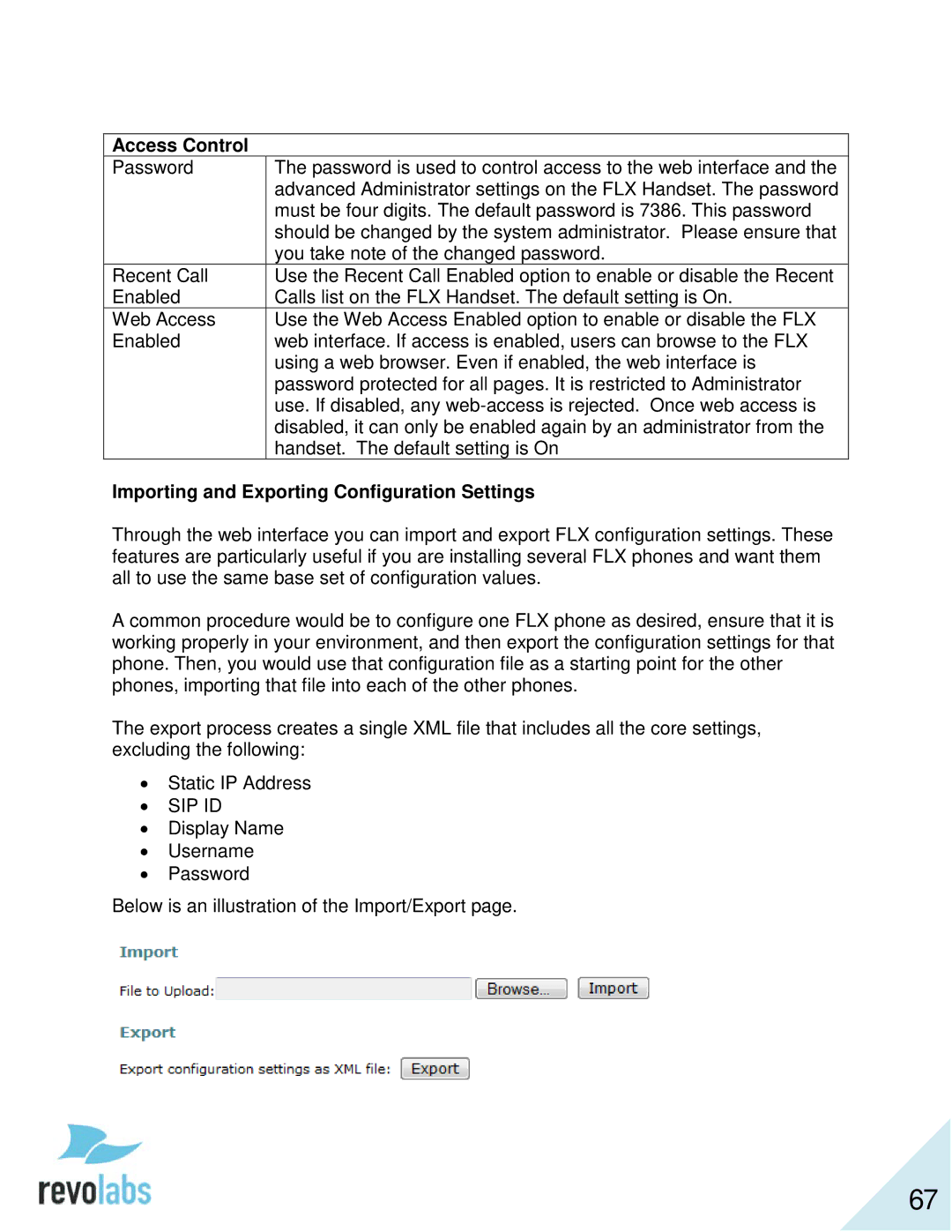Access Control
Password | The password is used to control access to the web interface and the |
| advanced Administrator settings on the FLX Handset. The password |
| must be four digits. The default password is 7386. This password |
| should be changed by the system administrator. Please ensure that |
| you take note of the changed password. |
Recent Call | Use the Recent Call Enabled option to enable or disable the Recent |
Enabled | Calls list on the FLX Handset. The default setting is On. |
Web Access | Use the Web Access Enabled option to enable or disable the FLX |
Enabled | web interface. If access is enabled, users can browse to the FLX |
| using a web browser. Even if enabled, the web interface is |
| password protected for all pages. It is restricted to Administrator |
| use. If disabled, any |
| disabled, it can only be enabled again by an administrator from the |
| handset. The default setting is On |
Importing and Exporting Configuration Settings
Through the web interface you can import and export FLX configuration settings. These features are particularly useful if you are installing several FLX phones and want them all to use the same base set of configuration values.
A common procedure would be to configure one FLX phone as desired, ensure that it is working properly in your environment, and then export the configuration settings for that phone. Then, you would use that configuration file as a starting point for the other phones, importing that file into each of the other phones.
The export process creates a single XML file that includes all the core settings, excluding the following:
•Static IP Address
•SIP ID
•Display Name
•Username
•Password
Below is an illustration of the Import/Export page.
67