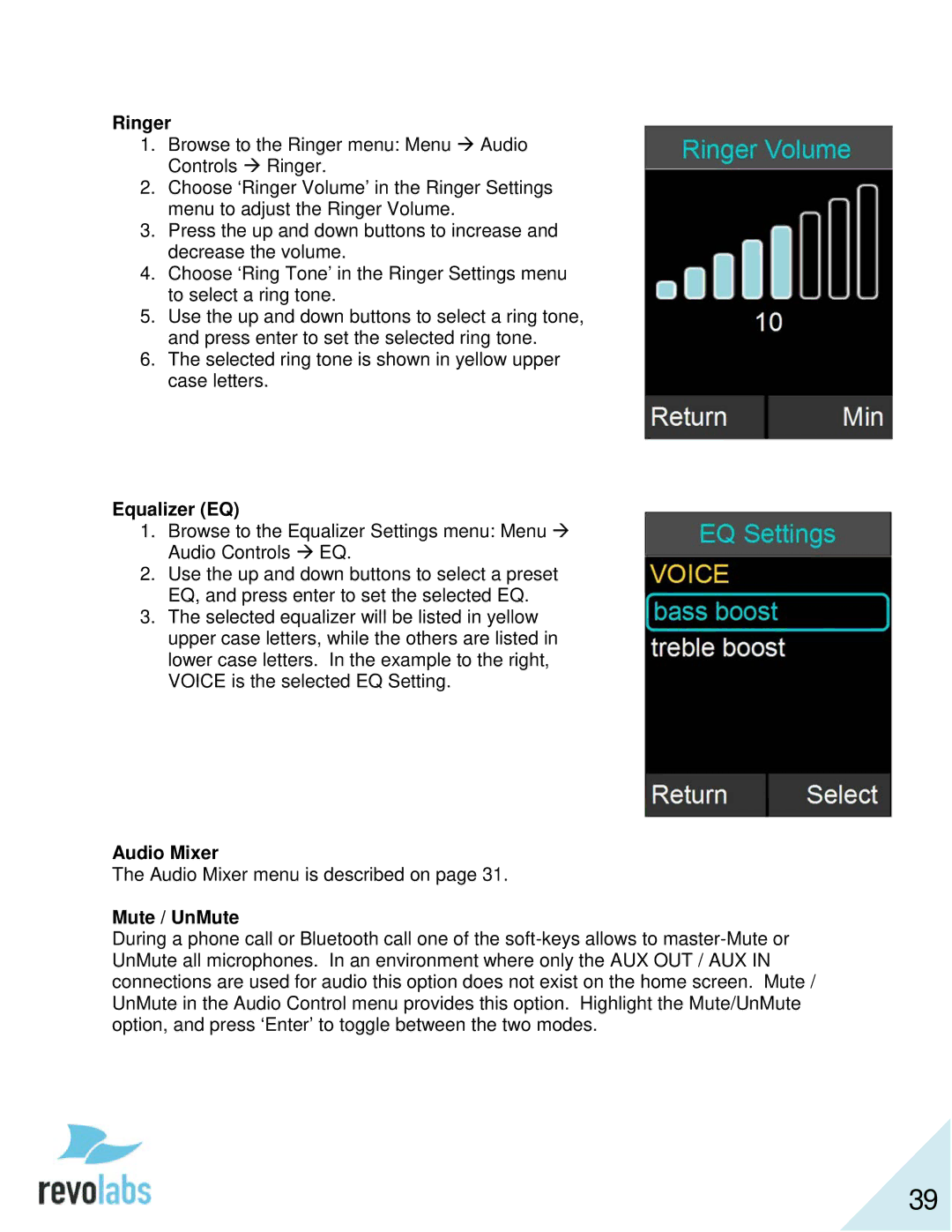Ringer
1.Browse to the Ringer menu: Menu Audio Controls Ringer.
2.Choose ‘Ringer Volume’ in the Ringer Settings menu to adjust the Ringer Volume.
3.Press the up and down buttons to increase and decrease the volume.
4.Choose ‘Ring Tone’ in the Ringer Settings menu to select a ring tone.
5.Use the up and down buttons to select a ring tone, and press enter to set the selected ring tone.
6.The selected ring tone is shown in yellow upper case letters.
Equalizer (EQ)
1.Browse to the Equalizer Settings menu: Menu Audio Controls EQ.
2.Use the up and down buttons to select a preset EQ, and press enter to set the selected EQ.
3.The selected equalizer will be listed in yellow upper case letters, while the others are listed in lower case letters. In the example to the right, VOICE is the selected EQ Setting.
Audio Mixer
The Audio Mixer menu is described on page 31.
Mute / UnMute
During a phone call or Bluetooth call one of the
39