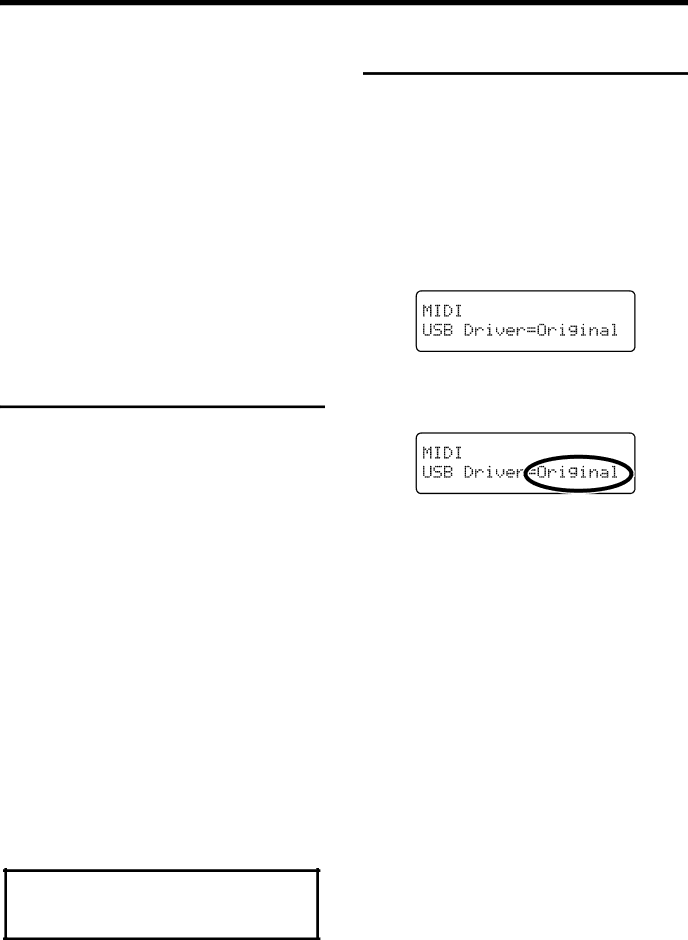
Chapter 7. Connecting External Devices
If you wish to save the performance recorded on the
1.Connect a MIDI sequencer such as the MT series (p. 100).
2.Record the performance on the
3.Set this setting to “On.”
4.Start recording with the connected MIDI sequencer.
5.Start playback of the recorded song on the
6.When playback ends, stop recording with the connected MIDI sequencer.
7.Use a connected MIDI sequencer to save the data on a floppy disk or other media.
Connecting to the Computer
You can use a USB connector to connect the
For more details, refer to the separate “USB Installation Guide.”
*Connecting your computer to the
*Only MIDI data can be transmitted using USB.
*To prevent malfunction and/or damage to speakers or other devices, always turn down the volume, and turn off the power on all devices before making any connections.
*USB cables are not included. Consult your Roland dealer if you need to purchase.
*Turn on the power to the
*If not using USB, disconnect the USB cable from the
*If during the transmission/reception of data, the computer switches to
For more on system requirements, refer to the “USB
Installation Guide.” However, note that the
compatible with Mac OS 9.
Making the Settings for the USB Driver
If you intend to connect to a computer using the USB connector, you need to make the following setting before you make the connection.
In the factory settings, “Original” is selected. Normally, there is no need to change the USB driver settings.
1.Press the [Function] (Exit) button, getting its indicator to light.
2.Press the [Song] (Select ![]()
![]() ] (Select +) button to display the MIDI screen.
] (Select +) button to display the MIDI screen.
3.Press the [Song] (Select ![]()
![]() ] (Select +) button to get the value for “USB Driver” to flash.
] (Select +) button to get the value for “USB Driver” to flash.
4.Press the [ ![]()
![]() ] (Value
] (Value ![]()
![]() ] (Value +) button to select the USB driver.
] (Value +) button to select the USB driver.
Indication | Description | |
|
| |
|
| |
Generic | Select this when using a generic USB | |
driver included with the OS with a USB | ||
| connection. | |
|
| |
| Select this when using the supplied | |
Original | driver with a USB connection. | |
Under ordinary circumstances, use this | ||
| ||
| mode. | |
|
| |
Original2 | This is an auxiliary mode. | |
It is not normally used. | ||
| ||
|
|
5.Press the [Function] (Exit) button so the indicator goes out.
