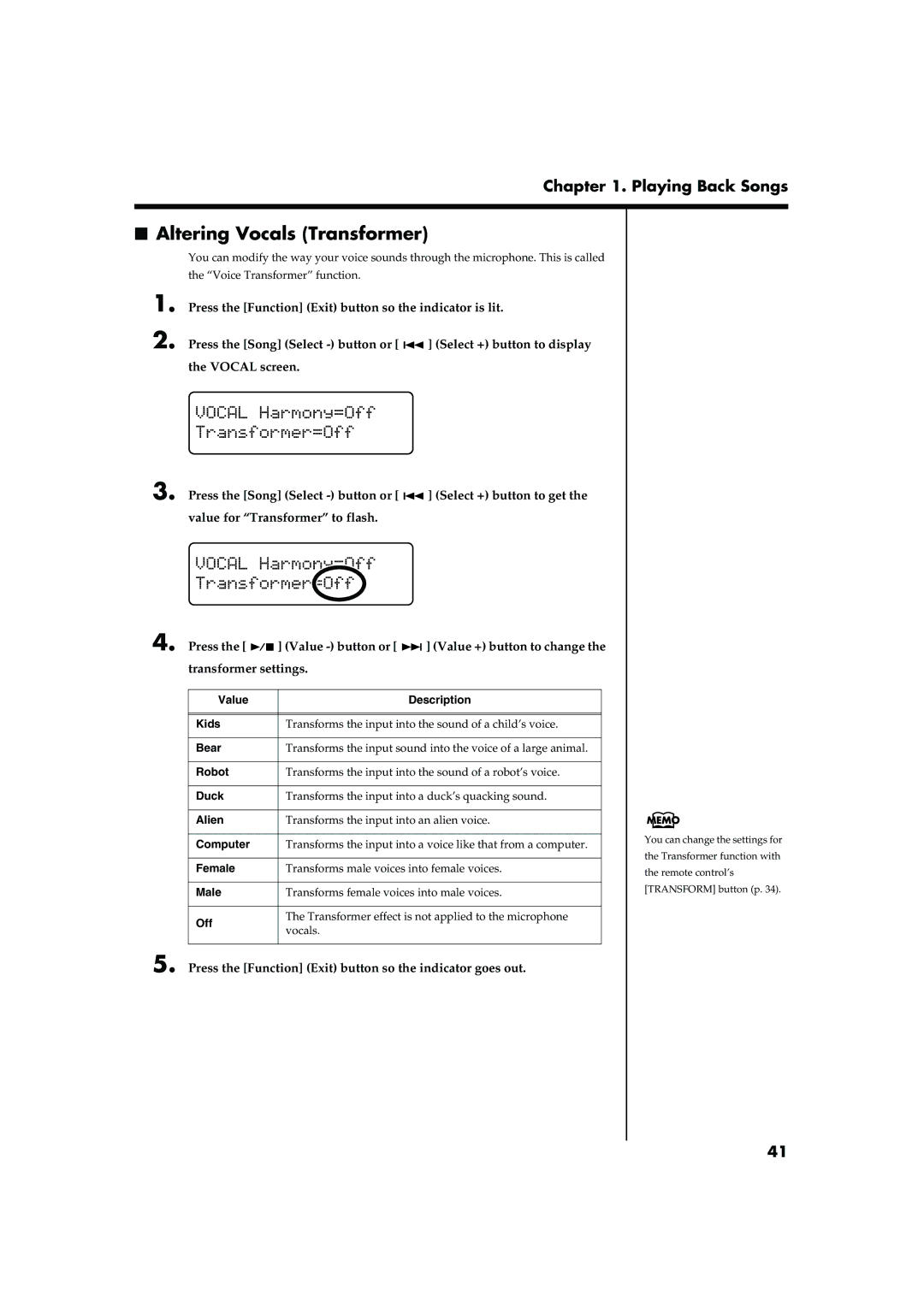Chapter 1. Playing Back Songs
■Altering Vocals (Transformer)
You can modify the way your voice sounds through the microphone. This is called
the “Voice Transformer” function.
1. | Press the [Function] (Exit) button so the indicator is lit. | ||
2. | Press the [Song] (Select |
| ] (Select +) button to display |
| |||
| the VOCAL screen. |
|
|
| fig. |
|
|
3. Press the [Song] (Select ![]()
![]() ] (Select +) button to get the value for “Transformer” to flash.
] (Select +) button to get the value for “Transformer” to flash.
fig.
4. Press the [![]()
![]() ] (Value
] (Value ![]()
![]() ] (Value +) button to change the transformer settings.
] (Value +) button to change the transformer settings.
Value | Description | |
|
| |
|
| |
Kids | Transforms the input into the sound of a child’s voice. | |
|
| |
Bear | Transforms the input sound into the voice of a large animal. | |
|
| |
Robot | Transforms the input into the sound of a robot’s voice. | |
|
| |
Duck | Transforms the input into a duck’s quacking sound. | |
|
| |
Alien | Transforms the input into an alien voice. | |
|
| |
Computer | Transforms the input into a voice like that from a computer. | |
|
| |
Female | Transforms male voices into female voices. | |
|
| |
Male | Transforms female voices into male voices. | |
|
| |
Off | The Transformer effect is not applied to the microphone | |
vocals. | ||
| ||
|
|
5. Press the [Function] (Exit) button so the indicator goes out.
You can change the settings for
the Transformer function with
the remote control’s
[TRANSFORM] button (p. 34).
41