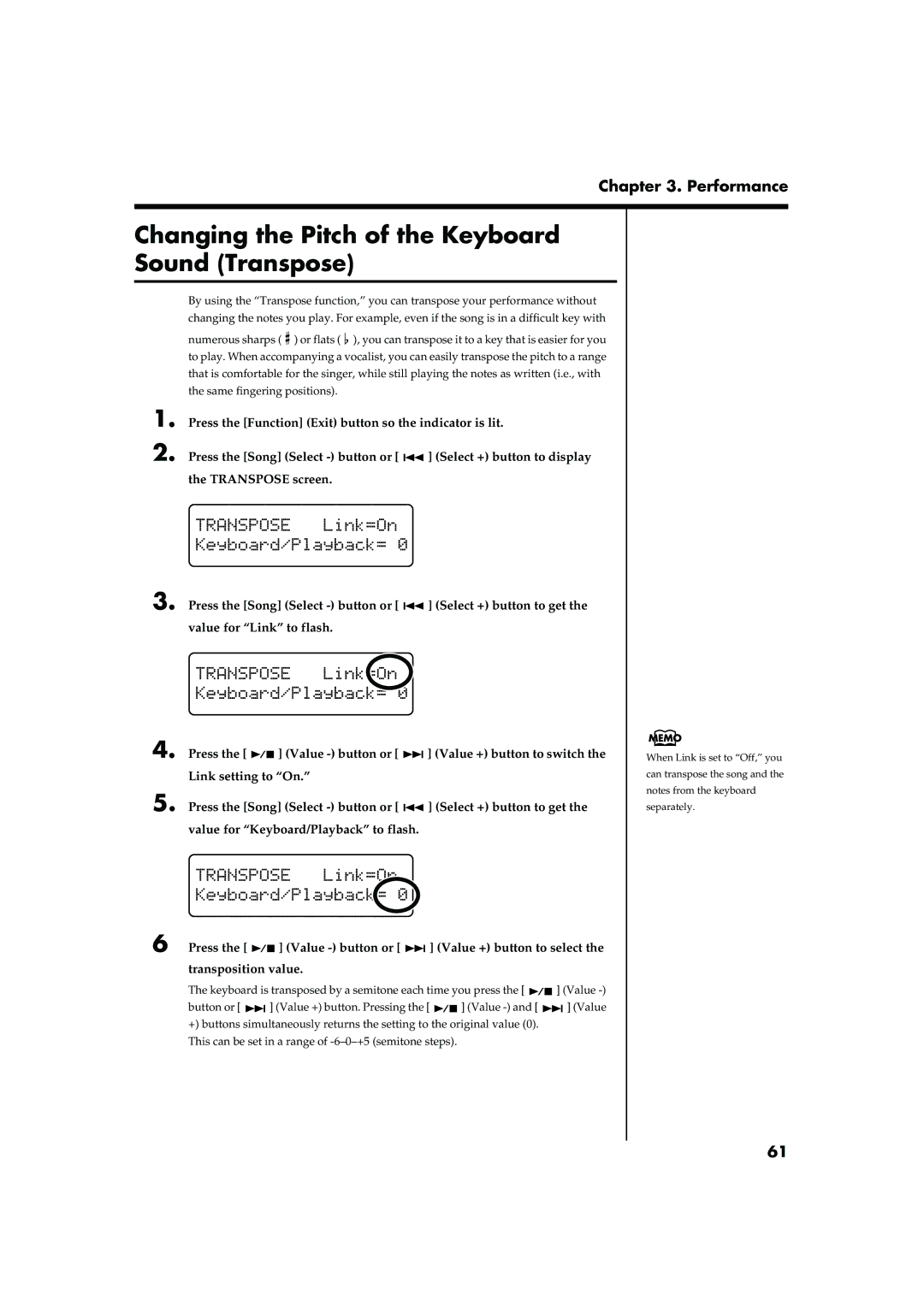Chapter 3. Performance
Changing the Pitch of the Keyboard Sound (Transpose)
By using the “Transpose function,” you can transpose your performance without changing the notes you play. For example, even if the song is in a difficult key with
numerous sharps ( ![]() ) or flats (
) or flats ( ![]() ), you can transpose it to a key that is easier for you to play. When accompanying a vocalist, you can easily transpose the pitch to a range that is comfortable for the singer, while still playing the notes as written (i.e., with the same fingering positions).
), you can transpose it to a key that is easier for you to play. When accompanying a vocalist, you can easily transpose the pitch to a range that is comfortable for the singer, while still playing the notes as written (i.e., with the same fingering positions).
1. | Press the [Function] (Exit) button so the indicator is lit. | ||
2. | Press the [Song] (Select |
| ] (Select +) button to display |
| |||
| the TRANSPOSE screen. |
|
|
| fig. |
|
|
3. Press the [Song] (Select ![]()
![]() ] (Select +) button to get the value for “Link” to flash.
] (Select +) button to get the value for “Link” to flash.
fig.
4. Press the [ ![]()
![]() ] (Value
] (Value ![]()
![]() ] (Value +) button to switch the Link setting to “On.”
] (Value +) button to switch the Link setting to “On.”
5. Press the [Song] (Select ![]()
![]() ] (Select +) button to get the value for “Keyboard/Playback” to flash.
] (Select +) button to get the value for “Keyboard/Playback” to flash.
fig.
6 Press the [![]()
![]() ] (Value
] (Value ![]()
![]() ] (Value +) button to select the transposition value.
] (Value +) button to select the transposition value.
The keyboard is transposed by a semitone each time you press the [![]()
![]() ] (Value
] (Value
button or [![]()
![]() ] (Value +) button. Pressing the [
] (Value +) button. Pressing the [![]()
![]() ] (Value
] (Value ![]()
![]() ] (Value +) buttons simultaneously returns the setting to the original value (0).
] (Value +) buttons simultaneously returns the setting to the original value (0).
This can be set in a range of
When Link is set to “Off,” you can transpose the song and the notes from the keyboard separately.
61