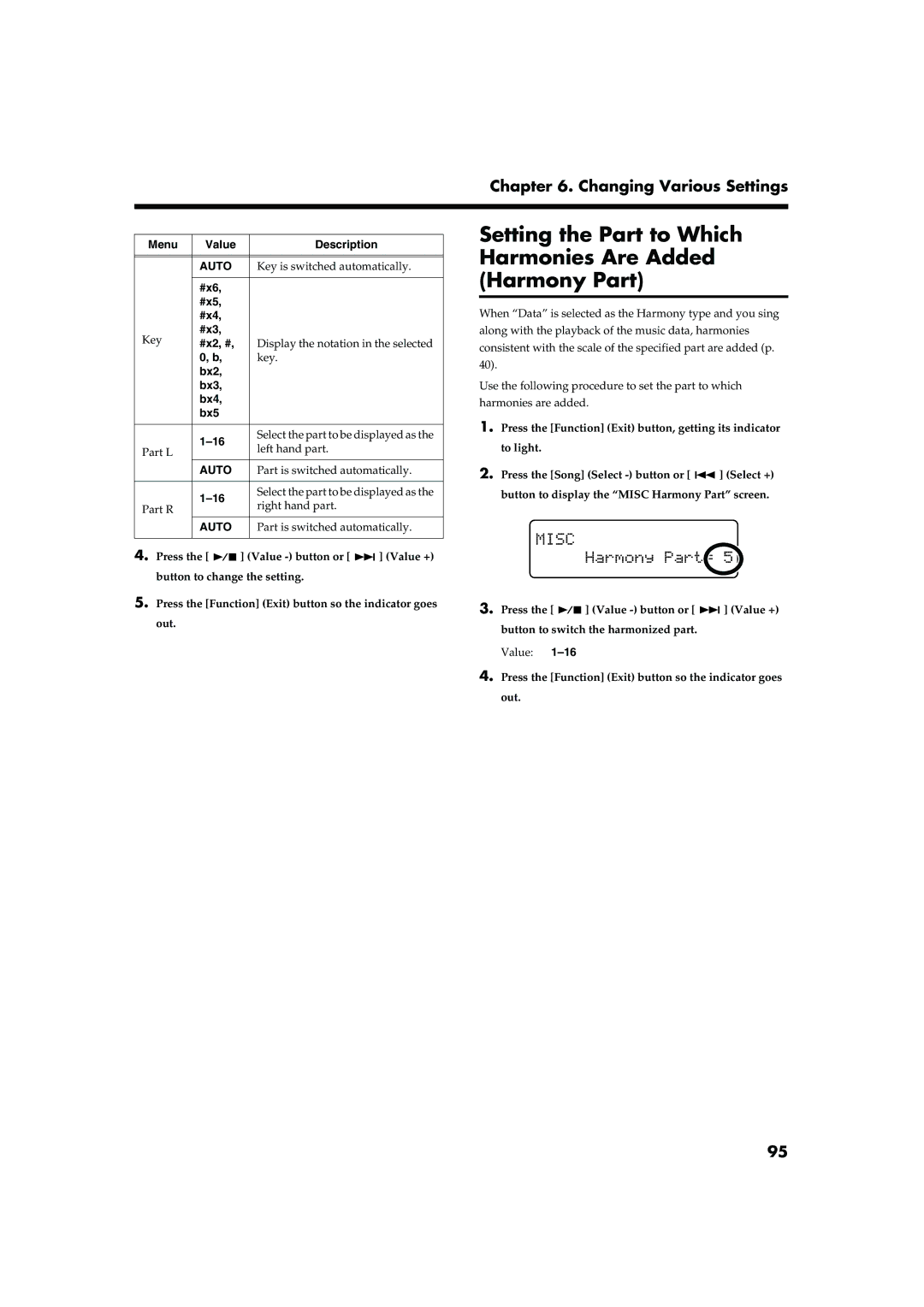Chapter 6. Changing Various Settings
Menu | Value | Description | |
|
|
| |
|
|
| |
| AUTO | Key is switched automatically. | |
|
|
| |
| #x6, |
| |
| #x5, |
| |
| #x4, |
| |
Key | #x3, |
| |
#x2, #, | Display the notation in the selected | ||
| |||
| 0, b, | key. | |
| bx2, |
| |
| bx3, |
| |
| bx4, |
| |
| bx5 |
| |
|
|
| |
| Select the part to be displayed as the | ||
Part L | left hand part. | ||
| |||
|
| ||
| AUTO | Part is switched automatically. | |
|
|
| |
| Select the part to be displayed as the | ||
Part R | right hand part. | ||
| |||
|
| ||
| AUTO | Part is switched automatically. | |
|
|
|
4.Press the [ ![]()
![]() ] (Value
] (Value ![]()
![]() ] (Value +) button to change the setting.
] (Value +) button to change the setting.
5.Press the [Function] (Exit) button so the indicator goes out.
Setting the Part to Which Harmonies Are Added (Harmony Part)
When “Data” is selected as the Harmony type and you sing along with the playback of the music data, harmonies consistent with the scale of the specified part are added (p. 40).
Use the following procedure to set the part to which harmonies are added.
1.Press the [Function] (Exit) button, getting its indicator to light.
2.Press the [Song] (Select ![]()
![]() ] (Select +) button to display the “MISC Harmony Part” screen.
] (Select +) button to display the “MISC Harmony Part” screen.
3.Press the [ ![]()
![]() ] (Value
] (Value ![]()
![]() ] (Value +) button to switch the harmonized part.
] (Value +) button to switch the harmonized part.
Value:
4.Press the [Function] (Exit) button so the indicator goes out.
95