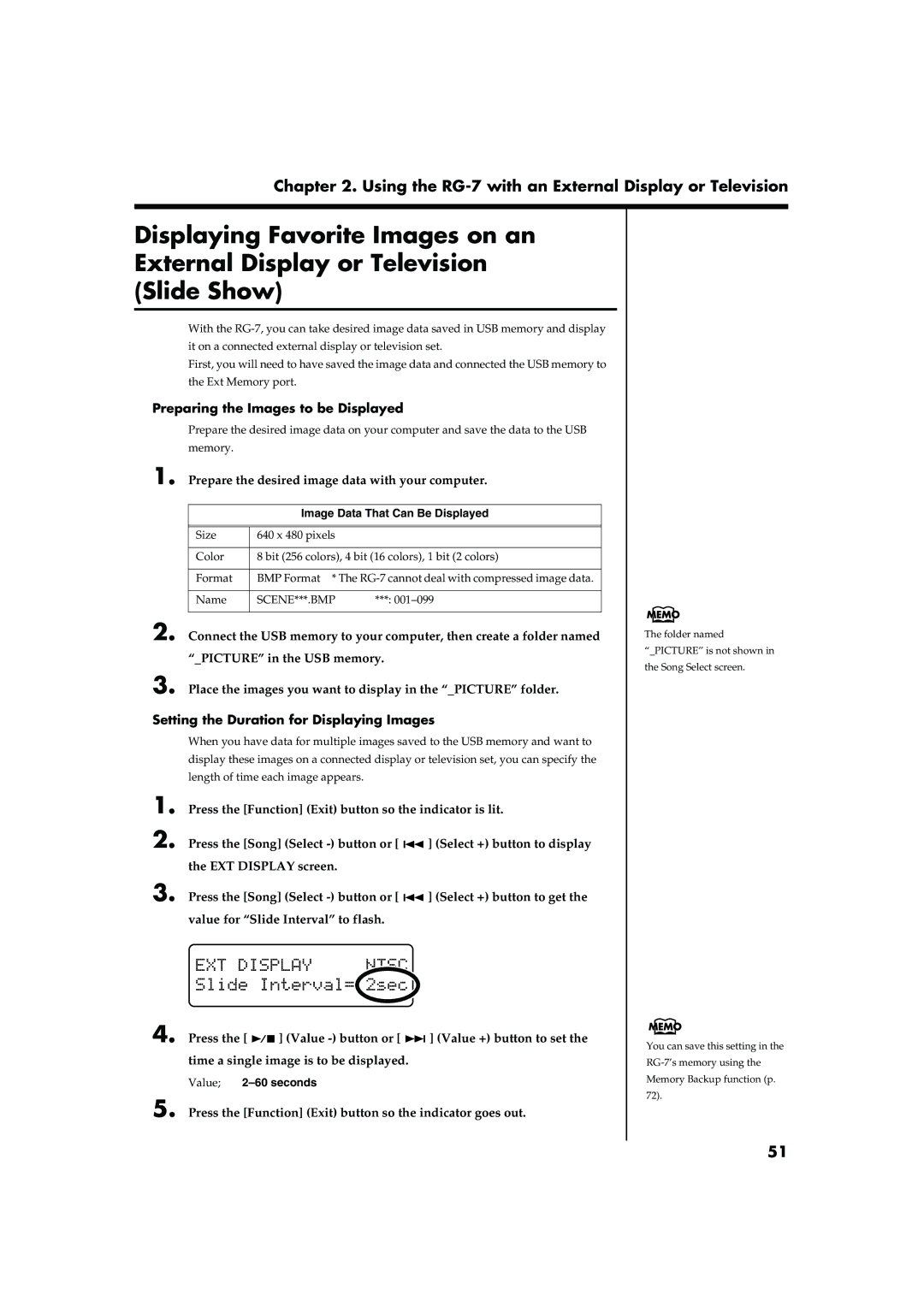Chapter 2. Using the RG-7 with an External Display or Television
Displaying Favorite Images on an External Display or Television (Slide Show)
With the
First, you will need to have saved the image data and connected the USB memory to the Ext Memory port.
Preparing the Images to be Displayed
Prepare the desired image data on your computer and save the data to the USB memory.
1. Prepare the desired image data with your computer.
Image Data That Can Be Displayed
Size | 640 x 480 pixels |
|
|
| |
Color | 8 bit (256 colors), 4 bit (16 colors), 1 bit (2 colors) | |
|
| |
Format | BMP Format * The | |
|
|
|
Name | SCENE***.BMP | ***: |
|
|
|
2. Connect the USB memory to your computer, then create a folder named “_PICTURE” in the USB memory.
3. Place the images you want to display in the “_PICTURE” folder.
Setting the Duration for Displaying Images
| When you have data for multiple images saved to the USB memory and want to | ||
| display these images on a connected display or television set, you can specify the | ||
| length of time each image appears. |
|
|
1. | Press the [Function] (Exit) button so the indicator is lit. | ||
2. | Press the [Song] (Select |
| ] (Select +) button to display |
| |||
| the EXT DISPLAY screen. |
|
|
3. | Press the [Song] (Select |
| ] (Select +) button to get the |
| |||
| value for “Slide Interval” to flash. |
|
|
fig.
4. Press the [ ![]()
![]() ] (Value
] (Value ![]()
![]() ] (Value +) button to set the time a single image is to be displayed.
] (Value +) button to set the time a single image is to be displayed.
Value; 2–60 seconds
5. Press the [Function] (Exit) button so the indicator goes out.
The folder named
“_PICTURE” is not shown in the Song Select screen.
You can save this setting in the
51