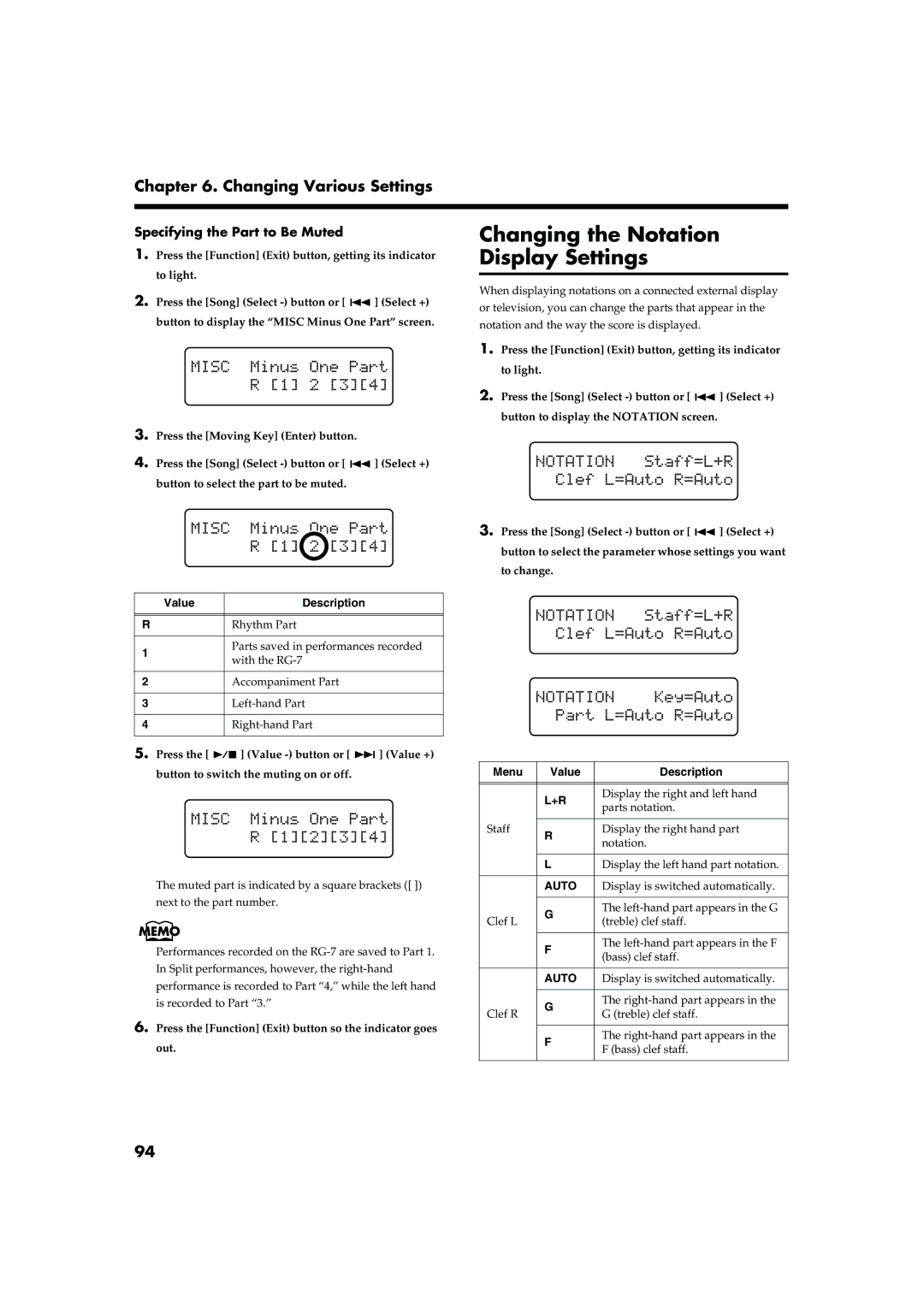Chapter 6. Changing Various Settings
Specifying the Part to Be Muted
1.Press the [Function] (Exit) button, getting its indicator to light.
2.Press the [Song] (Select ![]()
![]() ] (Select +) button to display the “MISC Minus One Part” screen.
] (Select +) button to display the “MISC Minus One Part” screen.
3.Press the [Moving Key] (Enter) button.
4.Press the [Song] (Select ![]()
![]() ] (Select +) button to select the part to be muted.
] (Select +) button to select the part to be muted.
Value | Description | |
|
| |
|
| |
R | Rhythm Part | |
|
| |
1 | Parts saved in performances recorded | |
with the | ||
| ||
|
| |
2 | Accompaniment Part | |
|
| |
3 | ||
|
| |
4 | ||
|
|
5.Press the [![]()
![]() ] (Value
] (Value ![]()
![]() ] (Value +) button to switch the muting on or off.
] (Value +) button to switch the muting on or off.
The muted part is indicated by a square brackets ([ ]) next to the part number.
Performances recorded on the
6.Press the [Function] (Exit) button so the indicator goes out.
Changing the Notation Display Settings
When displaying notations on a connected external display or television, you can change the parts that appear in the notation and the way the score is displayed.
1.Press the [Function] (Exit) button, getting its indicator to light.
2.Press the [Song] (Select ![]()
![]() ] (Select +) button to display the NOTATION screen.
] (Select +) button to display the NOTATION screen.
3.Press the [Song] (Select ![]()
![]() ] (Select +) button to select the parameter whose settings you want to change.
] (Select +) button to select the parameter whose settings you want to change.
Menu | Value | Description | |
|
|
| |
|
|
| |
| L+R | Display the right and left hand | |
| parts notation. | ||
|
| ||
|
|
| |
Staff | R | Display the right hand part | |
| notation. | ||
|
| ||
|
|
| |
| L | Display the left hand part notation. | |
|
|
| |
| AUTO | Display is switched automatically. | |
|
|
| |
| G | The | |
Clef L | (treble) clef staff. | ||
| |||
|
|
| |
| F | The | |
| (bass) clef staff. | ||
|
| ||
|
|
| |
| AUTO | Display is switched automatically. | |
|
|
| |
| G | The | |
Clef R | G (treble) clef staff. | ||
| |||
|
|
| |
| F | The | |
| F (bass) clef staff. | ||
|
| ||
|
|
|
94