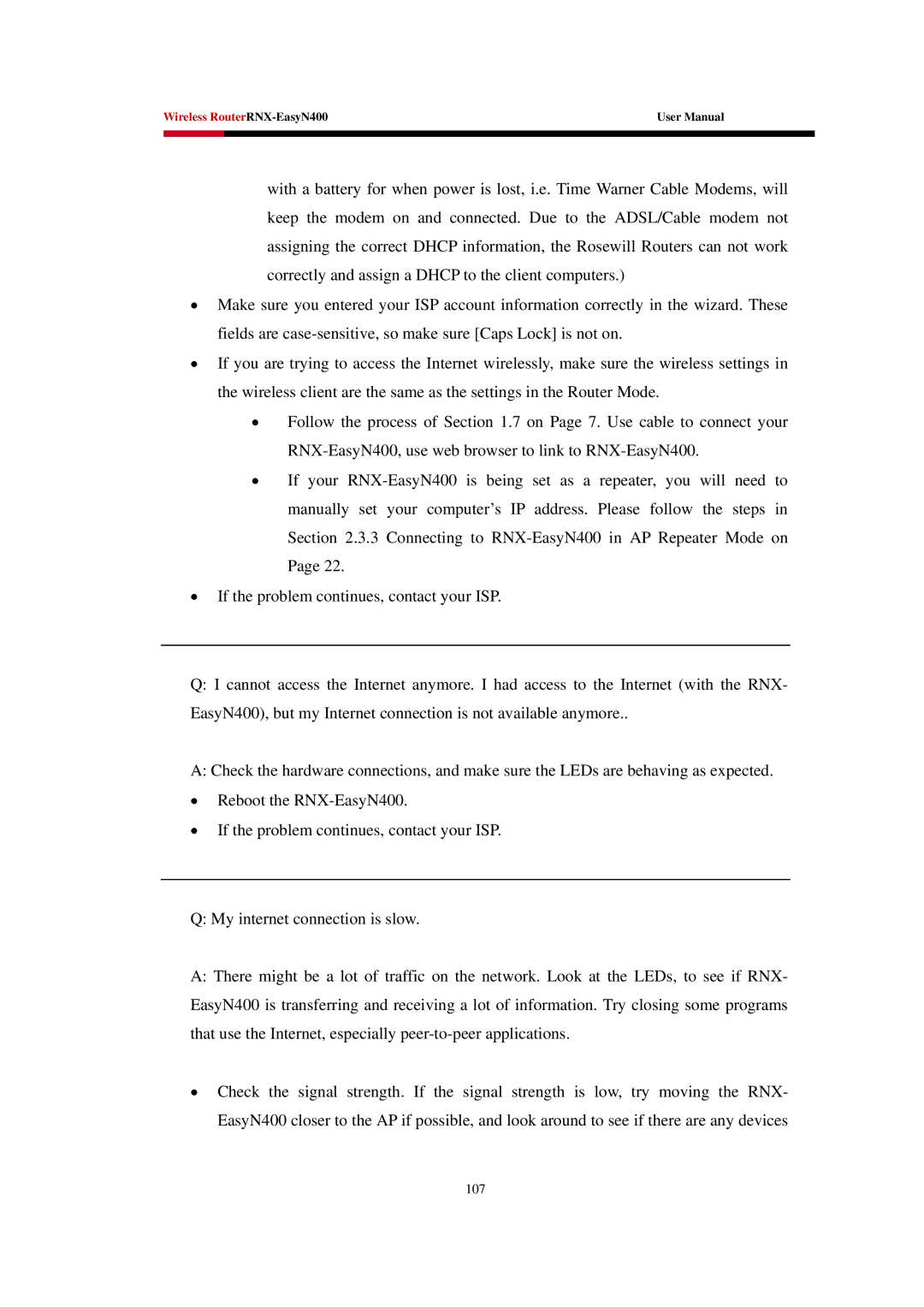Wireless | User Manual | |
|
|
|
|
|
|
with a battery for when power is lost, i.e. Time Warner Cable Modems, will keep the modem on and connected. Due to the ADSL/Cable modem not assigning the correct DHCP information, the Rosewill Routers can not work correctly and assign a DHCP to the client computers.)
•Make sure you entered your ISP account information correctly in the wizard. These fields are
•If you are trying to access the Internet wirelessly, make sure the wireless settings in the wireless client are the same as the settings in the Router Mode.
•Follow the process of Section 1.7 on Page 7. Use cable to connect your
•If your
•If the problem continues, contact your ISP.
Q:I cannot access the Internet anymore. I had access to the Internet (with the RNX- EasyN400), but my Internet connection is not available anymore..
A: Check the hardware connections, and make sure the LEDs are behaving as expected.
•Reboot the
•If the problem continues, contact your ISP.
Q: My internet connection is slow.
A:There might be a lot of traffic on the network. Look at the LEDs, to see if RNX- EasyN400 is transferring and receiving a lot of information. Try closing some programs that use the Internet, especially
•Check the signal strength. If the signal strength is low, try moving the RNX- EasyN400 closer to the AP if possible, and look around to see if there are any devices