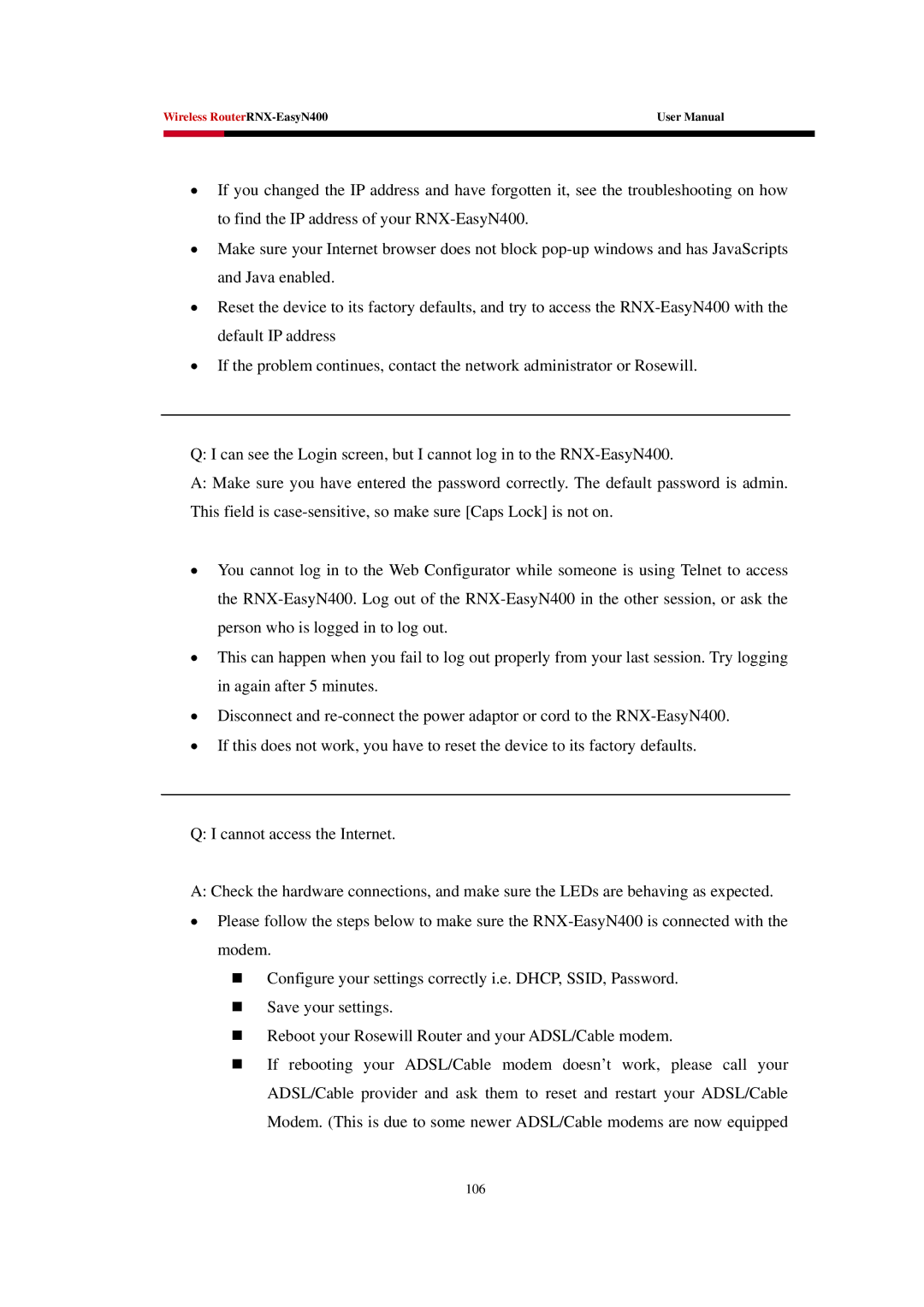Wireless | User Manual | |
|
|
|
|
|
|
•If you changed the IP address and have forgotten it, see the troubleshooting on how to find the IP address of your
•Make sure your Internet browser does not block
•Reset the device to its factory defaults, and try to access the
•If the problem continues, contact the network administrator or Rosewill.
Q: I can see the Login screen, but I cannot log in to the
A:Make sure you have entered the password correctly. The default password is admin. This field is
•You cannot log in to the Web Configurator while someone is using Telnet to access the
•This can happen when you fail to log out properly from your last session. Try logging in again after 5 minutes.
•Disconnect and
•If this does not work, you have to reset the device to its factory defaults.
Q: I cannot access the Internet.
A: Check the hardware connections, and make sure the LEDs are behaving as expected.
•Please follow the steps below to make sure the
Configure your settings correctly i.e. DHCP, SSID, Password.
Save your settings.
Reboot your Rosewill Router and your ADSL/Cable modem.
If rebooting your ADSL/Cable modem doesn’t work, please call your ADSL/Cable provider and ask them to reset and restart your ADSL/Cable Modem. (This is due to some newer ADSL/Cable modems are now equipped