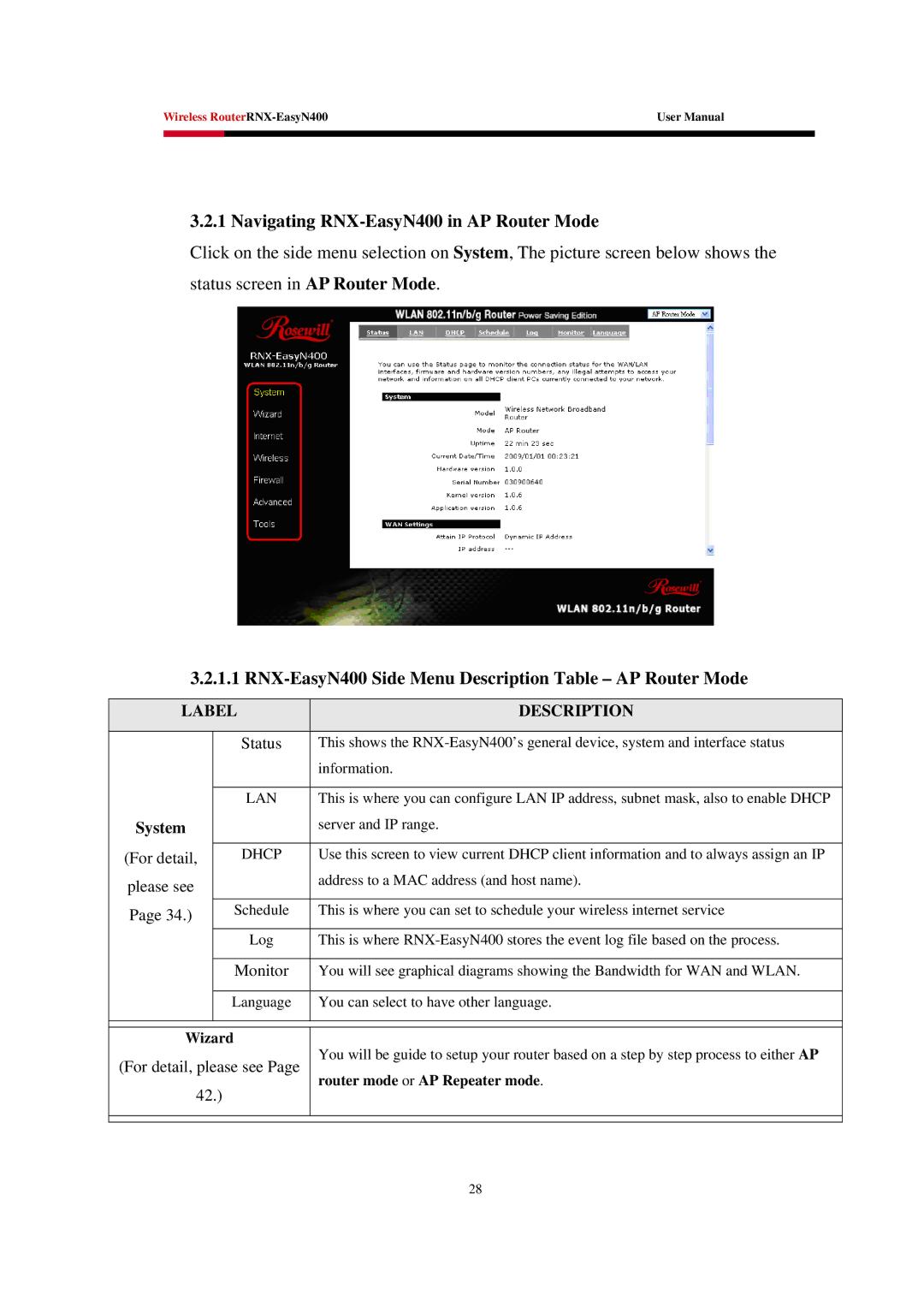Wireless | User Manual | |
|
|
|
|
|
|
3.2.1 Navigating RNX-EasyN400 in AP Router Mode
Click on the side menu selection on System, The picture screen below shows the status screen in AP Router Mode.
3.2.1.1 RNX-EasyN400 Side Menu Description Table – AP Router Mode
LABEL | DESCRIPTION | |||
|
|
|
| |
|
| Status | This shows the | |
|
|
| information. | |
|
|
|
| |
|
| LAN | This is where you can configure LAN IP address, subnet mask, also to enable DHCP | |
System |
|
| server and IP range. | |
|
|
|
| |
(For detail, |
| DHCP | Use this screen to view current DHCP client information and to always assign an IP | |
please see |
|
| address to a MAC address (and host name). | |
|
|
| ||
Page 34.) |
| Schedule | This is where you can set to schedule your wireless internet service | |
|
|
|
| |
|
| Log | This is where | |
|
|
|
| |
|
| Monitor | You will see graphical diagrams showing the Bandwidth for WAN and WLAN. | |
|
|
|
| |
|
| Language | You can select to have other language. | |
|
|
| ||
|
| |||
Wizard | You will be guide to setup your router based on a step by step process to either AP | |||
(For detail, please see Page | ||||
router mode or AP Repeater mode. | ||||
42.) |
| |||
|
| |||
|
|
|
| |
|
|
|
| |
28