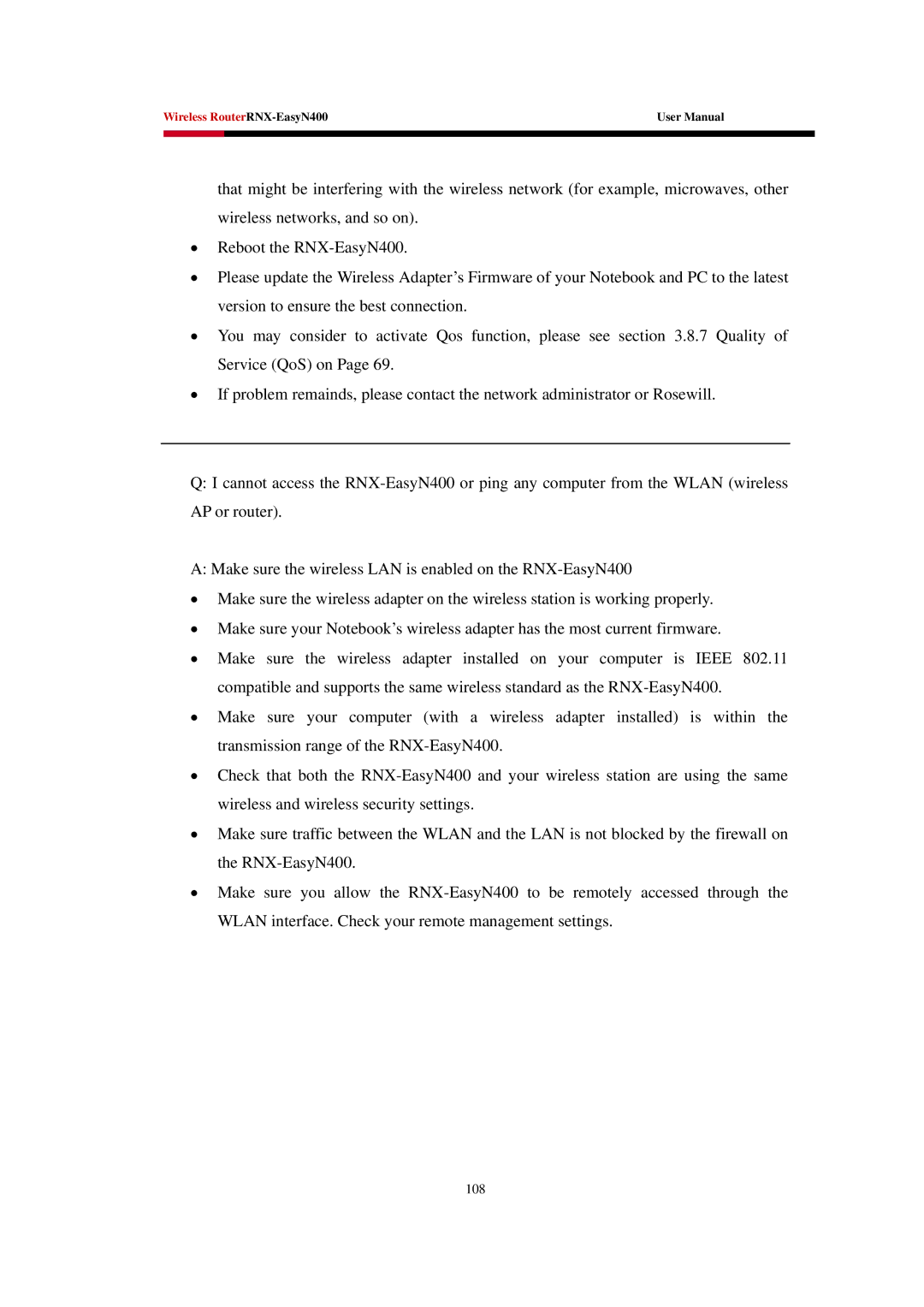Wireless | User Manual | |
|
|
|
|
|
|
that might be interfering with the wireless network (for example, microwaves, other wireless networks, and so on).
•Reboot the
•Please update the Wireless Adapter’s Firmware of your Notebook and PC to the latest version to ensure the best connection.
•You may consider to activate Qos function, please see section 3.8.7 Quality of Service (QoS) on Page 69.
•If problem remainds, please contact the network administrator or Rosewill.
Q:I cannot access the
A: Make sure the wireless LAN is enabled on the
•Make sure the wireless adapter on the wireless station is working properly.
•Make sure your Notebook’s wireless adapter has the most current firmware.
•Make sure the wireless adapter installed on your computer is IEEE 802.11 compatible and supports the same wireless standard as the
•Make sure your computer (with a wireless adapter installed) is within the transmission range of the
•Check that both the
•Make sure traffic between the WLAN and the LAN is not blocked by the firewall on the
•Make sure you allow the