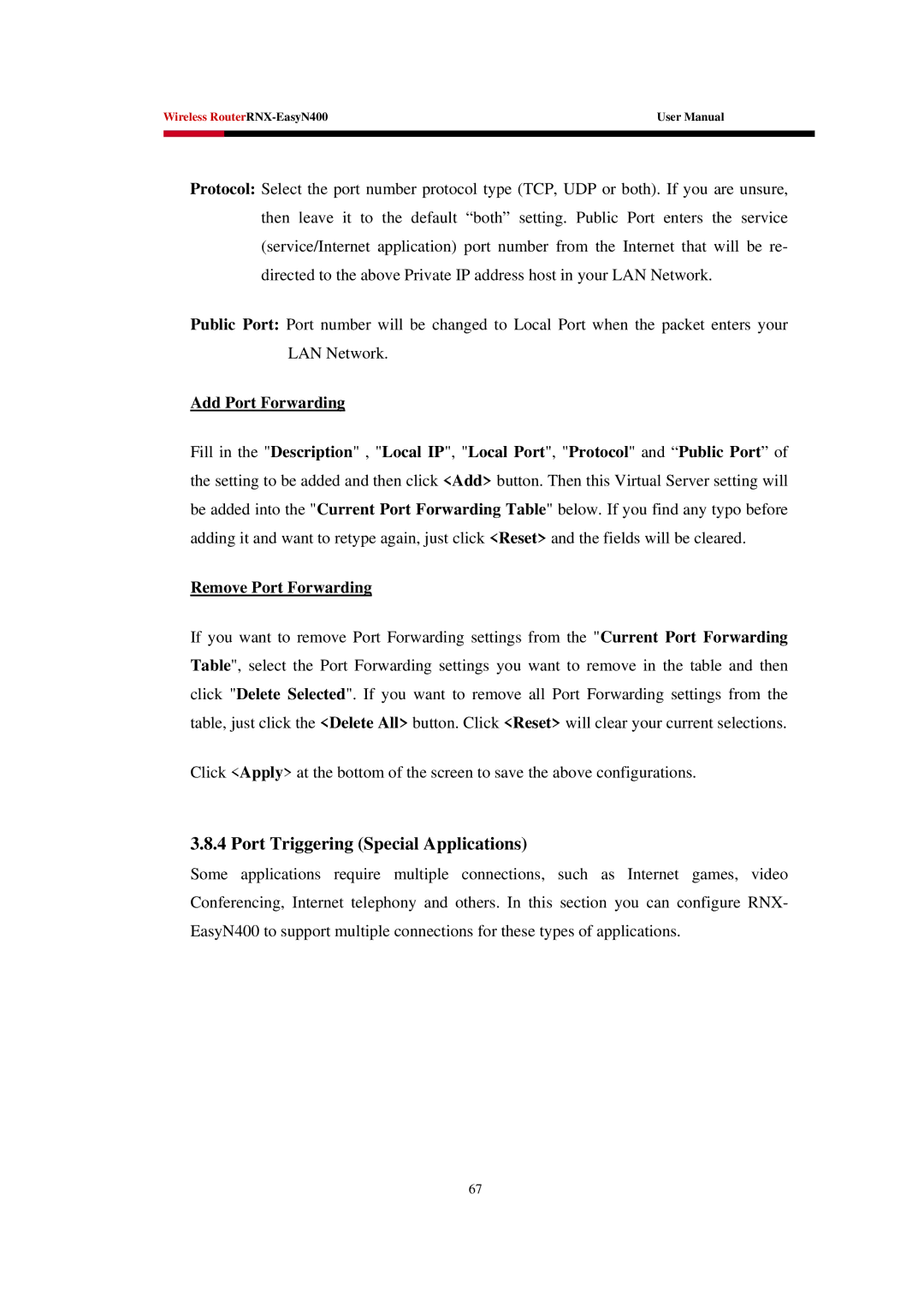Wireless | User Manual | |
|
|
|
|
|
|
Protocol: Select the port number protocol type (TCP, UDP or both). If you are unsure, then leave it to the default “both” setting. Public Port enters the service (service/Internet application) port number from the Internet that will be re- directed to the above Private IP address host in your LAN Network.
Public Port: Port number will be changed to Local Port when the packet enters your LAN Network.
Add Port Forwarding
Fill in the "Description" , "Local IP", "Local Port", "Protocol" and “Public Port” of the setting to be added and then click <Add> button. Then this Virtual Server setting will be added into the "Current Port Forwarding Table" below. If you find any typo before adding it and want to retype again, just click <Reset> and the fields will be cleared.
Remove Port Forwarding
If you want to remove Port Forwarding settings from the "Current Port Forwarding Table", select the Port Forwarding settings you want to remove in the table and then click "Delete Selected". If you want to remove all Port Forwarding settings from the table, just click the <Delete All> button. Click <Reset> will clear your current selections.
Click <Apply> at the bottom of the screen to save the above configurations.
3.8.4 Port Triggering (Special Applications)
Some applications require multiple connections, such as Internet games, video Conferencing, Internet telephony and others. In this section you can configure RNX- EasyN400 to support multiple connections for these types of applications.
67