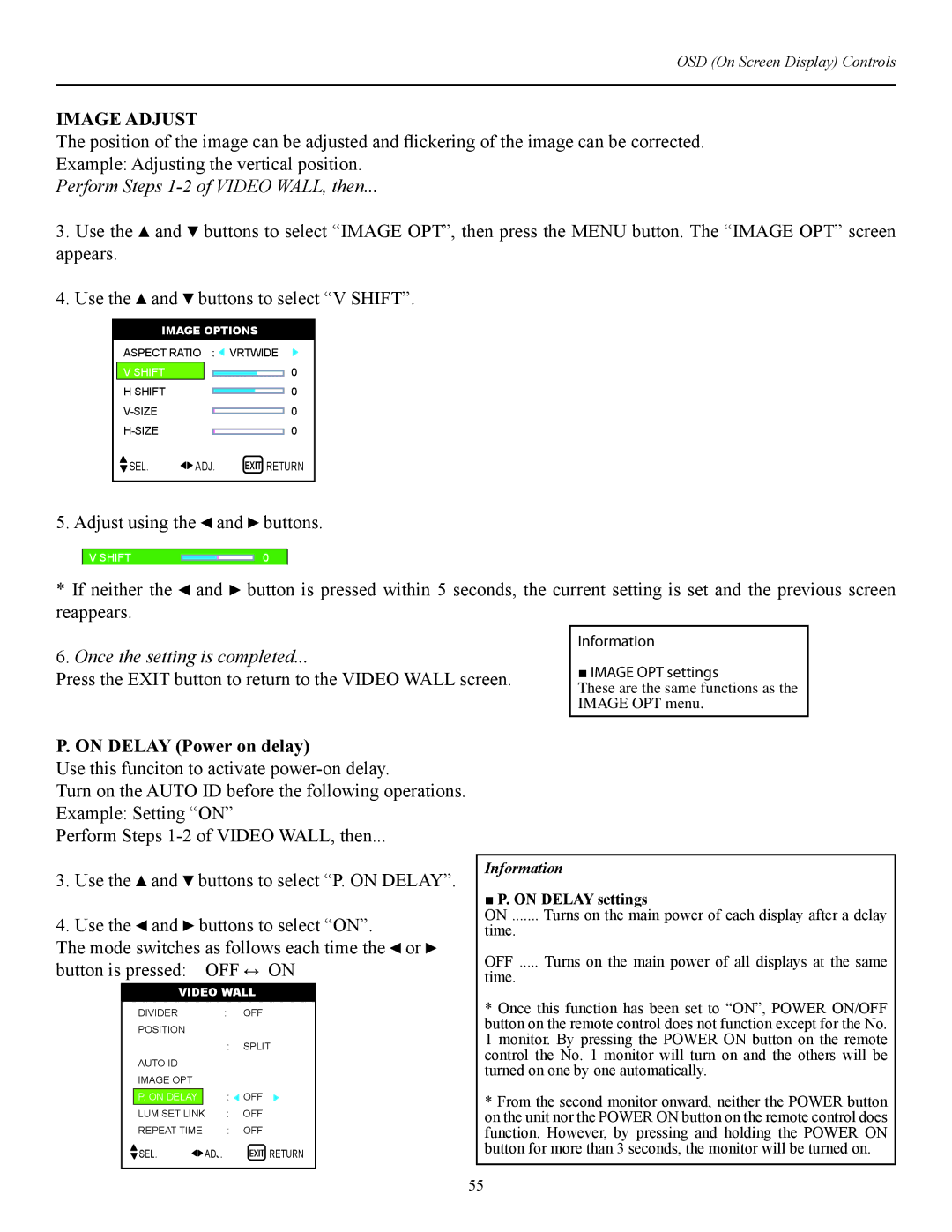CW-42i specifications
The Runco CW-42i is a standout model in the realm of high-definition displays, known for its impressive performance and sleek design. As part of Runco's commitment to offering high-quality visual experiences, the CW-42i integrates advanced technologies tailored for both home theater enthusiasts and design-conscious consumers.At its core, the Runco CW-42i boasts a stunning 42-inch diagonal screen, providing an optimal viewing experience for various settings, from intimate living rooms to dedicated home theaters. The display utilizes plasma technology, known for its ability to deliver deep blacks and vibrant colors, resulting in a rich and immersive viewing experience. With a native resolution of 1080p, the CW-42i ensures that visuals are sharp and detailed, whether you're watching movies, playing video games, or enjoying television shows.
One of the key features of the Runco CW-42i is its exceptional color accuracy and calibration capabilities. The display incorporates Runco's proprietary color processing technology, enabling it to reproduce colors with remarkable fidelity. Additionally, the CW-42i comes equipped with advanced calibration tools, allowing users to fine-tune their viewing experience to perfection. This level of customization ensures that every image looks as the creators intended, regardless of the content being viewed.
The CW-42i also distinguishes itself with its aesthetic appeal. With a modern and minimalistic design, it seamlessly integrates into any interior décor. The display features a slim profile and can be wall-mounted or placed on a stand, providing flexibility in installations. The bezels are narrow, offering a more immersive viewing area, ensuring that the attention remains on the screen rather than the frame.
In terms of connectivity, the Runco CW-42i is well-equipped to handle a variety of devices. It includes multiple HDMI ports, component inputs, and other essential connections, making it easy to link with Blu-ray players, gaming consoles, and set-top boxes. This versatility is crucial for users looking to build a comprehensive entertainment system.
Lastly, the CW-42i incorporates advanced sound technology, providing a comprehensive audio experience that complements the stunning visuals. Whether paired with an external audio system or used standalone, the display’s sound quality enhances the overall cinematic experience.
In summary, the Runco CW-42i is an exceptional display that combines cutting-edge technologies, versatile connectivity options, and a stylish design. Whether for home entertainment or professional presentations, the CW-42i is engineered to impress with stunning visuals and superior performance.