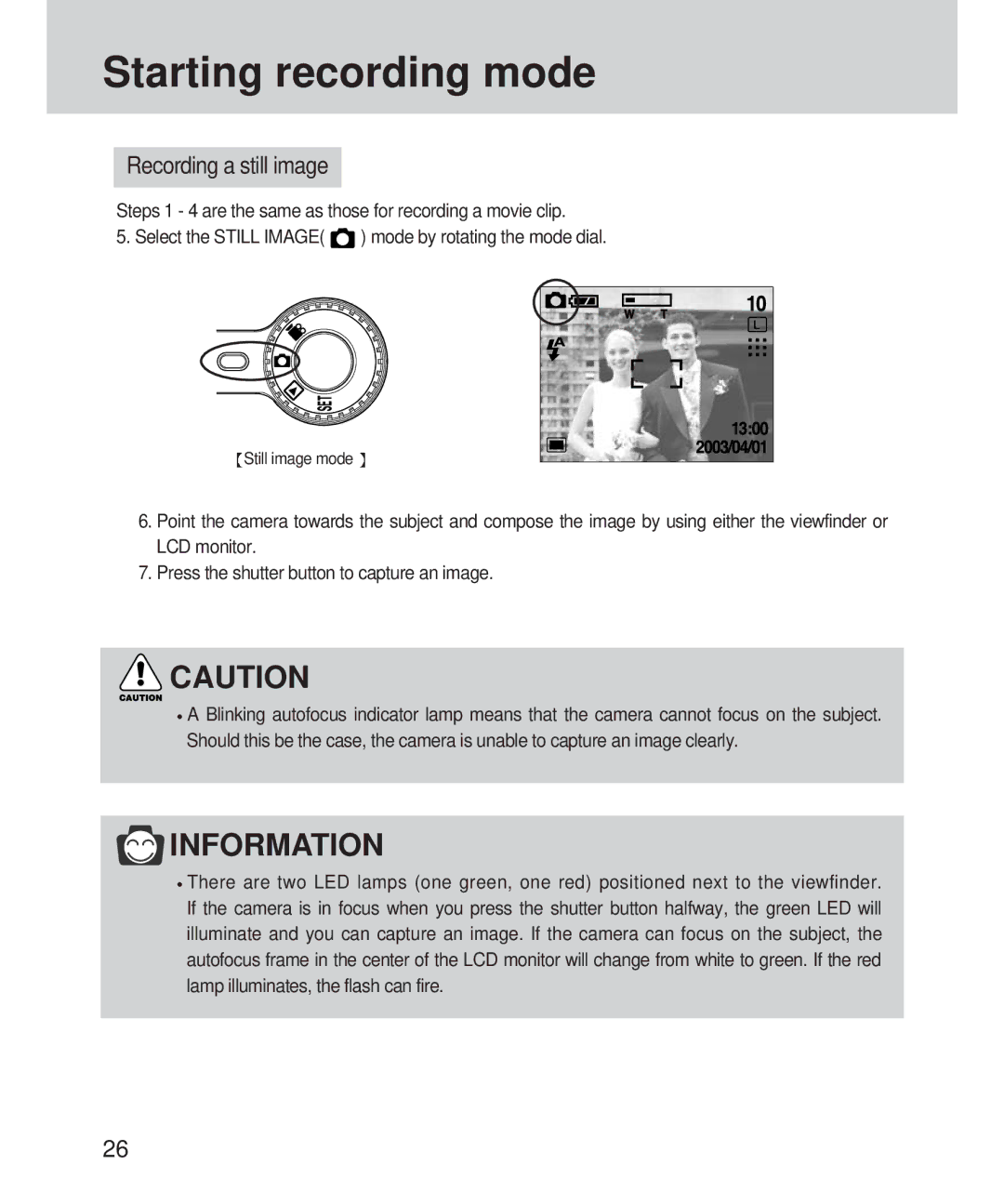Starting recording mode
Recording a still image
Steps 1 - 4 are the same as those for recording a movie clip.
5. Select the STILL IMAGE( ![]() ) mode by rotating the mode dial.
) mode by rotating the mode dial.
![]() Still image mode
Still image mode ![]()
6.Point the camera towards the subject and compose the image by using either the viewfinder or LCD monitor.
7.Press the shutter button to capture an image.
![]() CAUTION
CAUTION
![]() A Blinking autofocus indicator lamp means that the camera cannot focus on the subject. Should this be the case, the camera is unable to capture an image clearly.
A Blinking autofocus indicator lamp means that the camera cannot focus on the subject. Should this be the case, the camera is unable to capture an image clearly.
 INFORMATION
INFORMATION
![]() There are two LED lamps (one green, one red) positioned next to the viewfinder. If the camera is in focus when you press the shutter button halfway, the green LED will illuminate and you can capture an image. If the camera can focus on the subject, the autofocus frame in the center of the LCD monitor will change from white to green. If the red lamp illuminates, the flash can fire.
There are two LED lamps (one green, one red) positioned next to the viewfinder. If the camera is in focus when you press the shutter button halfway, the green LED will illuminate and you can capture an image. If the camera can focus on the subject, the autofocus frame in the center of the LCD monitor will change from white to green. If the red lamp illuminates, the flash can fire.
26