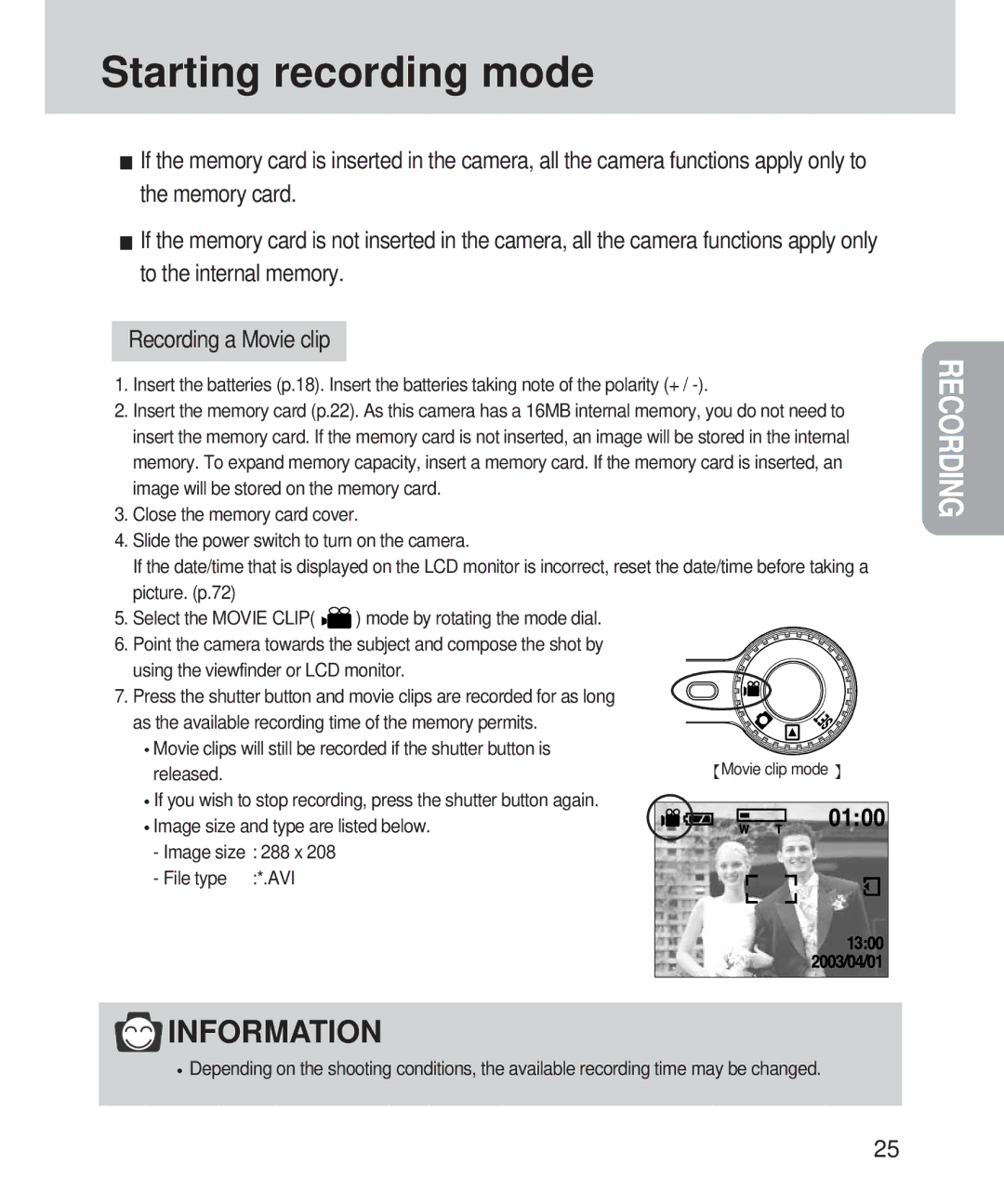Starting recording mode
![]() If the memory card is inserted in the camera, all the camera functions apply only to the memory card.
If the memory card is inserted in the camera, all the camera functions apply only to the memory card.
![]() If the memory card is not inserted in the camera, all the camera functions apply only to the internal memory.
If the memory card is not inserted in the camera, all the camera functions apply only to the internal memory.
Recording a Movie clip
1.Insert the batteries (p.18). Insert the batteries taking note of the polarity (+ /
2.Insert the memory card (p.22). As this camera has a 16MB internal memory, you do not need to insert the memory card. If the memory card is not inserted, an image will be stored in the internal memory. To expand memory capacity, insert a memory card. If the memory card is inserted, an image will be stored on the memory card.
3.Close the memory card cover.
4.Slide the power switch to turn on the camera.
If the date/time that is displayed on the LCD monitor is incorrect, reset the date/time before taking a picture. (p.72)
5.Select the MOVIE CLIP( ![]()
![]() ) mode by rotating the mode dial.
) mode by rotating the mode dial.
6.Point the camera towards the subject and compose the shot by using the viewfinder or LCD monitor.
7. Press the shutter button and movie clips are recorded for as long as the available recording time of the memory permits.
![]() Movie clips will still be recorded if the shutter button is released.
Movie clips will still be recorded if the shutter button is released.
![]() If you wish to stop recording, press the shutter button again.
If you wish to stop recording, press the shutter button again.
![]() Image size and type are listed below. - Image size : 288 x 208
Image size and type are listed below. - Image size : 288 x 208
- File type :*.AVI
RECORDING
 INFORMATION
INFORMATION
![]() Depending on the shooting conditions, the available recording time may be changed.
Depending on the shooting conditions, the available recording time may be changed.
25