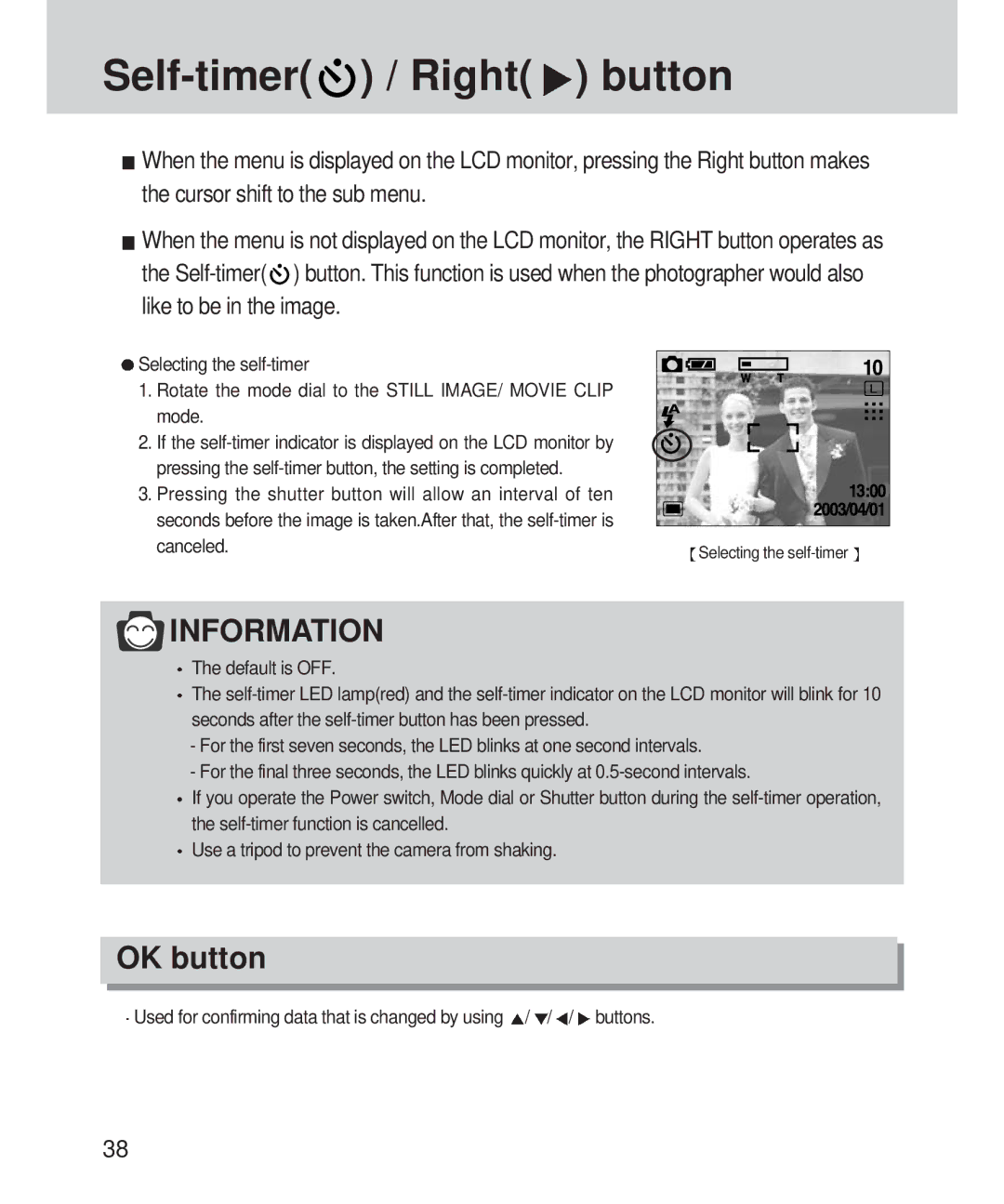Self-timer(  ) / Right(
) / Right( ) button
) button
![]() When the menu is displayed on the LCD monitor, pressing the Right button makes the cursor shift to the sub menu.
When the menu is displayed on the LCD monitor, pressing the Right button makes the cursor shift to the sub menu.
![]() When the menu is not displayed on the LCD monitor, the RIGHT button operates as the Self-timer(
When the menu is not displayed on the LCD monitor, the RIGHT button operates as the Self-timer( ![]() ) button. This function is used when the photographer would also like to be in the image.
) button. This function is used when the photographer would also like to be in the image.
Selecting the |
|
1. Rotate the mode dial to the STILL IMAGE/ MOVIE CLIP |
|
mode. |
|
2. If the |
|
pressing the |
|
3. Pressing the shutter button will allow an interval of ten |
|
seconds before the image is taken.After that, the |
|
canceled. | Selecting the |
|
 INFORMATION
INFORMATION
![]() The default is OFF.
The default is OFF.
![]() The
The
-For the first seven seconds, the LED blinks at one second intervals.
-For the final three seconds, the LED blinks quickly at
![]() If you operate the Power switch, Mode dial or Shutter button during the
If you operate the Power switch, Mode dial or Shutter button during the
Use a tripod to prevent the camera from shaking.
OK button
![]() Used for confirming data that is changed by using
Used for confirming data that is changed by using ![]() /
/![]() /
/![]() /
/![]() buttons.
buttons.
38