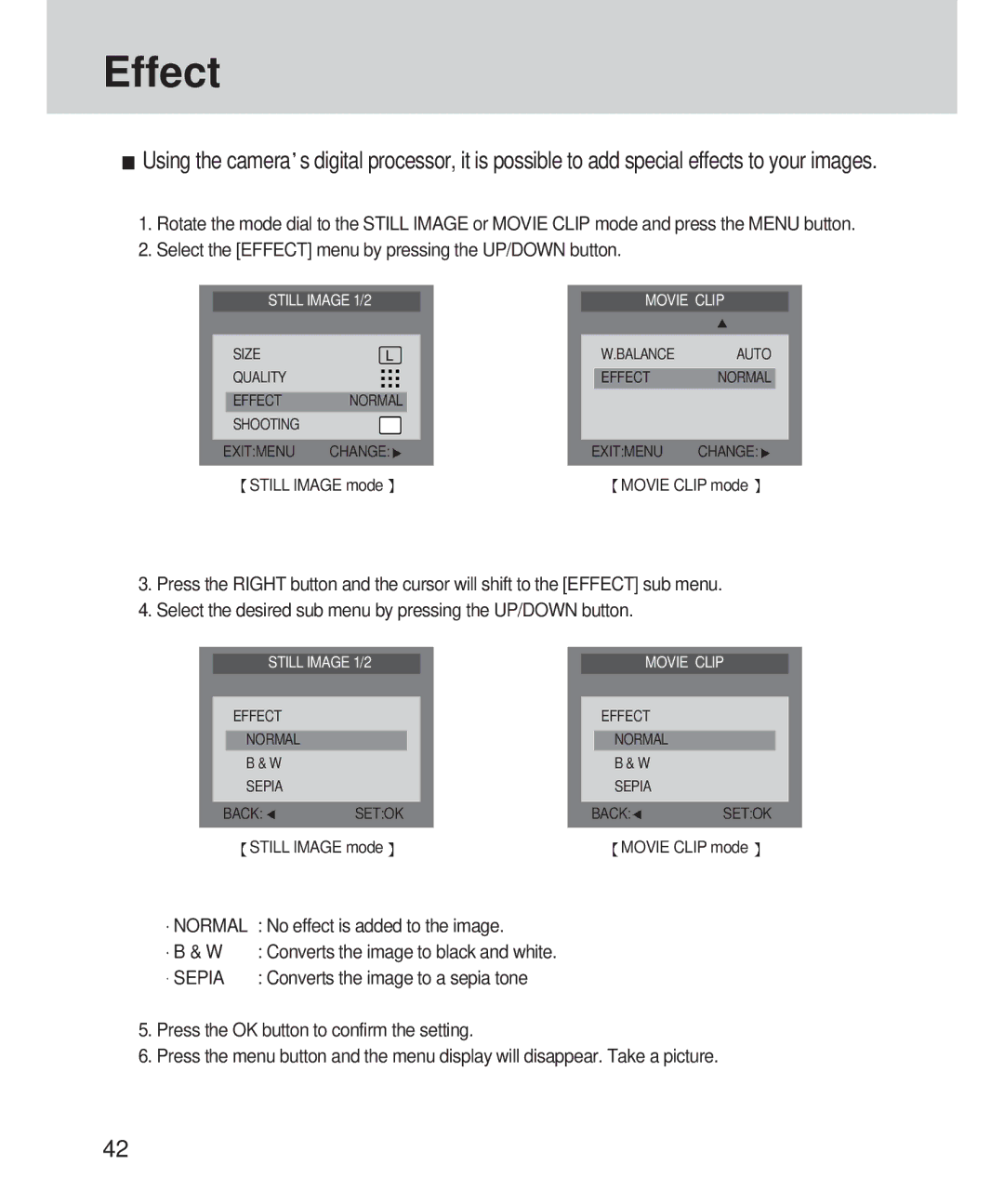Effect
![]() Using the camera s digital processor, it is possible to add special effects to your images.
Using the camera s digital processor, it is possible to add special effects to your images.
1.Rotate the mode dial to the STILL IMAGE or MOVIE CLIP mode and press the MENU button.
2.Select the [EFFECT] menu by pressing the UP/DOWN button.
|
| STILL IMAGE 1/2 |
|
|
|
| MOVIE CLIP |
| ||||
|
|
|
|
|
|
|
|
|
|
|
| |
|
| SIZE |
|
|
|
|
|
| W.BALANCE | AUTO |
|
|
|
| QUALITY |
|
|
|
|
|
| EFFECT | NORMAL |
|
|
|
| EFFECT | NORMAL |
|
|
|
|
|
|
|
|
|
|
| SHOOTING |
|
|
|
|
|
|
|
|
|
|
|
|
|
|
|
|
|
|
|
|
|
|
|
| EXIT:MENU | CHANGE: |
|
| EXIT:MENU | CHANGE: | ||||||
|
| STILL IMAGE mode |
|
| MOVIE CLIP mode | |||||||
3.Press the RIGHT button and the cursor will shift to the [EFFECT] sub menu.
4.Select the desired sub menu by pressing the UP/DOWN button.
|
| STILL IMAGE 1/2 |
|
|
|
| MOVIE CLIP |
| ||||
|
|
|
|
|
|
|
|
|
|
|
|
|
|
| EFFECT |
|
|
|
|
|
| EFFECT |
|
|
|
|
| NORMAL |
|
|
|
|
|
| NORMAL |
|
|
|
|
| B & W |
|
|
|
|
|
| B & W |
|
|
|
|
| SEPIA |
|
|
|
|
|
| SEPIA |
|
|
|
|
|
|
|
|
|
|
|
|
|
|
|
|
| BACK: | SET:OK |
|
| BACK: | SET:OK | ||||||
|
| STILL IMAGE mode |
|
|
| MOVIE CLIP mode | ||||||
NORMAL | : No effect is added to the image. |
B & W | : Converts the image to black and white. |
SEPIA | : Converts the image to a sepia tone |
5.Press the OK button to confirm the setting.
6.Press the menu button and the menu display will disappear. Take a picture.
42