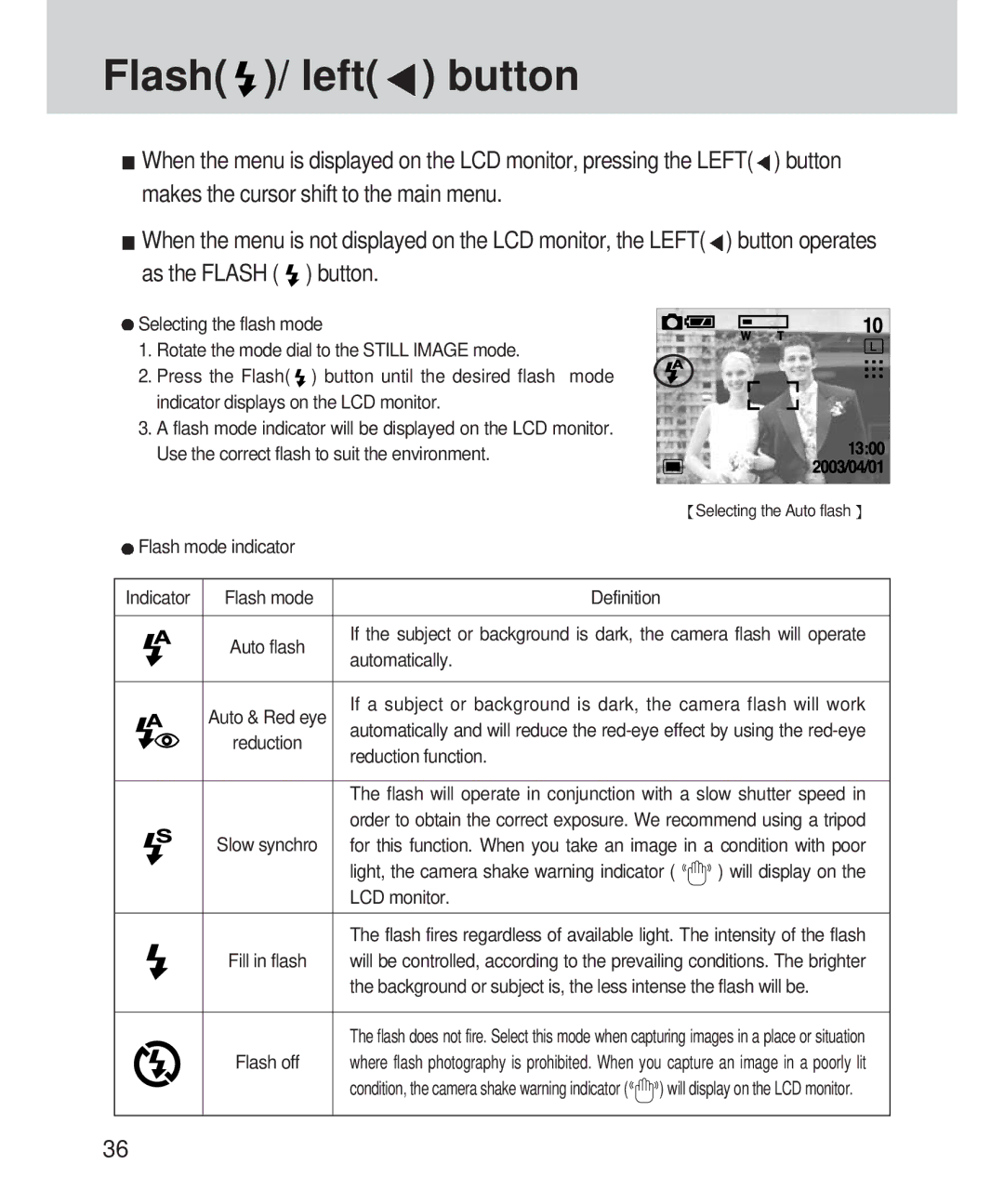Flash( )/ left(
)/ left( ) button
) button
![]() When the menu is displayed on the LCD monitor, pressing the LEFT(
When the menu is displayed on the LCD monitor, pressing the LEFT(![]() ) button makes the cursor shift to the main menu.
) button makes the cursor shift to the main menu.
![]() When the menu is not displayed on the LCD monitor, the LEFT(
When the menu is not displayed on the LCD monitor, the LEFT(![]() ) button operates as the FLASH (
) button operates as the FLASH ( ![]() ) button.
) button.
![]() Selecting the flash mode
Selecting the flash mode
1. Rotate the mode dial to the STILL IMAGE mode.
2. Press the Flash( ![]() ) button until the desired flash mode indicator displays on the LCD monitor.
) button until the desired flash mode indicator displays on the LCD monitor.
3. A flash mode indicator will be displayed on the LCD monitor. Use the correct flash to suit the environment.
![]() Selecting the Auto flash
Selecting the Auto flash ![]()
 Flash mode indicator
Flash mode indicator
Indicator | Flash mode | Definition |
| |
|
|
| ||
| Auto flash | If the subject or background is dark, the camera flash will operate | ||
| automatically. |
|
| |
|
|
|
| |
|
|
| ||
| Auto & Red eye | If a subject or background is dark, the camera flash will work | ||
| automatically and will reduce the | |||
| reduction | |||
| reduction function. |
|
| |
|
|
|
| |
|
|
| ||
|
| The flash will operate in conjunction with a slow shutter speed in | ||
|
| order to obtain the correct exposure. We recommend using a tripod | ||
| Slow synchro | for this function. When you take an image in a condition with poor | ||
|
| light, the camera shake warning indicator ( | ) will display on the | |
|
| LCD monitor. |
|
|
|
|
| ||
|
| The flash fires regardless of available light. The intensity of the flash | ||
| Fill in flash | will be controlled, according to the prevailing conditions. The brighter | ||
|
| the background or subject is, the less intense the flash will be. | ||
|
|
| ||
|
| The flash does not fire. Select this mode when capturing images in a place or situation | ||
| Flash off | where flash photography is prohibited. When you capture an image in a poorly lit | ||
|
| condition, the camera shake warning indicator ( | ) will display on the LCD monitor. | |
|
|
|
|
|
36