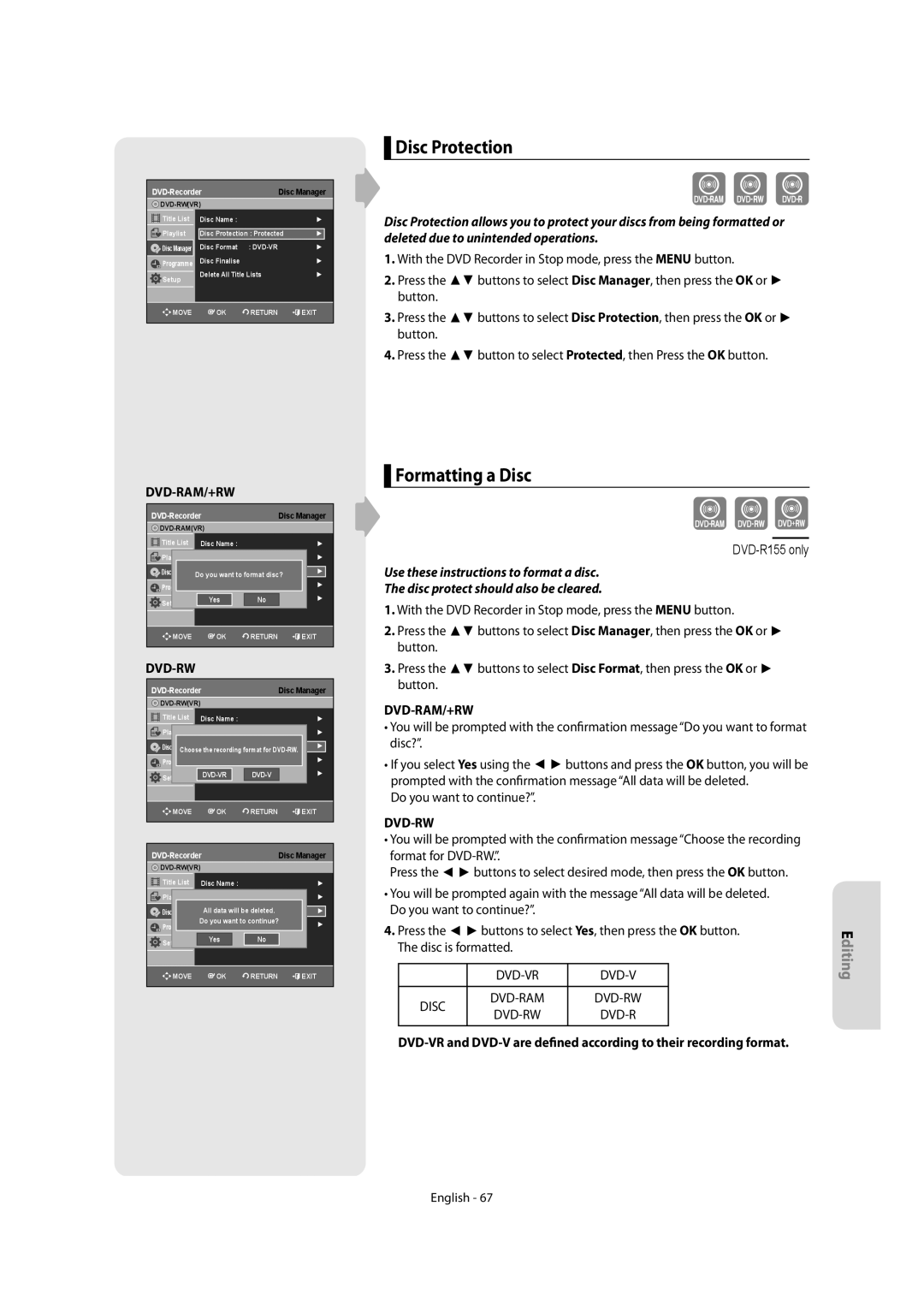DVD-R150 DVD-R155
Be Sure to Operate Recorder Correctly AS Instructed
Getting Started
Important Note
Handling Cautions
Precaution
Important Safety Instructions
Maintenance of Cabinet
Disc Storage
Disc Specifications
Do not use the following discs
DVD+RW Disc Playback and Recording
DVD-RAM Disc Playback and Recording
Protection
Contents
Playback
Troubleshooting Specifications English
EZ REC Mode
General Features
Select the disc type
How to use the DVD Recorder
Recording
Playing
Accessories
Preparing the Remote Control
Unpacking
Brand Button
Controllable TV Codes
Front Panel
Description
Front Panel Display
Rear Panel DVD-R155
Rear Panel DVD-R150
Tour of the Remote Control
DVD mode
Connecting & Setting Up
Connecting the DVD Recorder
TV mode
Video, Component video and Progressive Output Modes
Antenna + DVD Recorder + external decoder box + TV
Progressive Scan Output 576p
Case 1 Connecting to a Video Composite output jack
Case 2 Connecting to an S-Video output jack
You will enjoy high quality images
Images
Case 1 Connecting to your TV
If your TV has audio input jacks, use this connection
Case 2 Connecting to a stereo amplifier with AV output jacks
What is the HDCP?
Connecting HDMI/DVI to a TV DVD-R155 only
Case 1 Connecting to a TV with Hdmi Jack
Why does Samsung use HDMI?
Case 2 Connecting a Camcorder to the DV in jack
Connecting to AV3 IN, DV input jack
Plug & Auto Setup
System Setup
On-Screen Menu Navigation
Auto Channel Memory
Setting the Clock
DVD-Recorder Clock Set
Press the OK button to stop the Auto Setup
Presetting Channels with the Auto Setup function
Presetting Channels with the Manual Setup function
Refer to following table when selecting your country
Setting up the Language Options
This function allows you to setup the system setting
Setting up the System Options
EP Mode Time Setting
Quick Recording Setting
Anynet+HDMI-CEC DVD-R155 only
For using Anynet+HDMI-CEC
TV Menu
Digital Output
Setting up the Audio Options
DVD-Recorder Audio
TV Aspect
Setting up Video Options
This is only active when a Dolby Digital signal is detected
Dynamic Compression
Output jack
Setting up the Progressive scan
Canceling the Progressive scan
Video output
DivXR Registration
HDMI/DVI Resolution DVD-R155 only
About the Change Password
Setting up the Parental Control
About the Rating Level
DVD-RAM DVD-RW DVD-R
Recording
Recordable discs
This section shows various DVD recording methods
DVD-RAM
DVD-RAM/-RWVR mode
Recording Formats
DVD-RWVideo mode/-R
Mode Characteristic Recording Times Data
Recording Mode
Unrecordable video
About Info Button
Concerning Copy Control Signals
DVD-RW Ver.1.1 With Cprm VR mode Video mode
Content Protection for Recordable Media Cprm
Recording immediately
To stop recording
Copying from a Camcorder
030 100 .. 500 .. normal
Making a One Touch Recording OTR
Speed Recording Mode
Making a Timer Recording
03 TUE
Editing the Scheduled Record List
If the timer settings overlap
You can make the Timer Recording up to 12 programmes
Follow these directions to edit the timer record list
Deleting the Scheduled Record List
Using the ShowView Feature
DVD-RecorderShowView
DVD-Recorder Programme
ShowView Extended
DTS
Playback
Region code DVD-Video only
Disc types that can be played
Discs that cannot be played
Playing a Disc
For DVD-RAM/DVD±RW/±R discs
Using the Disc Menu & Title Menu
Using the playback related buttons
For DVD-VIDEO discs
If you press the Skip button
Slow Motion play/Step Motion Play
Step Motion Play
Skipping Chapters or Tracks
Playing Repeatedly
Using the Anykey button
Repeat Play
Moving to a desired scene directly
Changing the Camera Angle
Using one Touch button
Selecting the Subtitle Language
Selecting the Audio Language
Playing back a bookmark
Using Bookmarks
Setting Bookmarks
Zooming-In
Playing back a Marker
Using the Markers
Setting Markers
Clearing a bookmark
Playing an Audio CDCD-DA
Playing back an Audio CDCD-DA/MP3
Audio CDCD-DA Screen Elements
MP3 Screen Elements
Press the Cancel button to return to normal playback
Playing back an MP3 Disc
Repeat Playback of an Audio/MP3 Disc
You can register a maximum of 30 tracks in the playlist
Play Option Mode
Playing back a Picture Disc
To Programme Tracks
MPEG4 Function Description
Playing back MPEG4 Disc
Adpcm
Rename, Delete, Edit, Protection See pages 57~61
Playing the Title List
Title List Screen Elements
Recording on Free space
Title List
Editing
Basic Editing Title List
RenamingLabeling a Title
Deleting a Title
Locking Protecting a Title
Status
Edit Title List Screen Elements
Deleting a Section of a Title
Chapter Edit Screen Elements
Editing a Chapter
Adding a chapter
Deleting a chapter
Follow steps 1 to 3
Dividing a Title
Hiding a chapter
Deleting all chapters
Follow these instructions to play the playlist entries
Advanced Editing Playlist
Creating a Playlist
Playing Entries in the Playlist
Follow these instructions to edit scenes for a playlist
Renaming a Playlist Entry
Editing a Scene for the Playlist
Playing a Selected Scene
Moving a Scene Changing the Position of a Scene
Modifying a Scene Replacing a Scene
DVD-Recorder Edit Scene
Deleting a Scene
Adding a Scene
Editing the Disc Name
Disc Manager
Copying a Playlist Entry to the Playlist
Deleting a Playlist Entry from the Playlist
DVD-RAM/+RW
Disc Protection
Formatting a Disc
DVD-RW
DVD-RW can be finalised or unfinalised in VR mode
Unfinalising a disc V/VR mode
Finalising a disc
Edit Compatible
Delete All Title Lists
Playback
Troubleshooting
Power
Additional Information
Hdmi DVD-R155 only
Remote Control Unit
Timer Recording
Sound
DVD Audio CDCD-DA
Specifications
PAL-B/G, D/K
MPEG-II
Contact Samsung World Wide
English Ελληνικά Български Română AK68-01273E
DVD-R150 DVD-R155
Σημαντικη Σημειωση
Ξεκινώντας
Προειδοποίηση
Προσοχη
Συντήρηση του περιβλήματος
Προφυλάξεις
Σημαντικές οδηγίες ασφάλειας
Προφυλάξεις κατά το χειρισμό
Αναπαραγωγή και εγγραφή δίσκου DVD±R
Αποθήκευση δίσκων
Προδιαγραφές δίσκου
CD ήχου
Προστασία
Αναπαραγωγή και εγγραφή δίσκου DVD-RW
Αναπαραγωγή και εγγραφή δίσκου DVD+RW
Αναπαραγωγή και εγγραφή δίσκου DVD-RΑΜ
Nicam
Περιεχόμενα
EZ REC Mode
Γενικά χαρακτηριστικά
Χρήση δίσκου DVD±RW/+R
Πριν διαβάσετε το εγχειρίδιο χρήστη
Βήμα 1 Επιλέξτε τον τύπο δίσκου
Χρήση ενός DVD-RAM
Εξαρτήματα
Αποσυσκευασία
Βήμα 3 Εγγραφή
Βήμα 4 Αναπαραγωγή
Μαρκα Κουμπι
Κωδικοί τηλεοράσεων που μπορούν να ελεγχθούν
Κουμπί Λειτουργία
Οθόνη πρόσοψης
Πίσω όψη DVD-R155
Πίσω όψη DVD-R150
Γνωριμία με το τηλεχειριστήριο
Μπορείτε να συνδέσετε τη συσκευή εγγραφής DVD σε
Σύνδεση και Ρύθμιση
Πρόσθετες ρυθμίσεις
Σύνδεση της συσκευής εγγραφής DVD
Συνδέστε τα καλώδια της κεραίας RF όπως φαίνεται
Στη συσκευή εγγραφής DVD, συντονιστή
Περίπτωση 2 Σύνδεση σε υποδοχή Εξόδου S-Video
Εξόδου βίντεο σύνθετου σήματος
Περίπτωση 1 Σύνδεση σε μια υποδοχή
Περίπτωση 1 Σύνδεση στην τηλεόραση
Συνιστωσών βίντεο
Κόκκινο άσπρο
Audio OUT
Περιγραφή σύνδεσης Hdmi
Που διαθέτει υποδοχή Hdmi
Το καλώδιο HDMI/DVI στην αντίστοιχη υποδοχή. Θα
Απολαύσετε εικόνα και ήχο άριστης ποιότητας
Υποδοχή εισόδου DV
Σύνδεση στην AV3 in Εισοδο
Στην υποδοχή DV in Εισοδοσ
Πλοήγηση στο μενού στην οθόνη
Ρύθμιση συστήματος
Σύνδεση και αυτόματη ρύθμιση
Menu
Ρύθμιση του ρολογιού
Αυτόματη Μνήμη Καναλιών
Προκαθορισμός των καναλιών με αυτόματη ρύθμιση λειτουργιών
Ρυθμίσεις των επιλογών συστήματος
Ρύθμιση των επιλογών της γλώσσας
Τρόπος λειτουργίας
Ρύθμιση του χρόνου τρόπου λειτουργίας ΕΡ
Αυτόματη δημιουργία κεφαλαίων
Ρύθμιση γρήγορης εγγραφής
Για να χρησιμοποιήσετε το Anynet+HDMI-CEC
Anynet+HDMI-CEC μόνο για DVD-R155
Μενού τηλεόρασης
Ψηφιακή Έξοδος
Ρύθμιση των επιλογών ήχου
Αυτό είναι ενεργό μόνο όταν ανιχνεύεται σήμα Dolby Digital
Ρύθμιση των επιλογών βίντεο
Δυναμική Συμπίεση
TV Διάσταση
‹ Ακύρωση της προοδευτικής σάρωσης
Έξοδος Βίντεο
Λειτουργίας
‹ Ρύθμιση της προοδευτικής σάρωσης
Καταχώριση DivXR
Ανάλυση HDMI/DVI μόνο για DVD-R155
576p 720 x 720p 1280 x 1080i 1920 x
Σχετικά με το Επίπεδο ταξινόμησης
Ρύθμιση του γονικού ελέγχου
Σχετικά με το Αλλαγή κωδικού πρόσβ
Εγγράψιμοι δίσκοι
Εγγραφή
DVD-RAM DVD-RW DVD-R DVD+RW DVD+R
DVD-RWΤρόπος λειτουργίας Video/-R
Μορφές εγγραφής
DVD-RAM/-RW Τρόπος λειτουργίας VR
Βίντεο που δεν έχει εγγραφεί
Τρόπος λειτουργίας εγγραφής
Τρόπος λειτουργίας Χαρακτηριστικό Χρόνοι εγγραφής
Σχετικά με σήματα ελέγχου αντιγραφής
Σχετικά με το κουμπί Info
Παρακολουθείτε
Άμεση εγγραφή
Εγγραφή του τρέχοντος προγράμματος όταν βλέπετε τηλεόραση
Εγγραφή από εξωτερικές συσκευές που
Μόνο για DVD-R155
Αντιγραφή από βιντεοκάμερα
Για να διακόψετε την εγγραφή
030 100 .. 500 .. Κανονικό
Δημιουργία εγγραφής με ένα πάτημα OTR
ΤΡΙ ΔΕ-ΠΑ ΤΕΤ
Δημιουργία εγγραφής με χρονοδιακόπτη
01 ΚΥΡ Κάθε μέρα 02 ΔΕΥ
ΔΕ-ΣΑ
Μπορείτε να ρυθμίσετε μέχρι 12 προγράμματα στην εγγραφή με
Αν οι ρυθμίσεις του χρονοδιακόπτη επικαλύπτονται
Διαγραφή της λίστας προγραμματισμένων εγγραφών
Χρήση της λειτουργίας ShowView
Gemstar Development Corporation Ελληνικά
OFF
ShowView Εκτεταμένη
Κωδικός περιοχής Μόνο για DVD-Video
Αναπαραγωγή
Τύποι δίσκων που μπορούν να αναπαραχθούν
Τύποι δίσκων που δεν μπορούν να αναπαραχθούν
Αναπαραγωγή ενός δίσκου
Για τους δίσκους DVD-RAM/DVD±RW/DVD±R
Χρήση του μενού του δίσκου και του μενού τίτλων
Χρήση των κουμπιών που σχετίζονται με την αναπαραγωγή
Για τους δίσκους DVD-VIDEO
Αναπαραγωγή με κίνηση Βήμα
Αναπαραγωγή σε αργή κίνηση
Παράλειψη κεφαλαίων ή κομματιών
Επαναλαμβανόμενη αναπαραγωγή
Χρήση του κουμπιού Anykey
Επανάληψη αναπαραγωγής
Απευθείας μετάβαση στην επιθυμητή σκηνή
Χρήση ενός κουμπιού επαφής
Επιλογή της γλώσσας των υποτίτλων
Επιλογή της γλώσσας διαλόγων
Αλλαγή της γωνίας λήψης της κάμερας
Αναπαραγωγή από ένα σελιδοδείκτη
Μεγέθυνση
Χρήση σελιδοδεικτών
Ρύθμιση σελιδοδεικτών
Αναπαραγωγή από ένα δείκτη
Χρήση δεικτών markers
Διαγραφή σελιδοδείκτη
Ρύθμιση δεικτών
Αναπαραγωγή ενός CD CD-DA ήχου
Αναπαραγωγή ενός CD CD-DA ήχου/MP3
Επανάληψη αναπαραγωγής δίσκων ήχου/ΜΡ3
Αναπαραγωγή δίσκων MP3
Τρόπος λειτουργίας επιλογής αναπαραγωγής
Αναπαραγωγή δίσκων εικόνας
Προγραμματισμός κομματιών
‹ Περιγραφή λειτουργίας MPEG4
Αναπαραγωγή δίσκων MPEG4
Στοιχεία οθόνης λίστας τίτλων
Αναπαραγωγή λίστας τίτλων
Εγγραφή σε ελεύθερο χώρο
Λίστα Τίτλων
Eπεξεργασία
Βασική επεξεργασία λίστα τίτλων
Μετονομασίαετικέτα ενός τίτλου
Διαγραφή ενός τίτλου
ΚλείδωμαΠροστασία ενός τίτλου
Τρόπος λειτουργίας VR
Διαγραφή μιας ενότητας τίτλου
‹ Στοιχεία οθόνης επεξεργασίας λίστας τίτλων
‹ Στοιχεία οθόνης επεξεργασίας κεφαλαίου
Επεξεργασία ενός κεφαλαίου
Προσθήκη κεφαλαίου
Διαγραφή ενός κεφαλαίου
Ακολουθήστε τα βήματα 1 έως 3 στη σελίδα
Χωρισμός ενός τίτλου
Απόκρυψη ενός κεφαλαίου
Διαγραφή όλων των κεφαλαίων
Για να επιστρέψετε στο μενού Επεξεργασία Λίστα Αναπαραγωγής
Σύνθετη επεξεργασία λίστα αναπαραγωγής
Δημιουργία λίστας αναπαραγωγής
Για να δημιουργήσετε μια καινούργια λίστα αναπαραγωγής
Stop
Αναπαραγωγή μιας επιλεγμένης σκηνής
Μετακίνηση μιας σκηνής αλλαγή της θέσης μιας σκηνής
Τροποποίηση μιας σκηνής αντικατάσταση μιας σκηνής
Διαγραφή μιας σκηνής
Πρόσθεση μιας σκηνής
Πατήστε το κουμπί OK
Αντιγραφή μιας εγγραφής στη λίστα αναπαραγωγής
Λειτουργία Mάνατζερ δίσκων
Επεξεργασία του ονόματος του δίσκου
Διαμόρφωση ενός δίσκου
Προστασία δίσκου
DVD-VR Disc DVD-RAM DVD-RW
DVD-RWVRF
Ολοκλήρωση ενός δίσκου
Κατάργηση ολοκλήρωσης σε ένα δίσκο τρόπος λειτουργίας V/VR
DVD-RWV
Συμβατότητα επεξεργασίας
Διαγραφή όλων των λιστών τίτλων
Εγγραφή
Πρόσθετες Πληροφορίες
Αντιμετώπιση προβλημάτων
Ενεργοποίηση
Τηλεχειριστήριο
Ήχος
Εγγραφή με χρονοδιακόπτη
Hdmi μόνο για DVD-R155
Scart
Τεχνικές προδιαγραφές
Page
Contactaţi centrele Samsung World Wide
Contact Samsung World Wide
Επικοινωνήστε με τη Samsung World Wide
Свържете се със Samsung World Wide
English Ελληνικά Български Română AK68-01273E
Инструкции за работа
Важна Бележка
Начало
Предупреждение
Внимание
Поддръжка на шкафчето
Предпазна мярка
Важни инструкции за сигурност
Предупреждения при работа
Възпроизвеждане и записване на DVD±R диск
Съхранение на дискове
Спецификации на диска
Аудио CD
DVD-RW режим Video Видео
Защита
Не използвайте следните дискове
DVD-RW режим VR Видеозапис
Намал На 3D Шум изпълнение, адаптирано за
Други видове свързвания на изходния аудио кабел
Случай 2 Свързване на камера към DV
Преди да настроите каналите с функцията
Възпроизвеждане на записи от списъка за
Възпроизвеждане на определен раздел
Преименуване на запис от списъка за
Общи характеристики
EZ REC Mode Режим Записване EZ
Стъпка 3 Записване
Как да бъде използван DVD рекордерът
Преди да използвате ръководството за потребителя
Стъпка 1 Изберете вида на диска
Проверете за поддържаните аксесоари по-долу
Разопаковане
Стъпка 4 Възпроизвеждане
Принадлежности
Марка Бутон
Управляеми кодове за телевизор
TV VOL
Преден панел
Описание
Дисплей на преден панел
Задно табло DVD-R155
Задно табло DVD-R150 Начало
Обиколка на дистанционното управление
Свързване на DVD рекордера Допълнителни съединения
Свързване & настройка
Можете да свържете вашия DVD рекордер към
Видео, Component видео и Нарастващи изходни режими
Други видове свързвания
Композитно изходно гнездо
Случай 1 Свързване с видео
Случай 2 Свързване на S-Video Изходно гнездо
Случай 3 Компонентни видео изходни
Гнезда
Случай 2 Свързване към стерео усилвател с AV изходни гнезда
Какво е HDCP?
Свързване на HDMI/DVI с телевизор само DVD-R155
BoxSTB, DVD плейър или камера към
Свързване към AV3 IN, DV
AV3 in AV3 Входящи гнезда
DV in DV Входящо гнездо
Вж. следните съкращения, когато избирате Country Страна
Настройване на системата
Навигация през екранни менюта
Включване & Автоматична настройка
Авто Запам Канали
Настройване на часовника
Ще започне автоматично сканиране на канали
Това меню се използва за настройване на текущия час
Вижте следната таблица, когато избирате вашата страна
Преди да настроите каналите с функцията Ръчна настройка
Натиснете бутона OK, за да спрете Автоматичната настройка
Английски, Албански, Хърватски, Унгарски, Полски
Африканс, Баски, Каталонски, Датски, Холандски
Английски, Скандинавски, Фински, Френски, Немски
Исландски, Индонезийски, Италиански, Малайски
Настройка бърз запис
Задаване на опциите за системата
EP Режим настройка на часа
Автоматично създаване на раздели
~ бутон
Anynet+HDMI-CEC само DVD-R155
За използване на Anynet+HDMI-CEC
Меню на телевизора
Цифров Изход
Задаване на аудио опциите
DVD-Recorder Аудио
DVD-RecorderВидео
Динам Компресия
ТВ Размер
Видео
Отменяне на прогресиращото сканиране
Видео Изход
AV1
Настройване прогресиращо сканиране
Разделителна способност HDMI/DVI само DVD-R155
DivXR Pегистрация
Натиснете бутоните , за да изберете Ниво Оценка
Настройване на Pодителския Контрол
За Rating Level Ниво Оценка
За Смяна Πаролата
Записваеми дискове
Записване
DVD-RAM DVD-RW
DVD-RW режим Видео/-R
Формати на запис
DVD-RAM/-RW режим VR
Видео, което не може да бъде записано
Режим на запис
Скорости на
Медия
Относно бутона Info
Относно сигналите за контрол на копирането
Вид Копиране Сигнал
Записване на текущата телевизионна програма, която гледате
Записване веднага
Записване от външната апаратура, която гледате
За да спрете записването
Копиране от камера
030 100 .. 500 .. нормален
Правене на тактилно записване OTR
Скорост Режим на записване
Правене на запис с таймер
Ако настройките на таймера се припокрият
Редактиране на планирания списък
Ако желаете да коригирате кода ShowView, който въвеждате
Изтриване на планирания списък
Използване на функцията ShowView
Не можете да изтривате програми, които се записват текущо
EZ REC Mode Режим Записване EZ
Възпроизвеждане
Натиснете бутона OPEN/CLOSE
Изпълнение на диск
Не поставяйте чужди тела върху или в тавичката на диска
Търсене на раздел или запис
Използване на менюто Диск & менюто Заглавия
За DVD-ВИДЕО дискове
За DVD-RAM/DVD±RW/±R дискове
Ако натиснете бутона Skip
Изпълнение с намалена скорост
Изпълнение на стъпки
Пропускане на раздели или Записи
Възпроизвеждане с повтаряне
Използване на бутона Anykey
Изпълнение с повторение
Преместване директно до желаната сцена
Използване на Тактилен бутон
Избиране на език за субтитрите
Избиране на аудио език
Смяна на ъгъла на камерата
Възпроизвеждане на показалец
Увеличаване
Използване на Показалци
Настройка на Показалци
Възпроизвеждане на Маркер
Използване на Маркери
Изчистване на показалец
Настройване на Маркери
Аудио CDCD-DA Екранни елементи
Възпроизвеждане на Аудио дискCD-DA/ MP3
Възпроизвеждане на Аудио диск CD-DA/MP3
Натиснете бутона Search Търсене
Повтаряне на възпроизвеждането на Аудио/MP3 диск
Възпроизвеждане на MP3 диск
Екранни елементи MP3
Програмиране на записи
Режим Опции на възпроизвеждане
Екран албум Връща се на Екран албум
Възпроизвеждане на MPEG4 Диск
Описание на функцията MPEG4
Записване на Св Простр
Екранни елементи на списъка със заглавия
Списък за възпроизвеждане
Редактиране
Основно редактиране Списък със заглавия
Списък със заглавия
Изтриване на заглавие
Заключване защитаване на заглавие
Съобщението може да зависи от вида на диска
Картина
Изтриване на раздел от диска
Редактиране на екранните елементи на списъка със заглавия
Разделът не може да бъде изтрит, когато включва неподвижна
Изтриване на раздел
Добавяне на раздел
Екранни елементи на Редактиране на раздел
Следвайте стъпки от 1 до 3 на стр
Разделяне на заглавие
Скриване на раздел
Изтриване на всички раздели
За да създадете нов списък за възпроизвеждане
Създаване на списък за възпроизвеждане
Ред.епизод
Преименуване на запис от списъка за възпроизвеждане
Редактиране на сцена от списъка за възпроизвеждане
Възпроизвеждане на избрана сцена
Преместване на сцена смяна на позицията на сцена
Променяне на сцена смяна на сцена
Избраната сцена е преместена на избраната позиция
Изтриване на сцена
Добавяне на сцена
Следвайте тези инструкции, за да дадете име на диска
Управление на диск
Списъка за възпроизвеждане
Редактиране на името на диска
DVD-VR и DVD-V се дефинират според техния формат на запис
Защита На Диска
Форматиране на диск
Дискът е форматиран
Незавършване на диск Режим V/VR
Завършване на диск
DVD-RW VRF
Изтр Вс Спис Със Загл
Редактиране на съвместимост
DVD-RW Видео
Възпроизвеждане
Допълнителна информация
Захранване
Записване
Hdmi само DVD-R155
Звук
Дистанционно управление
Записване с таймер
Mpeg
Спецификации
Аудиоизход 48kHz
PAL B/G, D/K
Country Customer Care Center Web Site
English Ελληνικά Български Română AK68-01273E
Manual de instrucţiuni
Atenţie
Noţiuni introductive
Avertisment
Observaţie Importantă
Întreţinerea carcasei
Măsuri de precauţie
Utilizarea discurilor
Utilizarea discurilor CD-R/-RW
Stocarea pe disc
Specificaţii pentru discuri
Redarea şi înregistrarea unui disc DVD±R
Protecţie
Redarea şi înregistrarea unui disc DVD-RW
Redarea şi înregistrarea unui disc DVD±RW
Redarea şi înregistrarea unui disc DVD-RAM
Cuprins
Configurarea programelor care necesită supravegherea
Înregistrarea programului de televiziune pe care îl
Realizarea unei înregistrări cu temporizator
Slow Motion play /Step Motion Play Redare cu
Certificare DivX
Caracteristici generale
Mod de înregistrare selectabil
Scanare progresivă de înaltă calitate
Pasul 3 Înregistrare
Înainte de a consulta manualul de utilizare
Despre utilizarea acestui DVD recorder
Pasul 1 Selectaţi tipul de disc
Pasul 6 Finalizarea şi redarea pe alte suporturi DVD
Instalare
Pasul 4 Redarea
Accesorii
Marcă Buton
Coduri TV controlabile
Panou frontal
Descriere
Afişaj panou frontal
Panoul din spate DVD-R155
Panoul din spate DVD-R150
Prezentarea generală a telecomenzii
Modul DVD
Conectare şi configurare
Conexiuni suplimentare
Modul TV
Video, Video Component şi modurile de ieşire progresivă
Antenă + DVD recorder + decodor extern + televizor
Conectaţi cablurile antenei RF ca în imaginea alăturată
Cazul 2 Conectarea la o mufă de ieşire S-Video
Cazul 1 Conectarea la o mufă de ieşire video Compozit
Vă veţi bucura de imagini de înaltă calitate
Cazul 3 Mufele de ieşire Video Component
Cazul 1 Conectarea la televizor
Ducere fidelă a culorii
Roşu alb
Descrierea conexiunii Hdmi
Cazul 2 Conectarea la televizor cu o mufă DVI
Ce reprezintă HDCP?
Cazul 2 Conectarea unei camere video la mufa de intrare DV
Conectarea la o mufă de intrare AV3, DV
Conectare şi configurare automată
Configurare sistem
Navigarea prin meniul de pe ecran
Setarea ceasului
CH Canal Reglaţi canalul cu ajutorul butoanelor
Configurarea opţiunilor de limbă
Crearea automată a capitolelor
Configurarea opţiunilor de sistem
Această funcţie vă permite să configuraţi setarea de sistem
Setarea duratei în modul EP
Pentru utilizarea funcţiei Anynet+HDMI-CEC
Anynet+HDMI-CEC numai DVD-R155
Meniu TV
Ieşirea digitală
Configurarea opţiunilor audio
On Modul Nicam
Configurarea opţiunilor video
Compresie dinamică
Dimensiunile televizorului
Ieşirea video
Configurarea funcţiei de scanare progresivă
Anularea funcţiei de scanare progresivă
Înregistrarea DivXR
Rezoluţia HDMI/DVI numai DVD-R155
Despre modificarea parolei
Despre nivelul de evaluare
Apăsaţi pe butoanele pentru a selecta Rating Level
Discuri care permit înregistrarea
Înregistrarea
DVD-RWModul Video/-R
Formate de înregistrare
DVD-RAM/-RWModul VR
Conţinut video neinscriptibil
Mod de înregistrare
Intervalul de date pen Mod
Informaţii referitoare la semnalele de control la copiere
Despre butonul Info
Cprm
Pentru a întrerupe înregistrarea
Înregistrarea imediată
Înainte de iniţializare
Înregistrarea programelor vizionate pe surse externe
Pentru a opri înregistrarea
Copierea de pe o cameră video
Realizarea unei înregistrări dintr-o singură apăsare OTR
TUE Marţi
Timer
Realizarea unei înregistrări cu temporizator
TUE Marţi MO-FR De luni până vineri WED Miercuri
Înainte de ora iniţială a înregistrării următoare
Finalizarea listei de înregistrări programate
Apăsaţi pe butonul OK
Dacă se suprapun setările temporizatorului
Porniţi televizorul şi DVD recorderul
Înainte de a preseta DVD recorderul
Ştergerea listei de înregistrări programate
Utilizarea funcţiei ShowView
Opţiunea avansată ShowView
Film
Redarea
Tipurile discurilor care pot fi redate
Formă disc Timp maxim de
Discuri care nu pot fi redate
Redarea unui disc
Pentru discuri DVD-RAM/DVD±RW/DVD±R
Utilizarea meniurilor pentru disc şi pentru titluri
Utilizarea butoanelor de redare corespunzătoare
Pentru discurile DVD-VIDEO
Dacă apăsaţi pe butonul Skip
Slow Motion Play Redare cu încetinitorul
Step Motion Play Redare secvenţială
Saltul capitolelor sau al pistelor
Derularea repetată
Utilizarea butonului Anykey
Repetarea derulării
Deplasarea directă la scena dorită
Selectarea limbii pentru dublare
Selectarea limbii de subtitrare
Modificarea unghiului camerei
Redarea unui semn de carte
Apropierea imaginii
Utilizarea semnelor de carte
Setarea semnelor de carte
Redarea unui marcator
Utilizarea marcatorilor
Ştergerea unui semn de carte
Setarea marcatorilor
Redarea unui CD audio CD-DA
Redarea unui CD AudioCD-DA/MP3
Elemente ecran CD audio CD-DA
Redarea repetată a unui disc audio/MP3
Redarea unui disc cu fişiere MP3
Elemente de ecran pentru fişiere MP3
Selectată în lista de redare
Redarea unui disc cu imagini
Modul Play Option Opţiune redare
Pentru a programa pistele
AVI, .DIVX, .avi, .divx
Redarea unui disc MPEG4
Descrierea funcţiei MPEG4
Editare elemente ecran pentru listă titluri
Redarea listei de titluri
Înregistrarea pe spaţiul disponibil de pe disc
Lista de titluri
Editare
Editarea de bază Lista de titluri
Redenumirea etichetarea unui titlu
Ştergerea unui titlu
Blocarea protejarea unui titlu
Editarea elementelor de pe ecran ale listei de titluri
Ştergerea unei secţiuni a unui titlu
Elemente ecran pentru editare capitole
Editarea unui capitol
Adăugarea unui capitol
Ştergerea unui capitol
Urmaţi paşii 1-3 de la pagina
Împărţirea unui titlu
Ascunderea unui capitol
Ştergerea tuturor capitolelor
Play List
Editare avansată Listă de redare
Crearea unei liste de redare
Redarea intrărilor din lista de redare
Pentru a întrerupe redarea scenei, apăsaţi pe butonul Stop
Redenumirea unei intrări din lista de redare
Editarea unei scene pentru lista de redare
Redarea unei scene selectate
Mutarea unei scene Modificarea poziţiei unei scene
Modificarea unei scene Înlocuirea unei scene
Ştergerea unei scene
Adăugarea unei scene
Ştergerea unei intrări din lista de redare
Copierea unei intrări în lista de redare
Editarea numelui discului
Formatarea unui disc
Protecţia discului
Definalizarea unui disc modul V/VR
Finalizarea unui disc
Editarea capitolelor compatibile
Ştergerea globală a listei de titluri
Înregistrare
Informaţii suplimentare
Depanare
Alimentare
Telecomanda
Alte potenţiale probleme
Sunet
Înregistrarea temporizată
Ieşire audio
Specificaţii
Contact Samsung World Wide
English Ελληνικά Български Română AK68-01273E