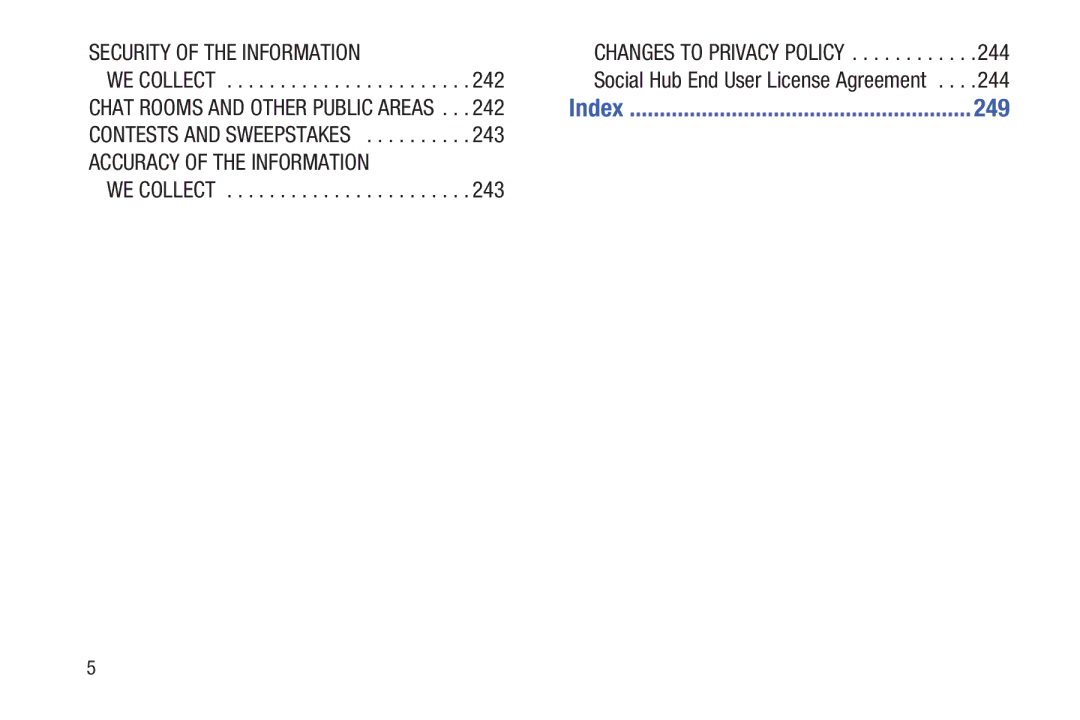SECURITY OF THE INFORMATION |
| CHANGES TO PRIVACY POLICY | .244 |
WE COLLECT | 242 | Social Hub End User License Agreement . . . | .244 |
CHAT ROOMS AND OTHER PUBLIC AREAS . . . | 242 | Index | 249 |
CONTESTS AND SWEEPSTAKES | 243 |
|
|
ACCURACY OF THE INFORMATION |
|
|
|
WE COLLECT | 243 |
|
|
5