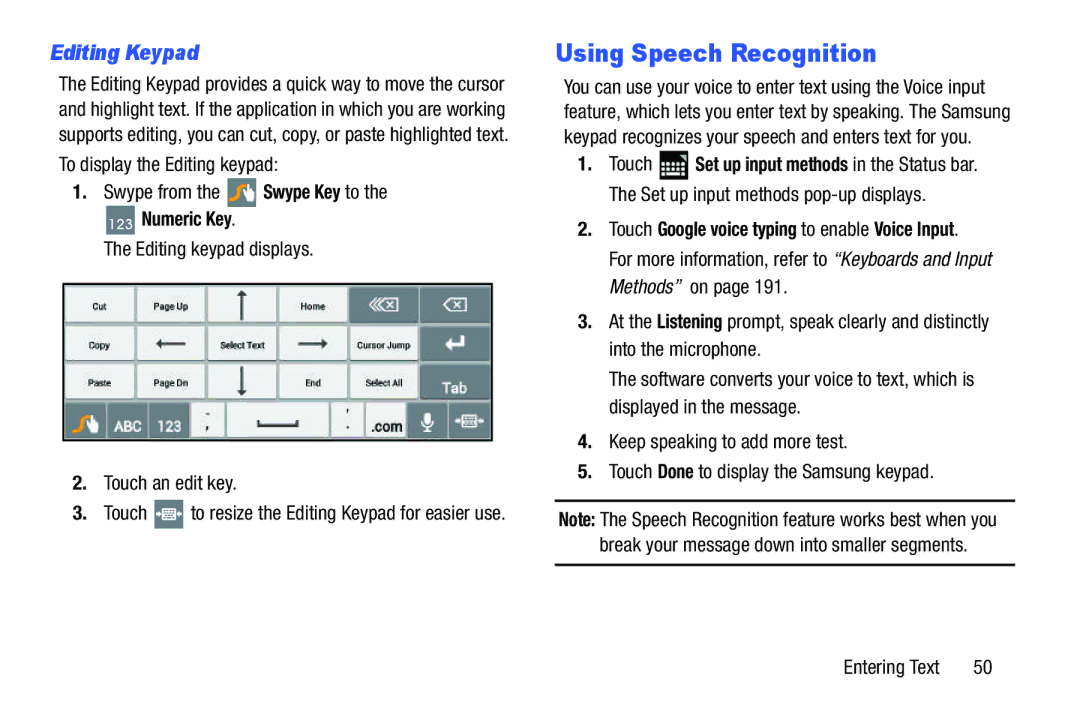Editing Keypad
The Editing Keypad provides a quick way to move the cursor and highlight text. If the application in which you are working supports editing, you can cut, copy, or paste highlighted text. To display the Editing keypad:
1.Swype from the  Swype Key to the
Swype Key to the
123Numeric Key.
The Editing keypad displays.
2.Touch an edit key.
3.Touch ![]() to resize the Editing Keypad for easier use.
to resize the Editing Keypad for easier use.
Using Speech Recognition
You can use your voice to enter text using the Voice input feature, which lets you enter text by speaking. The Samsung keypad recognizes your speech and enters text for you.
1.Touch ![]() Set up input methods in the Status bar. The Set up input methods
Set up input methods in the Status bar. The Set up input methods
2.Touch Google voice typing to enable Voice Input.
For more information, refer to “Keyboards and Input Methods” on page 191.
3.At the Listening prompt, speak clearly and distinctly into the microphone.
The software converts your voice to text, which is displayed in the message.
4.Keep speaking to add more test.
5.Touch Done to display the Samsung keypad.
Note: The Speech Recognition feature works best when you break your message down into smaller segments.
Entering Text | 50 |