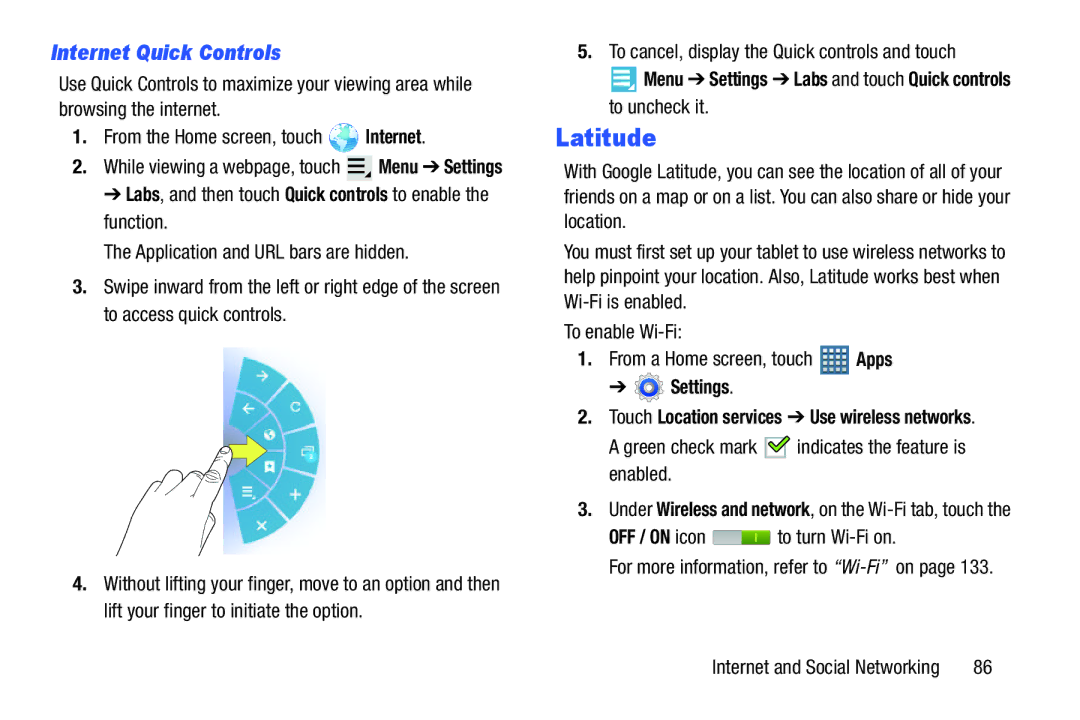Internet Quick Controls
Use Quick Controls to maximize your viewing area while browsing the internet.
1.From the Home screen, touch ![]() Internet.
Internet.
2.While viewing a webpage, touch ![]() Menu ➔ Settings ➔ Labs, and then touch Quick controls to enable the
Menu ➔ Settings ➔ Labs, and then touch Quick controls to enable the
function.
The Application and URL bars are hidden.
3.Swipe inward from the left or right edge of the screen to access quick controls.
4.Without lifting your finger, move to an option and then lift your finger to initiate the option.
5.To cancel, display the Quick controls and touch
 Menu ➔ Settings ➔ Labs and touch Quick controls to uncheck it.
Menu ➔ Settings ➔ Labs and touch Quick controls to uncheck it.
Latitude
With Google Latitude, you can see the location of all of your friends on a map or on a list. You can also share or hide your location.
You must first set up your tablet to use wireless networks to help pinpoint your location. Also, Latitude works best when
To enable
1.From a Home screen, touch ![]() Apps
Apps
➔  Settings.
Settings.
2.Touch Location services ➔ Use wireless networks.
A green check mark 
 indicates the feature is enabled.
indicates the feature is enabled.
3.Under Wireless and network, on the
OFF / ON icon ![]() to turn
to turn
For more information, refer to
Internet and Social Networking | 86 |