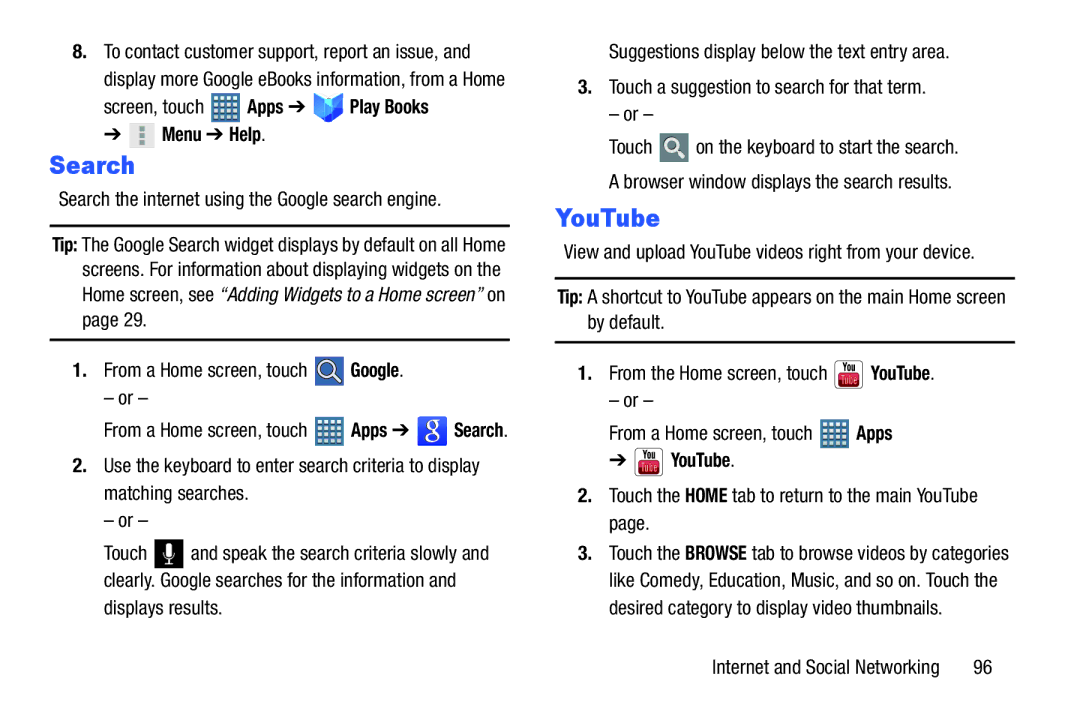8.To contact customer support, report an issue, and
display more Google eBooks information, from a Home
screen, touch  Apps ➔
Apps ➔ 


 Play Books
Play Books
➔  Menu ➔ Help.
Menu ➔ Help.
Search
Search the internet using the Google search engine.
Tip: The Google Search widget displays by default on all Home screens. For information about displaying widgets on the Home screen, see “Adding Widgets to a Home screen” on page 29.
1.From a Home screen, touch ![]() Google.
Google.
– or –
From a Home screen, touch ![]() Apps ➔
Apps ➔ ![]() Search.
Search.
2.Use the keyboard to enter search criteria to display matching searches.
– or –
Touch ![]() and speak the search criteria slowly and clearly. Google searches for the information and displays results.
and speak the search criteria slowly and clearly. Google searches for the information and displays results.
Suggestions display below the text entry area.
3.Touch a suggestion to search for that term.
– or –
Touch ![]() on the keyboard to start the search. A browser window displays the search results.
on the keyboard to start the search. A browser window displays the search results.
YouTube
View and upload YouTube videos right from your device.
Tip: A shortcut to YouTube appears on the main Home screen by default.
1.From the Home screen, touch ![]() YouTube.
YouTube.
– or –
| From a Home screen, touch |
| Apps | |||||
| ➔ |
|
|
|
| YouTube. |
|
|
|
|
|
|
| ||||
2. | Touch the HOME tab to return to the main YouTube | |||||||
| page. |
|
|
| ||||
3. | Touch the BROWSE tab to browse videos by categories | |||||||
| like Comedy, Education, Music, and so on. Touch the | |||||||
| desired category to display video thumbnails. | |||||||
Internet and Social Networking | 96 |