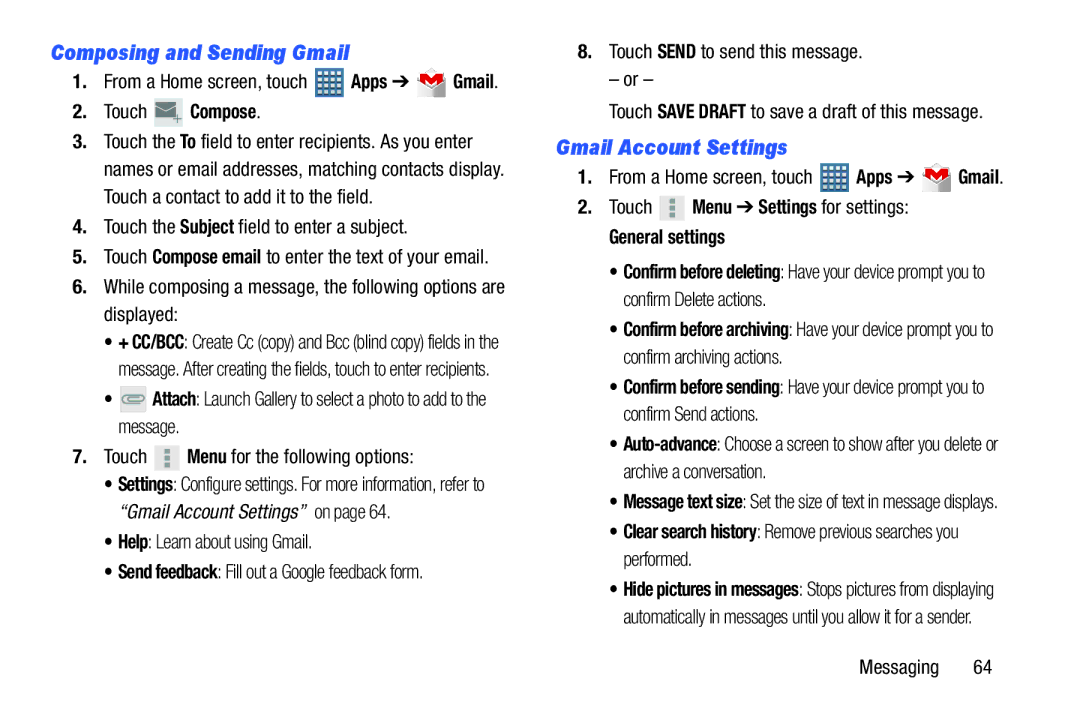Composing and Sending Gmail
1. | From a Home screen, touch |
| Apps ➔ | Gmail. | ||||
2. | Touch |
| Compose. |
|
|
| ||
3. | Touch the To field to enter recipients. As you enter | |||||||
| names or email addresses, matching contacts display. | |||||||
| Touch a contact to add it to the field. |
| ||||||
4. | Touch the Subject field to enter a subject. |
| ||||||
5. | Touch Compose email to enter the text of your email. | |||||||
6. | While composing a message, the following options are | |||||||
| displayed: |
|
|
| ||||
| • + CC/BCC: Create Cc (copy) and Bcc (blind copy) fields in the | |||||||
| message. After creating the fields, touch to enter recipients. | |||||||
| • |
|
| Attach: Launch Gallery to select a photo to add to the | ||||
|
|
| ||||||
| message. |
|
|
| ||||
7. | Touch |
| Menu for the following options: |
| ||||
|
| |||||||
| • Settings: Configure settings. For more information, refer to | |||||||
| “Gmail Account Settings” on page 64. |
| ||||||
| • Help: Learn about using Gmail. |
|
|
| ||||
| • Send feedback: Fill out a Google feedback form. |
| ||||||
8.Touch SEND to send this message.
– or –
Touch SAVE DRAFT to save a draft of this message.
Gmail Account Settings
1. | From a Home screen, touch | Apps ➔ | Gmail. |
2.Touch ![]() Menu ➔ Settings for settings:
Menu ➔ Settings for settings:
General settings
•Confirm before deleting: Have your device prompt you to confirm Delete actions.
•Confirm before archiving: Have your device prompt you to confirm archiving actions.
•Confirm before sending: Have your device prompt you to confirm Send actions.
•
•Message text size: Set the size of text in message displays.
•Clear search history: Remove previous searches you performed.
•Hide pictures in messages: Stops pictures from displaying automatically in messages until you allow it for a sender.
Messaging 64