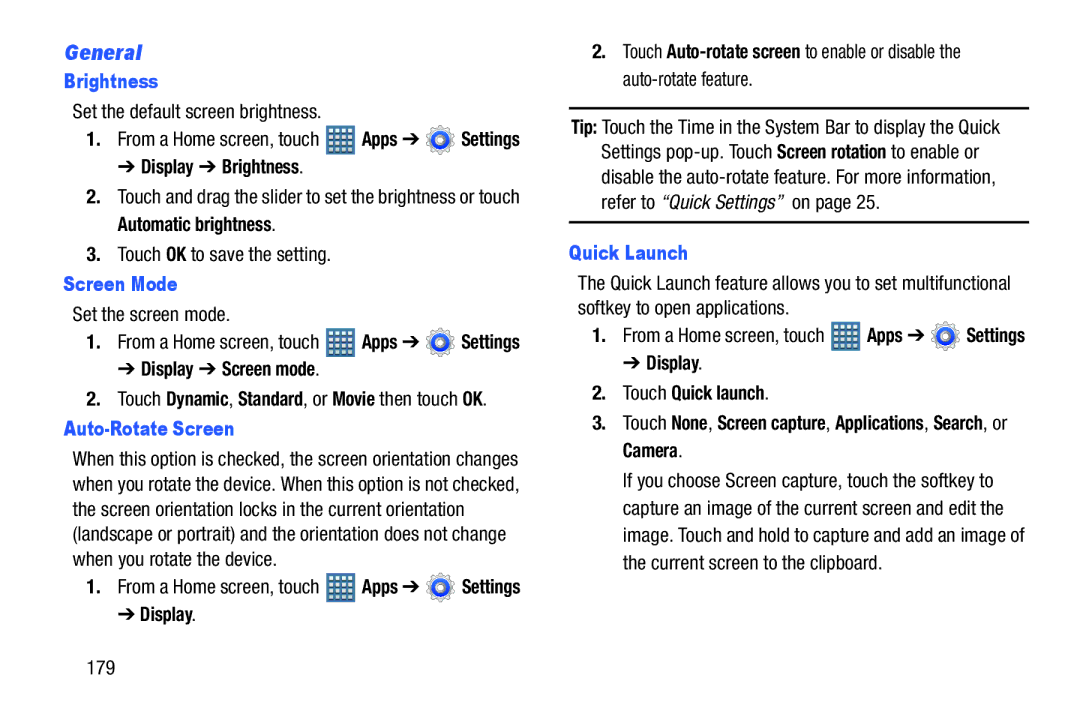General
Brightness
Set the default screen brightness.
1.From a Home screen, touch ![]() Apps ➔
Apps ➔ ![]() Settings
Settings
➔ Display ➔ Brightness.
2.Touch and drag the slider to set the brightness or touch Automatic brightness.
3.Touch OK to save the setting.
Screen Mode
Set the screen mode. |
|
| |
1. | From a Home screen, touch | Apps ➔ | Settings |
➔Display ➔ Screen mode.
2.Touch Dynamic, Standard, or Movie then touch OK.
Auto-Rotate Screen
When this option is checked, the screen orientation changes when you rotate the device. When this option is not checked, the screen orientation locks in the current orientation (landscape or portrait) and the orientation does not change when you rotate the device.
1.From a Home screen, touch ![]() Apps ➔
Apps ➔ ![]() Settings
Settings
➔ Display.
2.Touch
Tip: Touch the Time in the System Bar to display the Quick Settings
Quick Launch
The Quick Launch feature allows you to set multifunctional softkey to open applications.
1.From a Home screen, touch ![]() Apps ➔
Apps ➔ ![]() Settings
Settings
➔ Display.
2.Touch Quick launch.
3.Touch None, Screen capture, Applications, Search, or Camera.
If you choose Screen capture, touch the softkey to capture an image of the current screen and edit the image. Touch and hold to capture and add an image of the current screen to the clipboard.