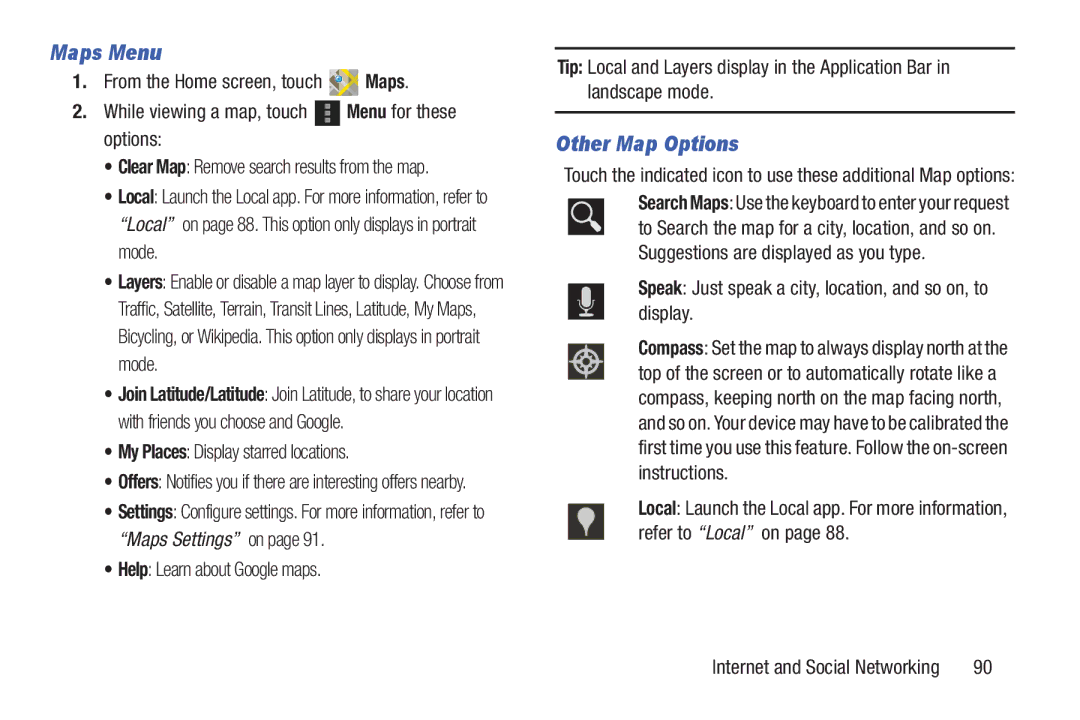Maps Menu
1.From the Home screen, touch ![]()
![]()
![]() Maps.
Maps.
2.While viewing a map, touch ![]() Menu for these options:
Menu for these options:
•Clear Map: Remove search results from the map.
•Local: Launch the Local app. For more information, refer to “Local” on page 88. This option only displays in portrait mode.
•Layers: Enable or disable a map layer to display. Choose from Traffic, Satellite, Terrain, Transit Lines, Latitude, My Maps, Bicycling, or Wikipedia. This option only displays in portrait mode.
•Join Latitude/Latitude: Join Latitude, to share your location with friends you choose and Google.
•My Places: Display starred locations.
•Offers: Notifies you if there are interesting offers nearby.
•Settings: Configure settings. For more information, refer to “Maps Settings” on page 91.
•Help: Learn about Google maps.
Tip: Local and Layers display in the Application Bar in landscape mode.
Other Map Options
Touch the indicated icon to use these additional Map options: Search Maps: Use the keyboard to enter your request ![]() to Search the map for a city, location, and so on.
to Search the map for a city, location, and so on.
Suggestions are displayed as you type.
Speak: Just speak a city, location, and so on, to display.
Compass: Set the map to always display north at the top of the screen or to automatically rotate like a compass, keeping north on the map facing north, and so on. Your device may have to be calibrated the first time you use this feature. Follow the
Local: Launch the Local app. For more information, refer to “Local” on page 88.
Internet and Social Networking | 90 |