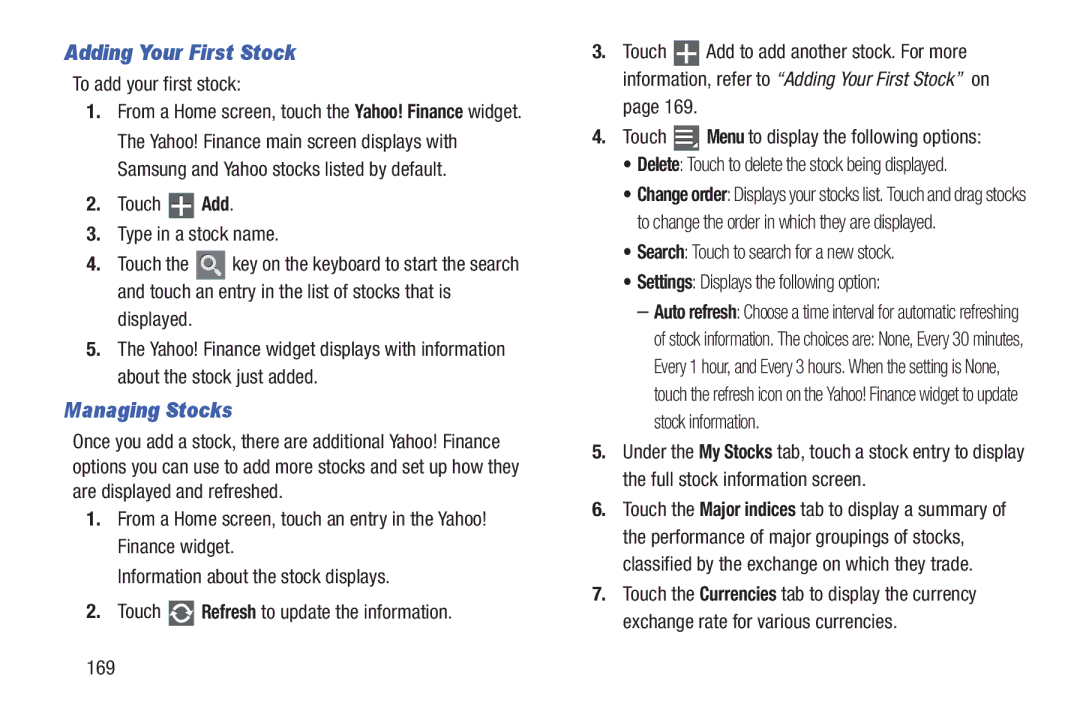Adding Your First Stock
To add your first stock:
1.From a Home screen, touch the Yahoo! Finance widget. The Yahoo! Finance main screen displays with Samsung and Yahoo stocks listed by default.
2.Touch  Add.
Add.
3.Type in a stock name.
4.Touch the ![]() key on the keyboard to start the search and touch an entry in the list of stocks that is
key on the keyboard to start the search and touch an entry in the list of stocks that is
displayed.
5.The Yahoo! Finance widget displays with information about the stock just added.
Managing Stocks
Once you add a stock, there are additional Yahoo! Finance options you can use to add more stocks and set up how they are displayed and refreshed.
1.From a Home screen, touch an entry in the Yahoo! Finance widget.
Information about the stock displays.
2.Touch ![]() Refresh to update the information.
Refresh to update the information.
3.Touch ![]() Add to add another stock. For more information, refer to “Adding Your First Stock” on
Add to add another stock. For more information, refer to “Adding Your First Stock” on
page 169.
4.Touch  Menu to display the following options:
Menu to display the following options:
•Delete: Touch to delete the stock being displayed.
•Change order: Displays your stocks list. Touch and drag stocks to change the order in which they are displayed.
•Search: Touch to search for a new stock.
•Settings: Displays the following option:
–Auto refresh: Choose a time interval for automatic refreshing
of stock information. The choices are: None, Every 30 minutes, Every 1 hour, and Every 3 hours. When the setting is None, touch the refresh icon on the Yahoo! Finance widget to update stock information.
5.Under the My Stocks tab, touch a stock entry to display the full stock information screen.
6.Touch the Major indices tab to display a summary of the performance of major groupings of stocks, classified by the exchange on which they trade.
7.Touch the Currencies tab to display the currency exchange rate for various currencies.