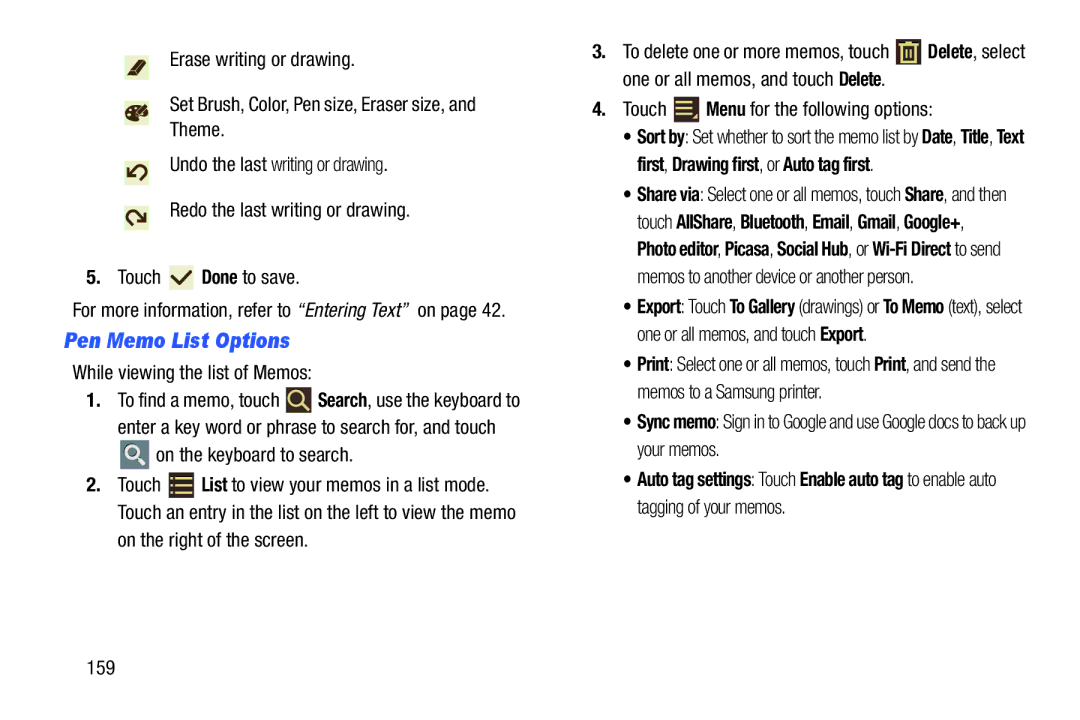Erase writing or drawing.
Set Brush, Color, Pen size, Eraser size, and
Theme.
Undo the last writing or drawing.
Redo the last writing or drawing.
5.Touch ![]() Done to save.
Done to save.
For more information, refer to “Entering Text” on page 42.
Pen Memo List Options
While viewing the list of Memos:
1.To find a memo, touch ![]() Search, use the keyboard to enter a key word or phrase to search for, and touch
Search, use the keyboard to enter a key word or phrase to search for, and touch ![]() on the keyboard to search.
on the keyboard to search.
2.Touch ![]() List to view your memos in a list mode. Touch an entry in the list on the left to view the memo
List to view your memos in a list mode. Touch an entry in the list on the left to view the memo
on the right of the screen.
159
3.To delete one or more memos, touch ![]() Delete, select one or all memos, and touch Delete.
Delete, select one or all memos, and touch Delete.
4.Touch ![]() Menu for the following options:
Menu for the following options:
•Sort by: Set whether to sort the memo list by Date, Title, Text first, Drawing first, or Auto tag first.
•Share via: Select one or all memos, touch Share, and then touch AllShare, Bluetooth, Email, Gmail, Google+, Photo editor, Picasa, Social Hub, or
•Export: Touch To Gallery (drawings) or To Memo (text), select one or all memos, and touch Export.
•Print: Select one or all memos, touch Print, and send the memos to a Samsung printer.
•Sync memo: Sign in to Google and use Google docs to back up your memos.
•Auto tag settings: Touch Enable auto tag to enable auto tagging of your memos.