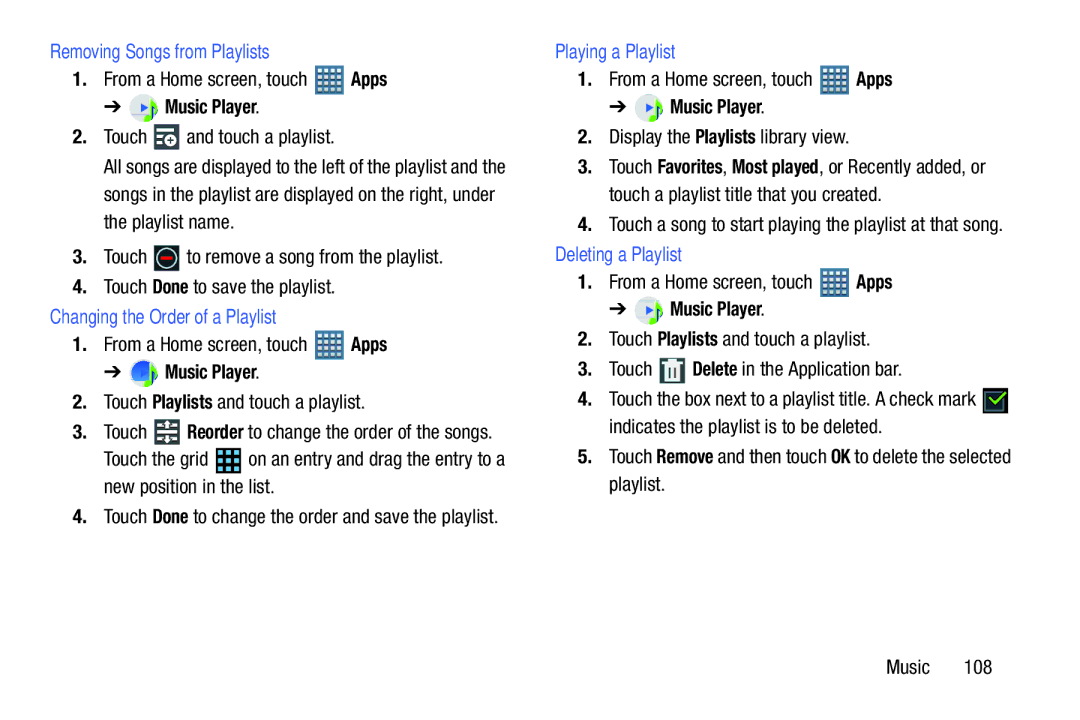Removing Songs from Playlists | Playing a Playlist |
1. | From a Home screen, touch | Apps | 1. | From a Home screen, touch | Apps | |||
| ➔ | Music Player. |
|
| ➔ | Music Player. |
| |
2. | Touch | and touch a playlist. |
| 2. | Display the Playlists library view. |
| ||
| All songs are displayed to the left of the playlist and the | 3. | Touch Favorites, Most played, or Recently added, or | |||||
| songs in the playlist are displayed on the right, under |
| touch a playlist title that you created. | |||||
| the playlist name. |
|
| 4. | Touch a song to start playing the playlist at that song. | |||
3. | Touch | to remove a song from the playlist. | Deleting a Playlist |
| ||||
4. | Touch Done to save the playlist. |
| 1. | From a Home screen, touch | Apps | |||
Changing the Order of a Playlist |
|
| ➔ | Music Player. |
| |||
1. | From a Home screen, touch | Apps | 2. | Touch Playlists and touch a playlist. | ||||
| ➔ | Music Player. |
| 3. | Touch | Delete in the Application bar. | ||
2. | Touch Playlists and touch a playlist. | 4. | Touch the box next to a playlist title. A check mark | |||||
3. | Touch | Reorder to change the order of the songs. |
| indicates the playlist is to be deleted. | ||||
| Touch the grid | on an entry and drag the entry to a | 5. | Touch Remove and then touch OK to delete the selected | ||||
| new position in the list. |
|
| playlist. |
|
| ||
4.Touch Done to change the order and save the playlist.
Music 108