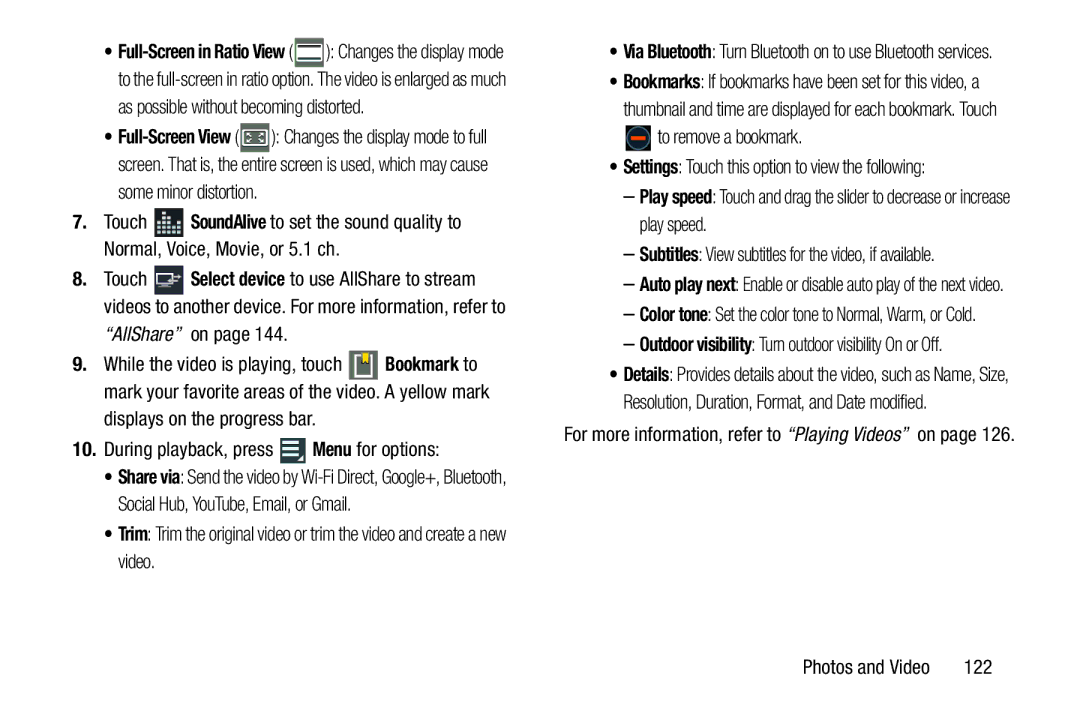•![]() ): Changes the display mode to the
): Changes the display mode to the
as possible without becoming distorted.
•![]() ): Changes the display mode to full screen. That is, the entire screen is used, which may cause
): Changes the display mode to full screen. That is, the entire screen is used, which may cause
some minor distortion.
7.Touch ![]() SoundAlive to set the sound quality to Normal, Voice, Movie, or 5.1 ch.
SoundAlive to set the sound quality to Normal, Voice, Movie, or 5.1 ch.
8.Touch ![]() Select device to use AllShare to stream videos to another device. For more information, refer to
Select device to use AllShare to stream videos to another device. For more information, refer to
“AllShare” on page 144.
9.While the video is playing, touch ![]() Bookmark to mark your favorite areas of the video. A yellow mark
Bookmark to mark your favorite areas of the video. A yellow mark
displays on the progress bar.
10.During playback, press ![]() Menu for options:
Menu for options:
•Share via: Send the video by
•Trim: Trim the original video or trim the video and create a new video.
•Via Bluetooth: Turn Bluetooth on to use Bluetooth services.
•Bookmarks: If bookmarks have been set for this video, a thumbnail and time are displayed for each bookmark. Touch ![]() to remove a bookmark.
to remove a bookmark.
•Settings: Touch this option to view the following:
–Play speed: Touch and drag the slider to decrease or increase play speed.
–Subtitles: View subtitles for the video, if available.
–Auto play next: Enable or disable auto play of the next video.
–Color tone: Set the color tone to Normal, Warm, or Cold.
–Outdoor visibility: Turn outdoor visibility On or Off.
•Details: Provides details about the video, such as Name, Size, Resolution, Duration, Format, and Date modified.
For more information, refer to “Playing Videos” on page 126.
Photos and Video | 122 |