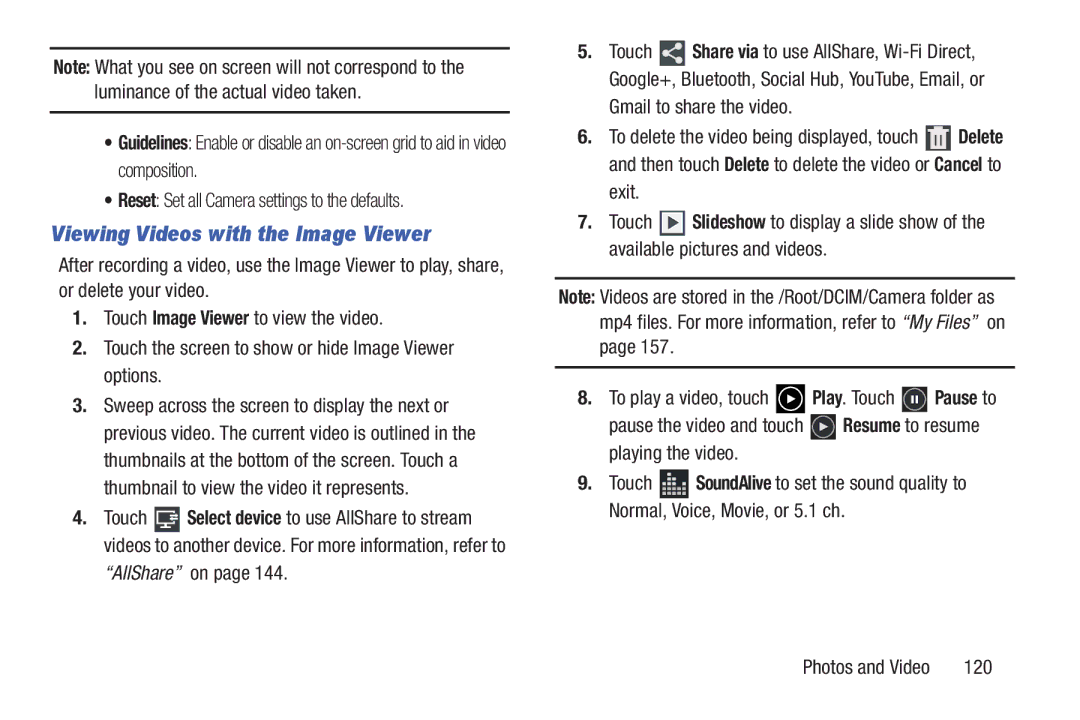Note: What you see on screen will not correspond to the luminance of the actual video taken.
•Guidelines: Enable or disable an
•Reset: Set all Camera settings to the defaults.
Viewing Videos with the Image Viewer
After recording a video, use the Image Viewer to play, share, or delete your video.
1.Touch Image Viewer to view the video.
2.Touch the screen to show or hide Image Viewer options.
3.Sweep across the screen to display the next or previous video. The current video is outlined in the thumbnails at the bottom of the screen. Touch a thumbnail to view the video it represents.
4.Touch ![]() Select device to use AllShare to stream videos to another device. For more information, refer to
Select device to use AllShare to stream videos to another device. For more information, refer to
“AllShare” on page 144.
5.Touch ![]() Share via to use AllShare,
Share via to use AllShare,
Gmail to share the video.
6.To delete the video being displayed, touch ![]() Delete and then touch Delete to delete the video or Cancel to
Delete and then touch Delete to delete the video or Cancel to
exit.
7.Touch ![]() Slideshow to display a slide show of the available pictures and videos.
Slideshow to display a slide show of the available pictures and videos.
Note: Videos are stored in the /Root/DCIM/Camera folder as mp4 files. For more information, refer to “My Files” on page 157.
8.To play a video, touch ![]() Play. Touch
Play. Touch ![]() Pause to
Pause to
pause the video and touch ![]() Resume to resume playing the video.
Resume to resume playing the video.
9.Touch ![]() SoundAlive to set the sound quality to Normal, Voice, Movie, or 5.1 ch.
SoundAlive to set the sound quality to Normal, Voice, Movie, or 5.1 ch.
Photos and Video | 120 |