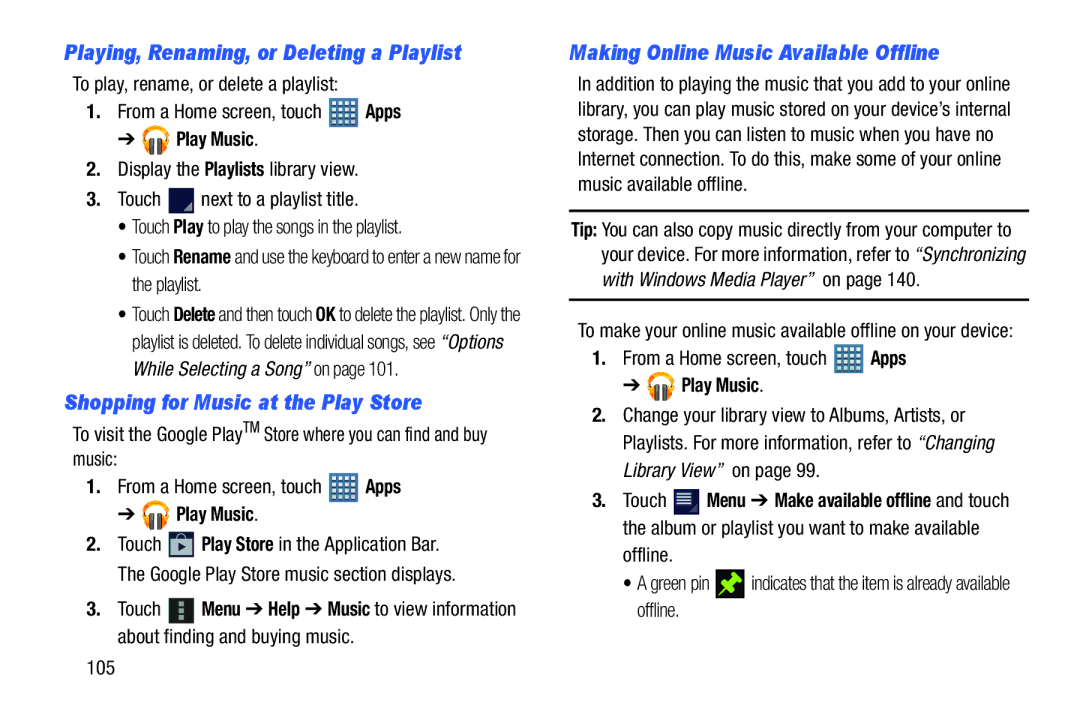Playing, Renaming, or Deleting a Playlist
To play, rename, or delete a playlist:
1.From a Home screen, touch ![]() Apps
Apps
➔ 




 Play Music.
Play Music.
2.Display the Playlists library view.
3.Touch ![]() next to a playlist title.
next to a playlist title.
• Touch Play to play the songs in the playlist.
• Touch Rename and use the keyboard to enter a new name for the playlist.
• Touch Delete and then touch OK to delete the playlist. Only the
playlist is deleted. To delete individual songs, see “Options While Selecting a Song” on page 101.
Shopping for Music at the Play Store
To visit the Google PlayTM Store where you can find and buy music:
1.From a Home screen, touch ![]() Apps
Apps
➔ 




 Play Music.
Play Music.
2.Touch ![]() Play Store in the Application Bar. The Google Play Store music section displays.
Play Store in the Application Bar. The Google Play Store music section displays.
3.Touch ![]() Menu ➔ Help ➔ Music to view information about finding and buying music.
Menu ➔ Help ➔ Music to view information about finding and buying music.
Making Online Music Available Offline
In addition to playing the music that you add to your online library, you can play music stored on your device’s internal storage. Then you can listen to music when you have no Internet connection. To do this, make some of your online music available offline.
Tip: You can also copy music directly from your computer to your device. For more information, refer to “Synchronizing with Windows Media Player” on page 140.
To make your online music available offline on your device:
1.From a Home screen, touch ![]() Apps
Apps
➔ 





 Play Music.
Play Music.
2.Change your library view to Albums, Artists, or Playlists. For more information, refer to “Changing Library View” on page 99.
3.Touch ![]() Menu ➔ Make available offline and touch the album or playlist you want to make available
Menu ➔ Make available offline and touch the album or playlist you want to make available
offline.
• A green pin ![]() indicates that the item is already available offline.
indicates that the item is already available offline.
105