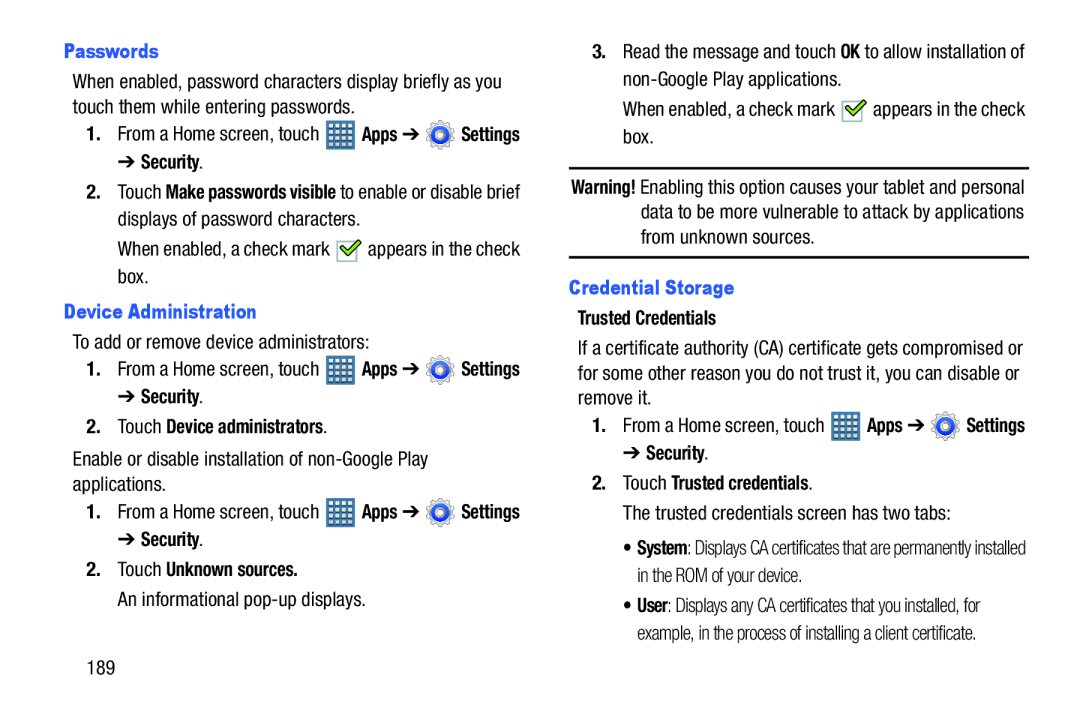Passwords |
|
| 3. Read the message and touch OK to allow installation of | ||
When enabled, password characters display briefly as you |
| ||||
touch them while entering passwords. |
|
| When enabled, a check mark | appears in the check | |
1. | From a Home screen, touch | Apps ➔ | Settings | box. |
|
➔Security.
2.Touch Make passwords visible to enable or disable brief displays of password characters.
When enabled, a check mark 
 appears in the check box.
appears in the check box.
Device Administration
To add or remove device administrators:
1.From a Home screen, touch ![]() Apps ➔
Apps ➔ ![]() Settings
Settings
➔ Security.
2.Touch Device administrators.
Enable or disable installation of
1.From a Home screen, touch ![]() Apps ➔
Apps ➔ ![]() Settings
Settings
➔ Security.
2.Touch Unknown sources.
An informational
Warning! Enabling this option causes your tablet and personal data to be more vulnerable to attack by applications from unknown sources.
Credential Storage
Trusted Credentials
If a certificate authority (CA) certificate gets compromised or for some other reason you do not trust it, you can disable or remove it.
1.From a Home screen, touch ![]() Apps ➔
Apps ➔ ![]() Settings
Settings
➔ Security.
2.Touch Trusted credentials.
The trusted credentials screen has two tabs:
• System: Displays CA certificates that are permanently installed in the ROM of your device.
• User: Displays any CA certificates that you installed, for example, in the process of installing a client certificate.