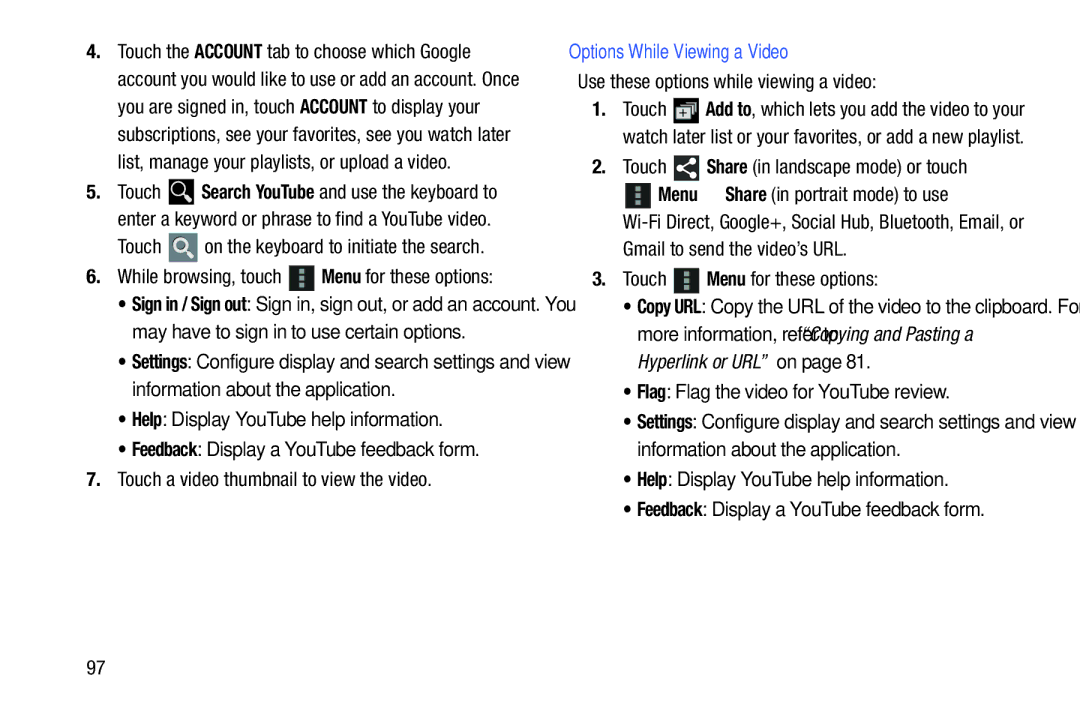4.Touch the ACCOUNT tab to choose which Google account you would like to use or add an account. Once you are signed in, touch ACCOUNT to display your subscriptions, see your favorites, see you watch later list, manage your playlists, or upload a video.
5.Touch ![]() Search YouTube and use the keyboard to enter a keyword or phrase to find a YouTube video.
Search YouTube and use the keyboard to enter a keyword or phrase to find a YouTube video.
Touch  on the keyboard to initiate the search.
on the keyboard to initiate the search.
6.While browsing, touch  Menu for these options:
Menu for these options:
•Sign in / Sign out: Sign in, sign out, or add an account. You may have to sign in to use certain options.
•Settings: Configure display and search settings and view information about the application.
•Help: Display YouTube help information.
•Feedback: Display a YouTube feedback form.
7.Touch a video thumbnail to view the video.
Options While Viewing a Video
Use these options while viewing a video:
1.Touch ![]() Add to, which lets you add the video to your watch later list or your favorites, or add a new playlist.
Add to, which lets you add the video to your watch later list or your favorites, or add a new playlist.
2.Touch ![]() Share (in landscape mode) or touch
Share (in landscape mode) or touch
![]() Menu ➔ Share (in portrait mode) to use
Menu ➔ Share (in portrait mode) to use
3.Touch  Menu for these options:
Menu for these options:
•Copy URL: Copy the URL of the video to the clipboard. For more information, refer to “Copying and Pasting a Hyperlink or URL” on page 81.
•Flag: Flag the video for YouTube review.
•Settings: Configure display and search settings and view information about the application.
•Help: Display YouTube help information.
•Feedback: Display a YouTube feedback form.
97