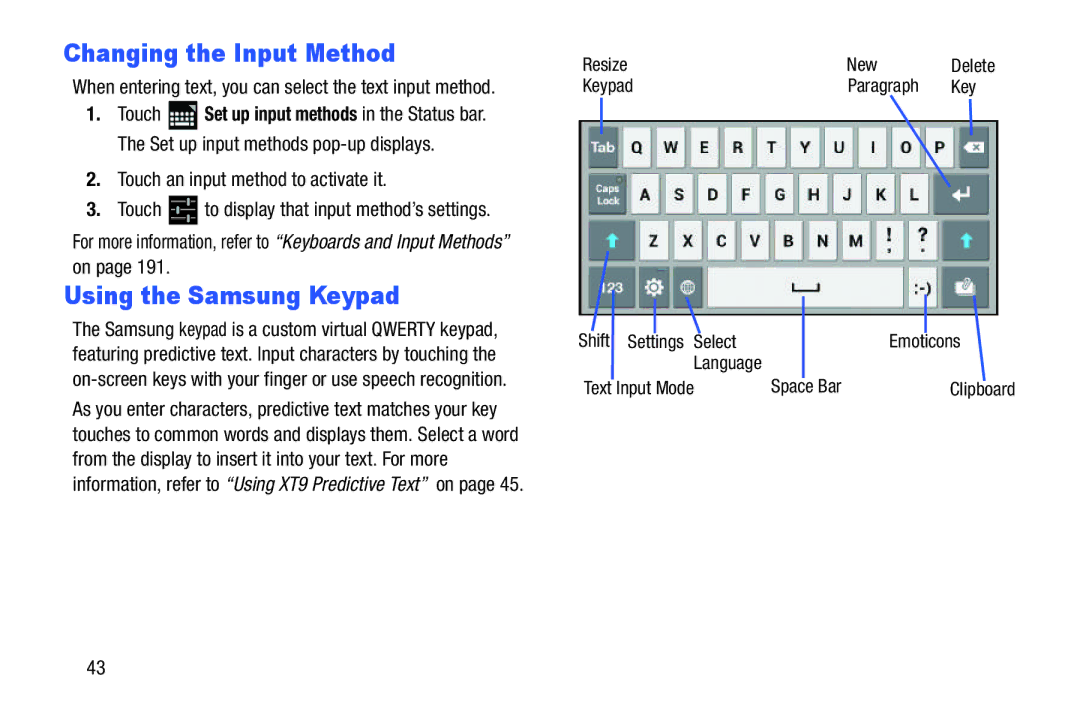Changing the Input Method
When entering text, you can select the text input method.
1.Touch ![]() Set up input methods in the Status bar. The Set up input methods
Set up input methods in the Status bar. The Set up input methods
2.Touch an input method to activate it.
3.Touch ![]() to display that input method’s settings.
to display that input method’s settings.
For more information, refer to “Keyboards and Input Methods” on page 191.
Using the Samsung Keypad
The Samsung keypad is a custom virtual QWERTY keypad, featuring predictive text. Input characters by touching the
Resize |
|
|
| New | Delete |
Keypad |
|
| Paragraph | Key | |
Shift | Settings | Select |
| Emoticons | |
|
| Language |
|
|
|
Text Input Mode | Space Bar |
| Clipboard | ||
43