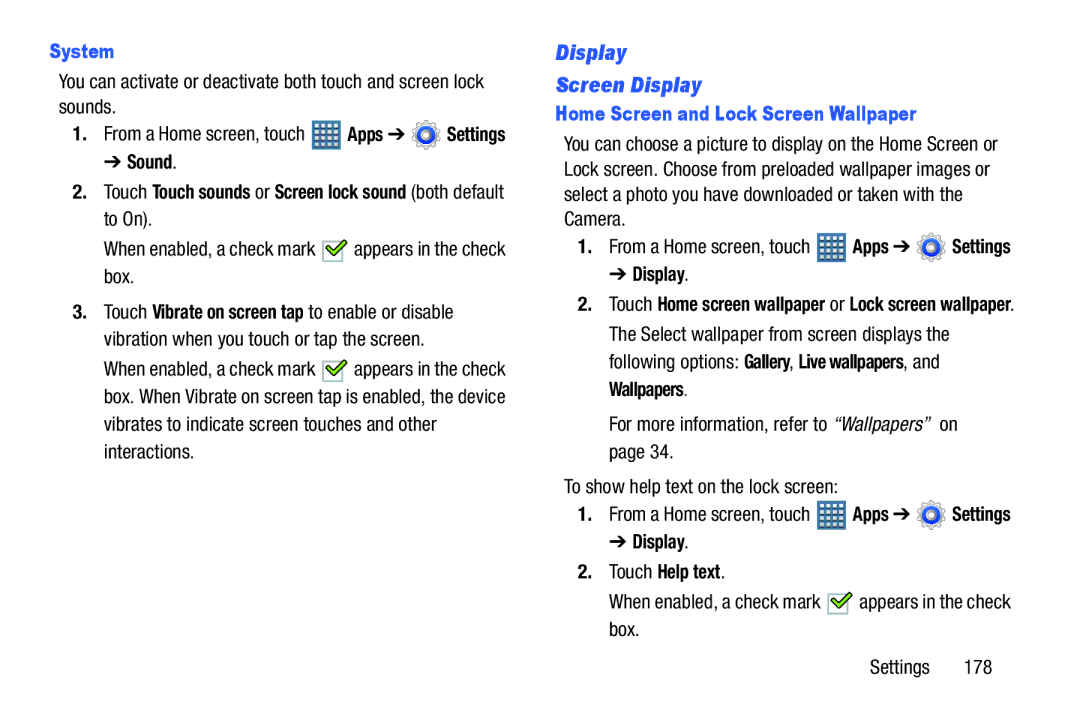System
You can activate or deactivate both touch and screen lock sounds.
1.From a Home screen, touch ![]() Apps ➔
Apps ➔ ![]() Settings
Settings
➔ Sound.
2.Touch Touch sounds or Screen lock sound (both default to On).
When enabled, a check mark 
 appears in the check box.
appears in the check box.
3.Touch Vibrate on screen tap to enable or disable vibration when you touch or tap the screen.
When enabled, a check mark ![]()
![]() appears in the check box. When Vibrate on screen tap is enabled, the device
appears in the check box. When Vibrate on screen tap is enabled, the device
vibrates to indicate screen touches and other interactions.
Display
Screen Display
Home Screen and Lock Screen Wallpaper
You can choose a picture to display on the Home Screen or Lock screen. Choose from preloaded wallpaper images or select a photo you have downloaded or taken with the Camera.
1.From a Home screen, touch ![]() Apps ➔
Apps ➔ ![]() Settings
Settings
➔ Display.
2.Touch Home screen wallpaper or Lock screen wallpaper. The Select wallpaper from screen displays the following options: Gallery, Live wallpapers, and Wallpapers.
For more information, refer to “Wallpapers” on page 34.
To show help text on the lock screen:
1.From a Home screen, touch ![]() Apps ➔
Apps ➔ ![]() Settings
Settings
➔ Display.
2.Touch Help text.
When enabled, a check mark ![]()
![]() appears in the check box.
appears in the check box.
Settings 178