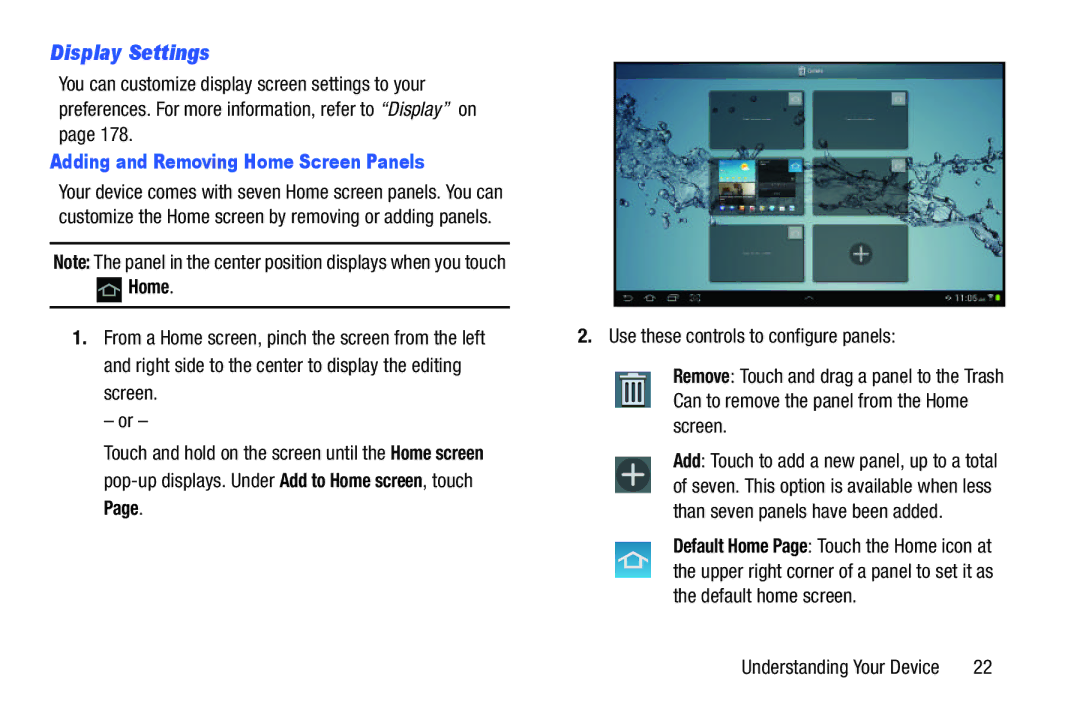Display Settings
You can customize display screen settings to your preferences. For more information, refer to “Display” on page 178.
Adding and Removing Home Screen Panels
Your device comes with seven Home screen panels. You can customize the Home screen by removing or adding panels.
Note: The panel in the center position displays when you touch
 Home.
Home.
1.From a Home screen, pinch the screen from the left and right side to the center to display the editing screen.
– or –
Touch and hold on the screen until the Home screen
2.Use these controls to configure panels:
Remove: Touch and drag a panel to the Trash Can to remove the panel from the Home screen.
Add: Touch to add a new panel, up to a total of seven. This option is available when less than seven panels have been added.
Default Home Page: Touch the Home icon at the upper right corner of a panel to set it as the default home screen.
Understanding Your Device | 22 |