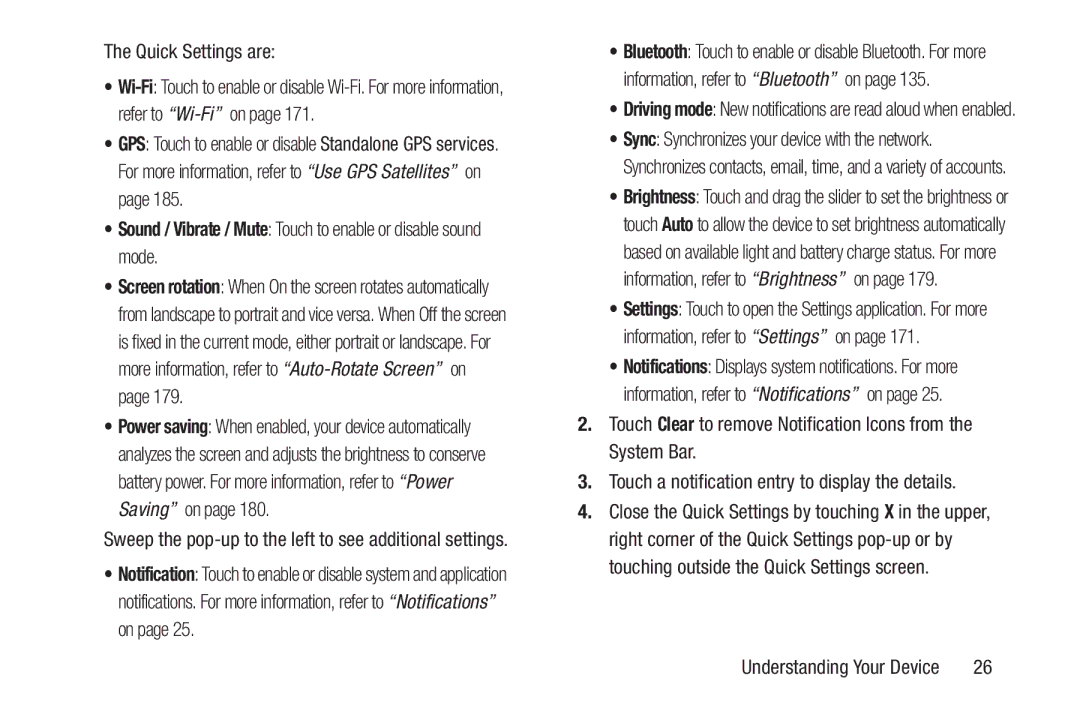The Quick Settings are:
•
•GPS: Touch to enable or disable Standalone GPS services. For more information, refer to “Use GPS Satellites” on page 185.
•Sound / Vibrate / Mute: Touch to enable or disable sound mode.
•Screen rotation: When On the screen rotates automatically from landscape to portrait and vice versa. When Off the screen is fixed in the current mode, either portrait or landscape. For more information, refer to
•Power saving: When enabled, your device automatically analyzes the screen and adjusts the brightness to conserve battery power. For more information, refer to “Power Saving” on page 180.
Sweep the
•Notification: Touch to enable or disable system and application notifications. For more information, refer to “Notifications” on page 25.
•Bluetooth: Touch to enable or disable Bluetooth. For more information, refer to “Bluetooth” on page 135.
•Driving mode: New notifications are read aloud when enabled.
•Sync: Synchronizes your device with the network. Synchronizes contacts, email, time, and a variety of accounts.
•Brightness: Touch and drag the slider to set the brightness or touch Auto to allow the device to set brightness automatically based on available light and battery charge status. For more information, refer to “Brightness” on page 179.
•Settings: Touch to open the Settings application. For more information, refer to “Settings” on page 171.
•Notifications: Displays system notifications. For more information, refer to “Notifications” on page 25.
2.Touch Clear to remove Notification Icons from the System Bar.
3.Touch a notification entry to display the details.
4.Close the Quick Settings by touching X in the upper, right corner of the Quick Settings
Understanding Your Device | 26 |