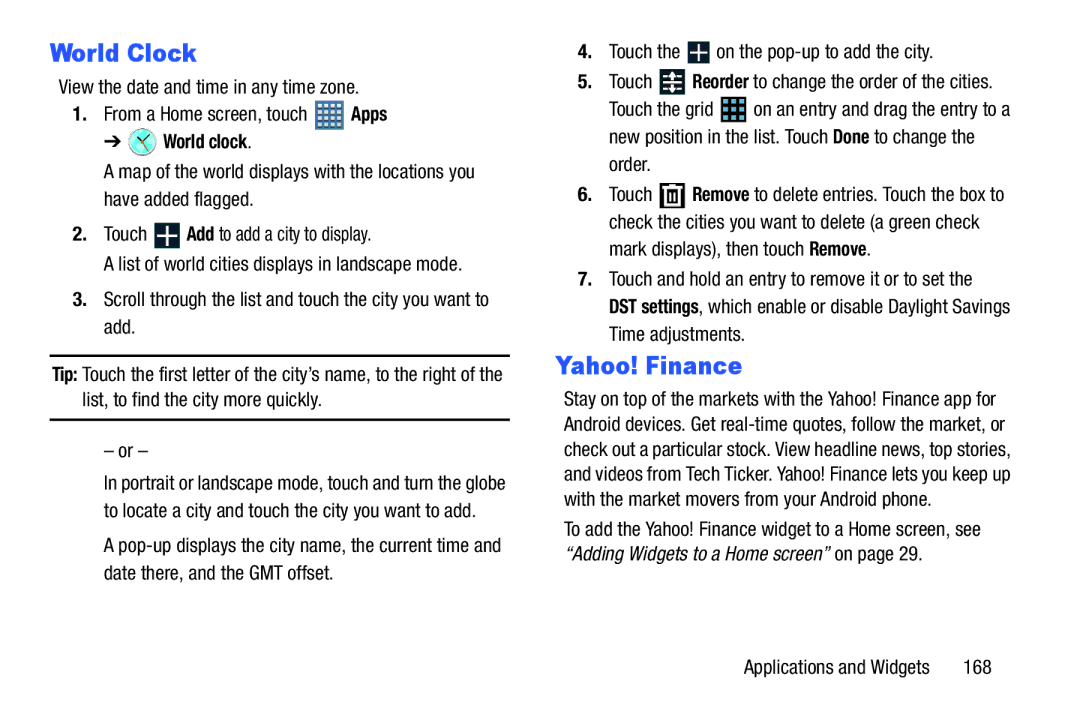World Clock
View the date and time in any time zone.
1. From a Home screen, touch | Apps | |
➔ | World clock. |
|
A map of the world displays with the locations you have added flagged.
2.Touch ![]() Add to add a city to display.
Add to add a city to display.
A list of world cities displays in landscape mode.
3.Scroll through the list and touch the city you want to add.
Tip: Touch the first letter of the city’s name, to the right of the list, to find the city more quickly.
– or –
In portrait or landscape mode, touch and turn the globe to locate a city and touch the city you want to add.
A
4.Touch the ![]() on the
on the
5.Touch  Reorder to change the order of the cities.
Reorder to change the order of the cities.
Touch the grid ![]() on an entry and drag the entry to a new position in the list. Touch Done to change the
on an entry and drag the entry to a new position in the list. Touch Done to change the
order.
6.Touch ![]() Remove to delete entries. Touch the box to check the cities you want to delete (a green check
Remove to delete entries. Touch the box to check the cities you want to delete (a green check
mark displays), then touch Remove.
7.Touch and hold an entry to remove it or to set the
DST settings, which enable or disable Daylight Savings Time adjustments.
Yahoo! Finance
Stay on top of the markets with the Yahoo! Finance app for Android devices. Get
To add the Yahoo! Finance widget to a Home screen, see “Adding Widgets to a Home screen” on page 29.
Applications and Widgets | 168 |