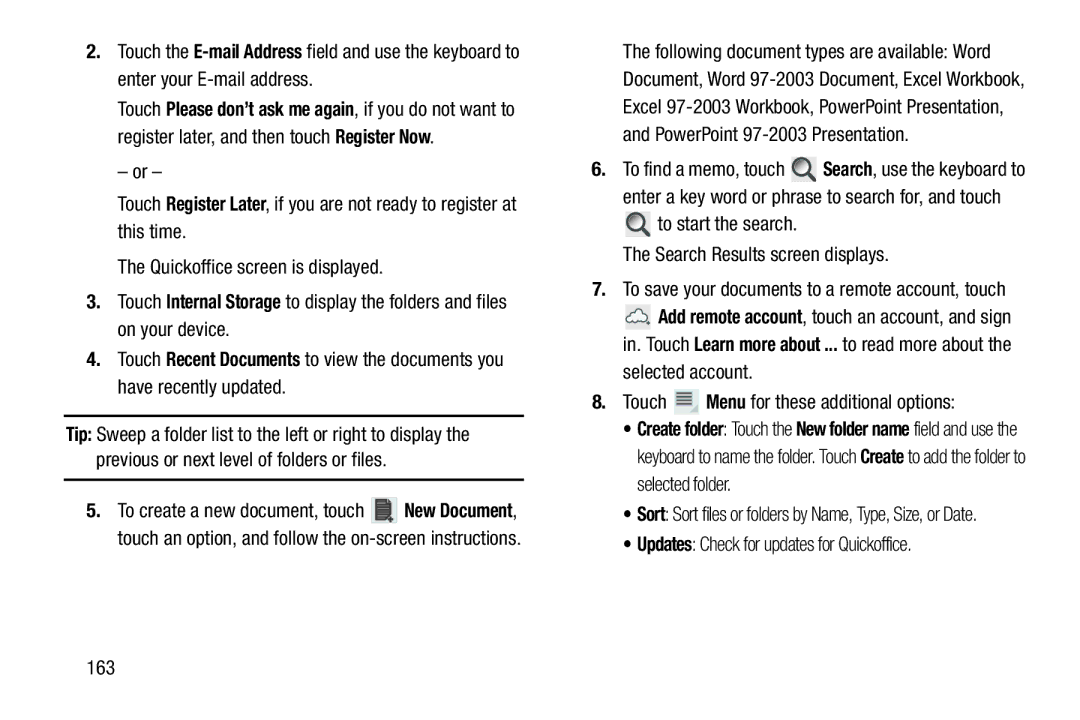2.Touch the
Touch Please don’t ask me again, if you do not want to register later, and then touch Register Now.
– or –
Touch Register Later, if you are not ready to register at this time.
The Quickoffice screen is displayed.
3.Touch Internal Storage to display the folders and files on your device.
4.Touch Recent Documents to view the documents you have recently updated.
Tip: Sweep a folder list to the left or right to display the previous or next level of folders or files.
5.To create a new document, touch ![]()
![]()
![]() New Document, touch an option, and follow the
New Document, touch an option, and follow the
The following document types are available: Word Document, Word
6.To find a memo, touch ![]() Search, use the keyboard to enter a key word or phrase to search for, and touch
Search, use the keyboard to enter a key word or phrase to search for, and touch ![]() to start the search.
to start the search.
The Search Results screen displays.
7.To save your documents to a remote account, touch
![]() Add remote account, touch an account, and sign in. Touch Learn more about ... to read more about the
Add remote account, touch an account, and sign in. Touch Learn more about ... to read more about the
selected account.
8.Touch  Menu for these additional options:
Menu for these additional options:
•Create folder: Touch the New folder name field and use the keyboard to name the folder. Touch Create to add the folder to selected folder.
•Sort: Sort files or folders by Name, Type, Size, or Date.